Your iPhone has a number of symbols that you can access pretty easily when you are typing.
You will find these by selecting the numbers buttons at the bottom left of the keyboard, then choosing the #+= button.
While this will help you to add symbols like question marks or exclamation points, you probably noticed that there isn’t a degree symbol.
Luckily there is a degree symbol that you can use, although it’s going to require one additional step.
Our tutorial below will show you how to insert a degree symbol on an iPhone.
You can also check out this video about how to type a degree symbol on iPhone for more on this topic.
How to Add a Degree Symbol When Typing on an iPhone
- Open an app where you can type.
- Tap where you want the symbol.
- Touch the 123 button.
- Tap and hold on the 0 button, then touch the degree symbol.
Our guide continues below with additional information about using the degree symbol on an iPhone, including pictures of these steps.
Our square root on keyboard article will show you how to add various symbols to documents that you are writing in Microsoft Word.
Between all of the different language keyboards that are available on the iPhone by default, as well as the variety of third-party keyboards that you can download and install, there are a lot of different characters and symbols that you can type in a note, email, or text message.
One symbol, however, that you may not know is available is the degree symbol. This is the symbol that you would write if you were telling someone what the temperature was. You may have resorted to typing the word “degrees” up until now, but it’s possible to use the degree symbol without installing any extra keyboards. Our tutorial below will show you how to insert a degree symbol on your iPhone.
A lot of other applications have ways for you to add symbols as well. Our guide on how to insert a degree symbol in Google Docs can show you how to insert those symbols in your documents.
How to Type a Degree Symbol in iOS 11 (Guide with Pictures)
The steps in this article were performed on an iPhone 7 Plus in iOS 11.3.
I am going to be adding the degree symbol to a note, but you can use this same method to add a degree symbol to any other app that uses the iPhone’s default keyboard, including Mail or Messages.
Step 1: Open an app that uses the keyboard.
As mentioned above, I’m opening the Notes app.
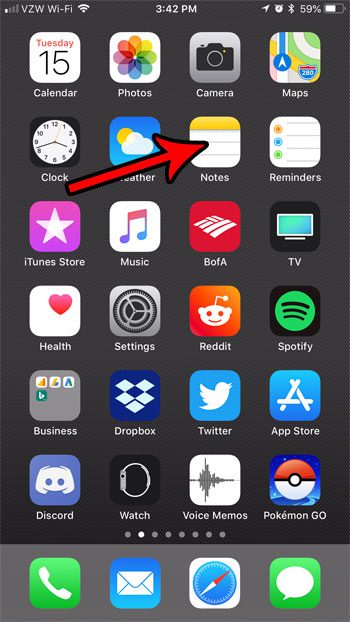
Step 2: Place the cursor at the point where you want to add the degree symbol.
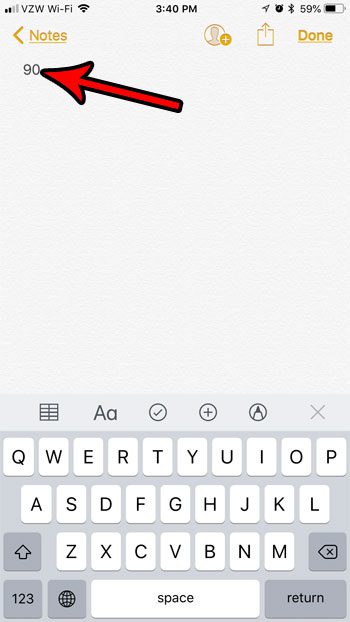
Step 3: Tap the number button at the bottom-left corner of the screen. It’s the 123 button.
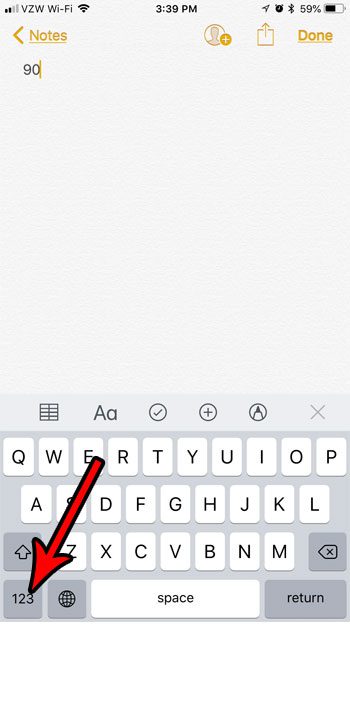
Step 4: Tap and hold on the 0 button, then choose the degree symbol at the left side of the pop-up menu.
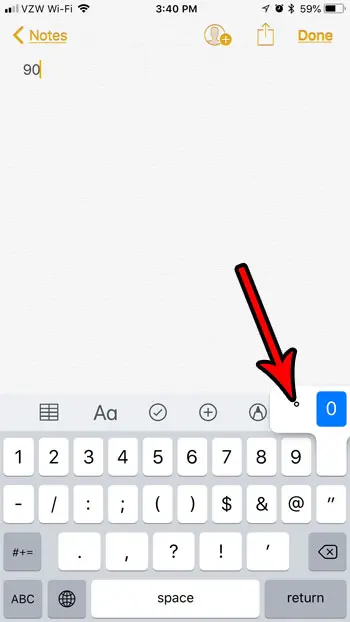
You should now see a degree symbol at the point in your text field where you previously positioned the cursor.
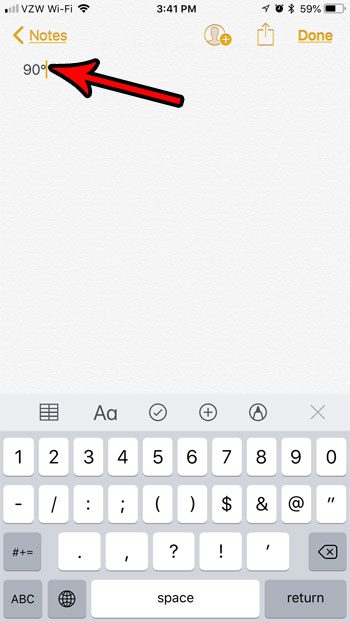
Now that you know how to insert a degree symbol on an iPhone you will be able to use this short process and start adding those symbols whenever you have a need for them while typing on your phone.
Would you like your iPhone to switch the display of the letters on the keyboard from lower to uppercase, depending on which mode you are currently typing?
Find out how to show lowercase letters on your iPhone keyboard if you would prefer that cue to let you know what letter case is currently active.
Video About Typing an iPhone Degree Symbol

Matthew Burleigh has been writing tech tutorials since 2008. His writing has appeared on dozens of different websites and been read over 50 million times.
After receiving his Bachelor’s and Master’s degrees in Computer Science he spent several years working in IT management for small businesses. However, he now works full time writing content online and creating websites.
His main writing topics include iPhones, Microsoft Office, Google Apps, Android, and Photoshop, but he has also written about many other tech topics as well.