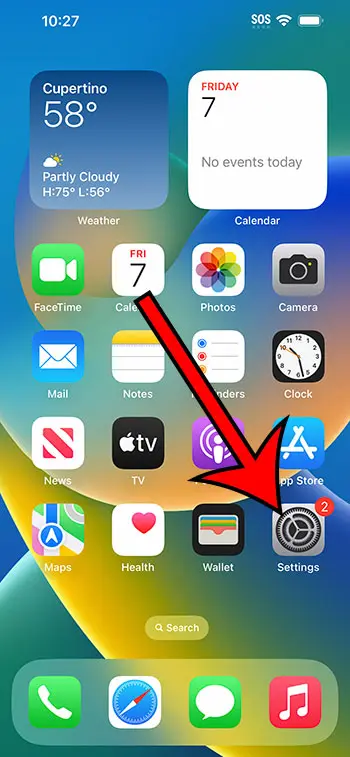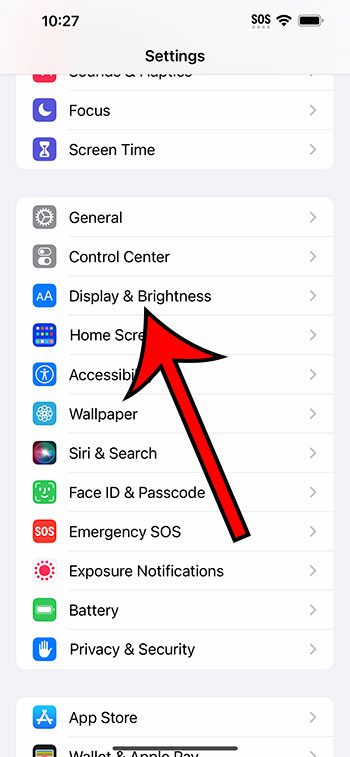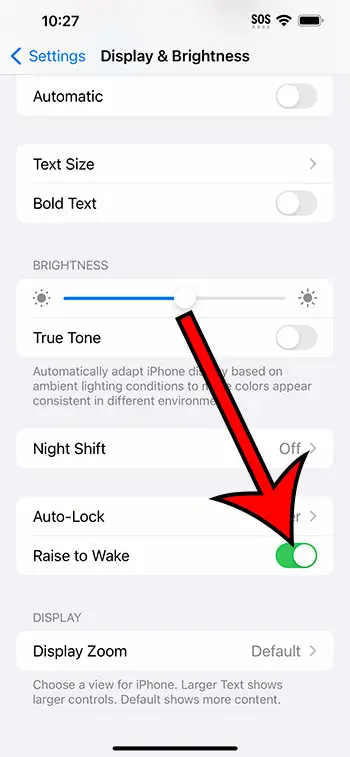You can turn the Raise to Wake setting on or off on an iPhone 14 by going to Settings > Display & Brightness > then tapping the button next to Raise to Wake.
Our guide continues below with additional information about changing the iPhone 14 Raise to Wake setting, including pictures of these steps.
You can also check out our video about how to enable or disable Raise to Wake on iPhone 14 for more information on this topic.
How to Change the iPhone 14 Raise to Wake Setting (Guide with Pictures)
The steps in this article were performed on an iPhone 14 Plus in the iOS 16.5 operating system.
These steps also work for most other recent versions of iOS, as well as most iPhone models, including the following:
- iPhone 14
- iPhone 14 Pro
- iPhone 14 Pro Max
Step 1: Locate the Settings app and tap the icon to open the menu.
Step 2: Scroll down and choose the Display & Brightness option.
Step 3: Scroll to the bottom of the screen and tap the button to the right of Raise to Wake to turn it on or off.
I have it turned on in the picture below.
Now that you know how to enable or disable Raise to Wake on iPhone 14, you can adjust this setting whenever you would like to see whether you prefer to use the phone in this manner.
If you discover that you don’t like it when the screen illuminates when you pick it up, then you can always turn this option back off.
Note that when Raise to wake is disabled that you will have to press the Power or Side button on the right side of the iPhone 14 to light up the screen.
Video About Raise to Wake
Summary – Turn the Raise to Wake Option On or Off on iPhone 14
- Open Settings.
- Choose Display & Brightness.
- Tap the Raise to Wake button.
Related: Why Won’t My iPhone 14 Screen Rotate?
Conclusion
Your iPhone 14 has a lot of convenience features that are meant to make the device as easy as possible to use.
One of these options that we discussed above is called “Raise to Wake,” and it causes the device screen to wake up when it senses that you have lifted the device.
Theoretically, this allows you to unlock the device more quickly, as it eliminates the need to manually unlock the phone by pressing the Power button on the side.
Unfortunately, not every setting will be a good fit for the way that everyone uses their phones, so it’s possible that an option like Raise to Wake could be causing you more problems than it’s fixing.
Fortunately learning how to enable or disable Raise to Wake on iPhone 14 takes just a moment and requires only a few steps, so you can toggle that setting on and off to tell which option you prefer.

Matthew Burleigh has been writing tech tutorials since 2008. His writing has appeared on dozens of different websites and been read over 50 million times.
After receiving his Bachelor’s and Master’s degrees in Computer Science he spent several years working in IT management for small businesses. However, he now works full time writing content online and creating websites.
His main writing topics include iPhones, Microsoft Office, Google Apps, Android, and Photoshop, but he has also written about many other tech topics as well.