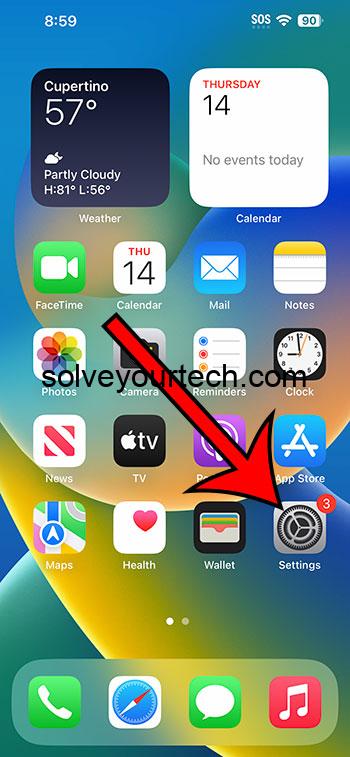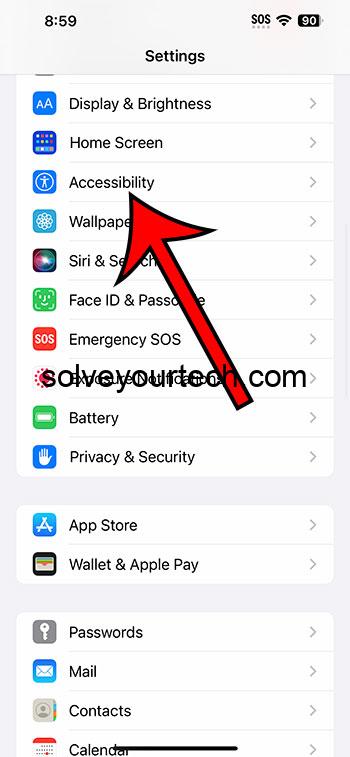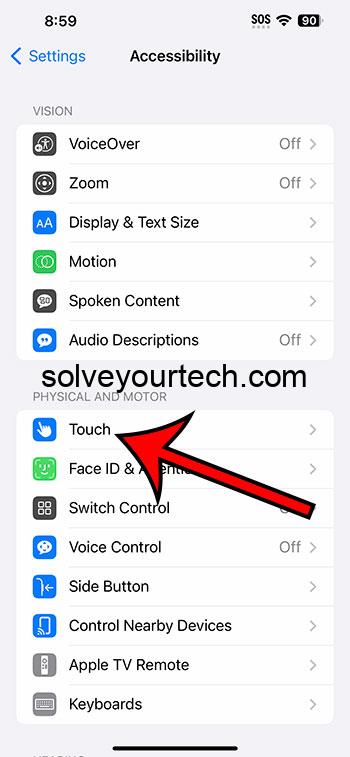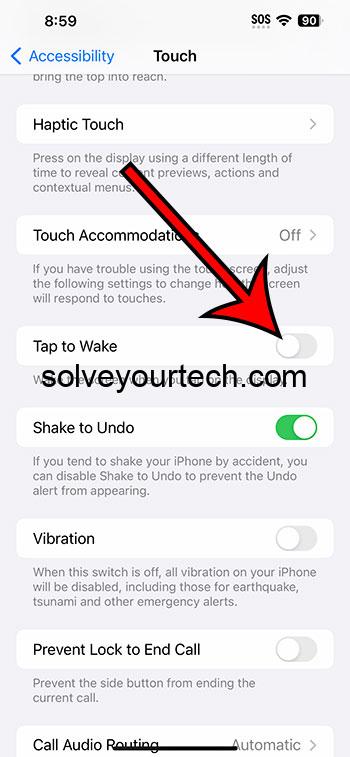You can shut off the iPhone’s Tap to Wake setting by going to Settings > Accessibility > Touch > and tapping the button to the right of Tap to Wake.
Our guide continues below with more information about turning off this option, including pictures of these steps.
You can also check out our video about how to turn off tap to wake on iPhone for more on this topic.
How to Disable iPhone Tap to Wake (Guide with Pictures)
The steps in this article were performed on an iPhone 14 Plus in the iOS 16.6 operating system.
These steps will work for most other versions of iOS, as well as many other iPhone models, including the following:
- iPhone 14
- iPhone 14 Pro
- iPhone 14 Pro Max
Step 1: Locate the Settings app icon on your Home screen and tap it to open the menu.
Step 2: Scroll down and choose the Accessibility option.
Step 3: Select Touch from the list of options on this menu.
Step 4: Tap the button to the right of Tap to Wake to turn it off.
You will know that this option is disabled when there is no green shading around the button. I have it turned off in the picture below.
Now that you know how to turn off Tap to Wake on IPhone, you will be able to toggle this setting on or off based on your usage preference.
Video About Tap to Wake
Summary – Changing the iPhone Tap to Wake Setting
- Open Settings.
- Select Accessibility.
- Choose Touch.
- Turn off Tap to Wake.
Related: How to Enable or Disable Raise to Wake on iPhone 14
Conclusion
Your iPhone has a lot of convenience features that are meant to make the device work better for you.
Some of these options can have the opposite effect, however, depending on how you use your phone.
If you find that the screen is constantly turning on when you have your phone in your pocket or bag, then it might be doing things like opening the Camera, turning on the flashlight, or even pocket dialing.
This is typically happening because of a setting called “Tap to Wake,” which will illuminate the screen when something touches it.
Hopefully, our tutorial above about how to turn off Tap to Wake on iPhone has provided you with the information that you need in order to find and change this setting on your Apple smartphone.

Matthew Burleigh has been writing tech tutorials since 2008. His writing has appeared on dozens of different websites and been read over 50 million times.
After receiving his Bachelor’s and Master’s degrees in Computer Science he spent several years working in IT management for small businesses. However, he now works full time writing content online and creating websites.
His main writing topics include iPhones, Microsoft Office, Google Apps, Android, and Photoshop, but he has also written about many other tech topics as well.