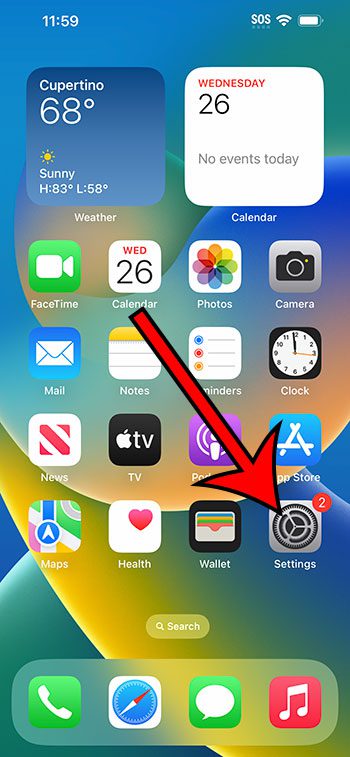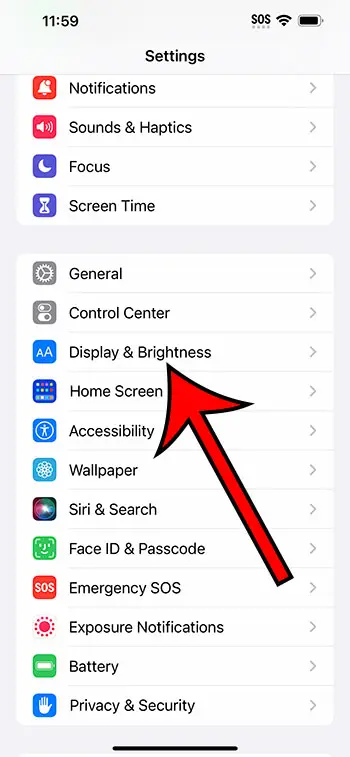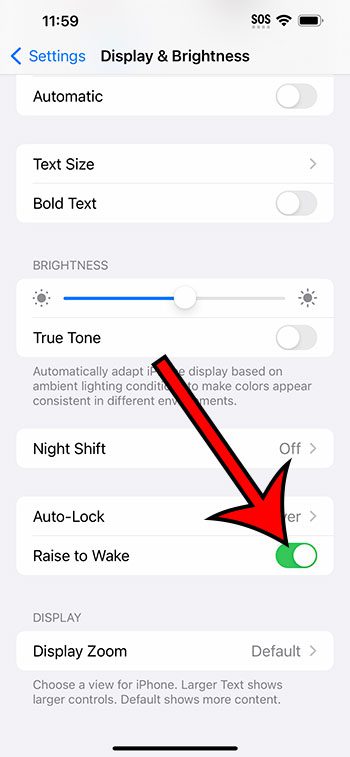You can modify the Raise to Wake setting on an iPhone 14 by going to Settings > Display & Brightness > then tapping the Raise to Wake button.
Our guide continues below with additional information about adjusting this setting on your iPhone 14 device, including pictures of these steps.
You can also check out our video about how to enable or disable Raise to Wake on iPhone 14 for more on this topic.
How to Turn the Raise to Wake Option On or Off on iPhone 14 (Guide with Pictures)
The steps in this article were performed on an iPhone 14 Plus in the iOS 16.5 operating system.
These steps will also work in many other recent versions of iOS, as well as most iPhone models, including the following:
- iPhone 14
- iPhone 14 Pro
- iPhone 14 Pro Max
Step 1: Find the Settings icon on your Home screen and tap it to open the menu.
Step 2: Choose the Display & Brightness option from this menu.
Step 3: Scroll down and tap the button to the right of Raise to Wake to turn it on or off.
Now that you know how to enable or disable Raise to Wake on iPhone 14, you will be able to adjust this setting based on which option for it you prefer.
If you elect to turn off the Raise to Wake setting, then you will need to tap the Power button on the side of the device so that you can wake the screen and unlock the phone.
Video About iPhone 14 Raise to Wake
Summary – Changing the Raise to Wake Setting
- Tap Settings.
- Select Display & Brightness.
- Touch the Raise to Wake button.
Related: How to Change Passcode on iPhone 14
Conclusion
Your iPhone 14 includes a lot of features that make the device easier to use.
Some of these options let you schedule various notification settings or tasks, while others can allow you to do things like unlock the phone more quickly.
The “Raise to Wake” setting falls into this latter category, as it can wake the screen so that you can use Face ID or a passcode to unlock it.
But if you find that the phone illuminating the screen anytime you pick it up is causing you problems, then you are able to shut off this setting.
Hopefully, our tutorial above about how to enable or disable Raise to Wake on iPhone 14 has shown you how to find and adjust this setting to suit your preferences for your device.

Matthew Burleigh has been writing tech tutorials since 2008. His writing has appeared on dozens of different websites and been read over 50 million times.
After receiving his Bachelor’s and Master’s degrees in Computer Science he spent several years working in IT management for small businesses. However, he now works full time writing content online and creating websites.
His main writing topics include iPhones, Microsoft Office, Google Apps, Android, and Photoshop, but he has also written about many other tech topics as well.