The “Share My Location” feature on your iPhone is a simple way to communicate your location with other people. Whether you are sharing your location on a map through a text message, or you are using the Find My Friends app, there are benefits to knowing where your friends or family members are.
But if you have decided that you no longer wish to use Share My Location, then you are probably looking for a way to turn it off. Our tutorial below will show you where to find this setting so that it can be disabled.
Turning Off “Share My Location” on an iPhone 6 in iOS 8
The steps in this article were written using an iPhone 6 Plus, in iOS 8.4. However, these same steps will work for other devices that are using iOS 8 or higher.
Note that turning off the Share My Location feature in the steps below will not turn off Location Services. This means that other apps or services which are using your location will continue to do so.
Step 1: Open the Settings menu.
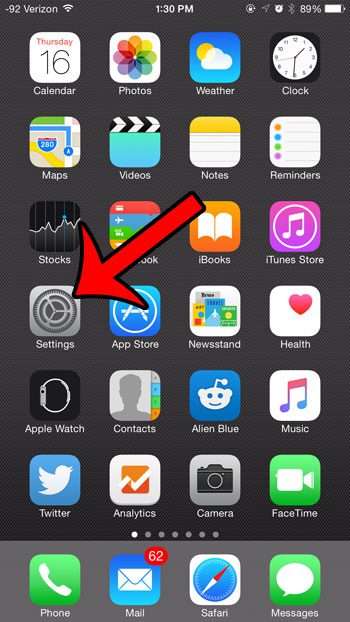
Step 2: Scroll down and select the Privacy option. Note that you can also elect to access this setting through iCloud as well.
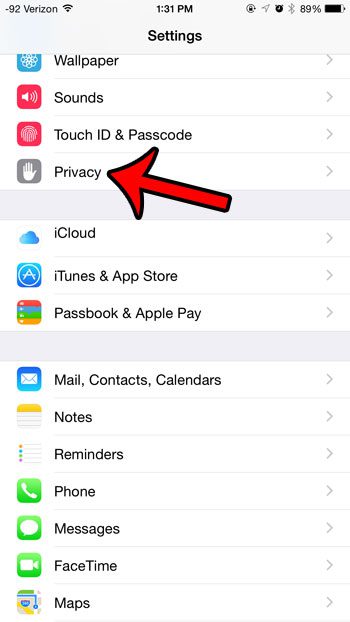
Step 3: Tap the Location Services button. If you chose to go through the iCloud menu, then you will need to scroll to the bottom of the menu and select the Share My Location option instead(you can also skip Step 4).
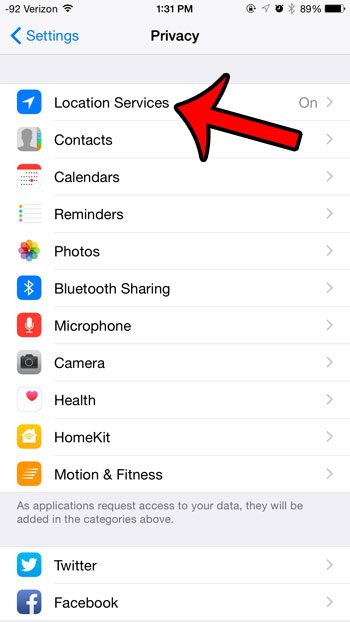
Step 4: Select the Share My Location option.
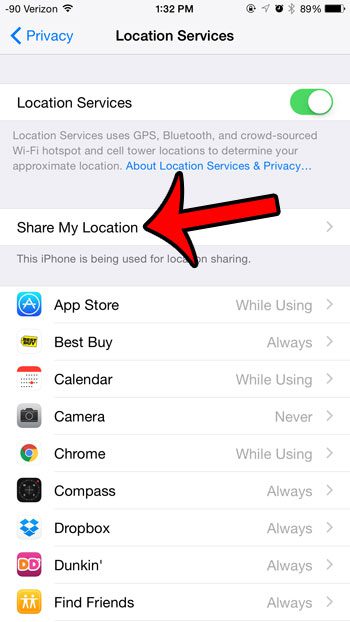
Step 5: Tap the button to the right of Share My Location to turn it off. You will know that the feature is turned off when there is no green shading around the button. Note that it is turned off in the image below.
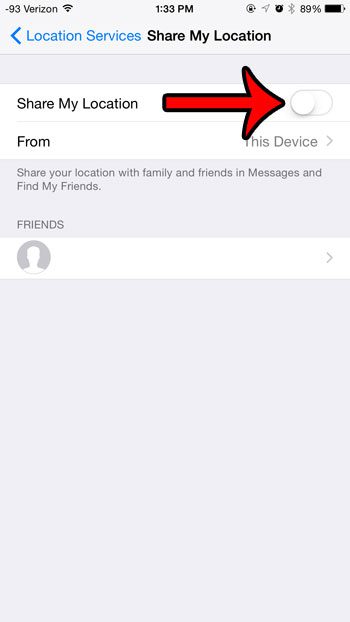
Now that you know how to disable the share my location feature on your iPhone, you will no longer see the option to share location information with your contacts.
Is there an app that is using GPS on your iPhone, and you want to know which one? This guide will show you how to find information about which apps have recently used Location Services on your device.

Matthew Burleigh has been writing tech tutorials since 2008. His writing has appeared on dozens of different websites and been read over 50 million times.
After receiving his Bachelor’s and Master’s degrees in Computer Science he spent several years working in IT management for small businesses. However, he now works full time writing content online and creating websites.
His main writing topics include iPhones, Microsoft Office, Google Apps, Android, and Photoshop, but he has also written about many other tech topics as well.