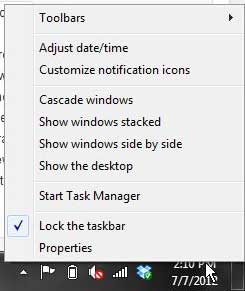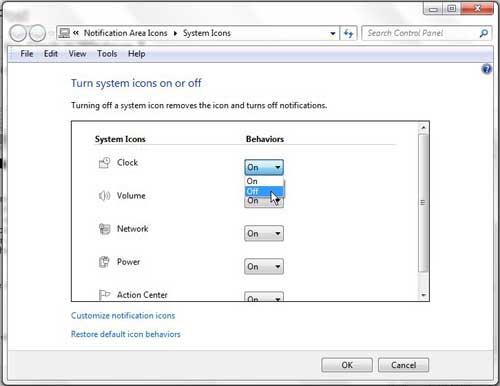The clock display at the bottom-right corner of your Windows 7 computer is something that you have probably come to take for granted.
It has been present in that location for several versions of Windows, and a lot of people find it to be useful.
But if you are using your computer for something where the clock is either a distraction or unnecessary, then you may wonder how to disable the clock in Windows 7.
This is absolutely something that you can do on your Windows 7 computer, and the process is actually rather simple. Continue reading to learn more about removing the clock display from the bottom-right corner of your Windows 7 screen.
Hide the Clock in Windows 7
The Windows 7 system clock is actually a very important element that is used for a lot of different programs.
Therefore, it will always be running internally on your computer. But you can stop the clock from displaying in the system tray at the bottom-right corner of your screen so that you are not constantly reminded of the time.
And whether hiding the Windows 7 clock is a permanent or temporary solution for you, it is always possible to display the clock again at any point in the future. The steps for hiding the Windows 7 clock are outlined below.
Step 1: Right-click the clock at the bottom-right corner of the window to display a shortcut menu.
Step 2: Click the Properties option.
Step 3: Click the drop-down menu to the right of Clock, under Behaviors, then choose the Off option.
Now that you know how to disable the clock in Windows 7, oyu will be able tor remove the time display from your screen.
Your Windows 7 clock should now be hidden at the bottom-right corner of the window.
Once you have disabled the Windows 7 clock, you can restore it in its location by right-clicking anywhere in the system tray and choosing the Properties option again. Choose the On option from the Clock drop-down menu this time, and the Windows 7 clock will no longer be hidden.

Matthew Burleigh has been writing tech tutorials since 2008. His writing has appeared on dozens of different websites and been read over 50 million times.
After receiving his Bachelor’s and Master’s degrees in Computer Science he spent several years working in IT management for small businesses. However, he now works full time writing content online and creating websites.
His main writing topics include iPhones, Microsoft Office, Google Apps, Android, and Photoshop, but he has also written about many other tech topics as well.