Due to the enormous selection of kid-friendly apps and games that are available in the App Store on your iPad, there is a strong chance that any child in your life will be fascinated with your iPad 2.
But Apple has made it very easy to purchase items directly from the iPad, which could present a problem if someone is using your device and doesn’t realize how quickly those small purchases can add up.
Fortunately, you can set a password on your iPad 2 that specifically restricts access to iTunes, thereby preventing any purchases on the device by anyone that doesn’t know the password you set.
As an Amazon affiliate, I earn from qualifying purchases.
Restrict Access to iTunes on the iPad 2
Note that this will just prevent people using your iPad 2 from making iTunes purchases, such as music, TV shows or movies, from your iPad 2. They will still be able to purchases apps or make in-app purchases. However, during the course of this tutorial, you will be taken to a menu where you can restrict access to other parts of your iPad as well, where you can disable those features.
Step 1: Touch the Settings icon on your iPad 2.
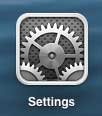
Step 2: Select the General option in the column at the left side of the screen.
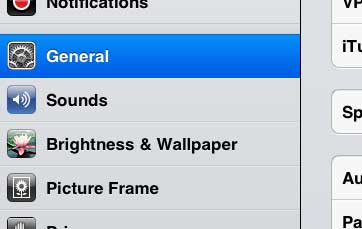
Step 3: Touch the Restrictions button at the center of the right column.
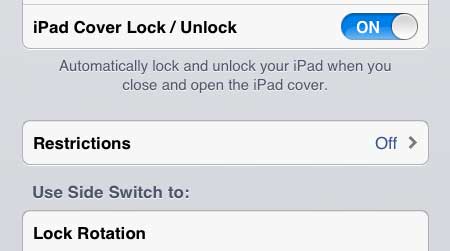
Step 4: Touch Enable Restrictions at the top of the right column.
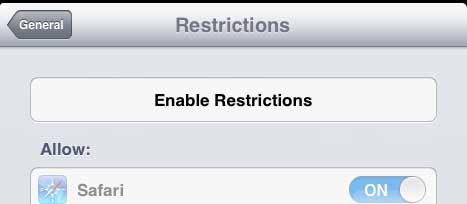
Step 5: Enter a passcode that you will be required to enter to return to this menu and manage your device’s restrictions.
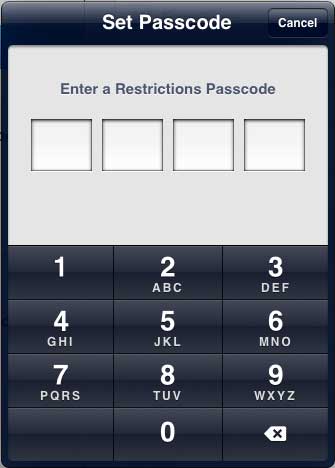
Step 6: Re-enter the password.
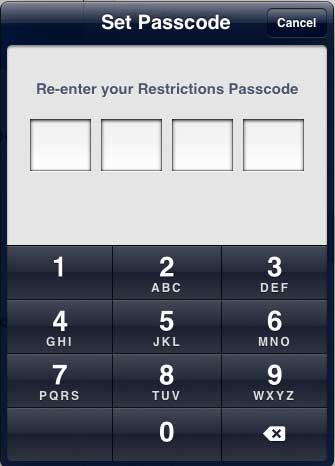
Step 7: Move the iTunes slider to the Off position. As mentioned previously, you can also move the slider to the Off position for any other app or feature to which you would like to disable access.
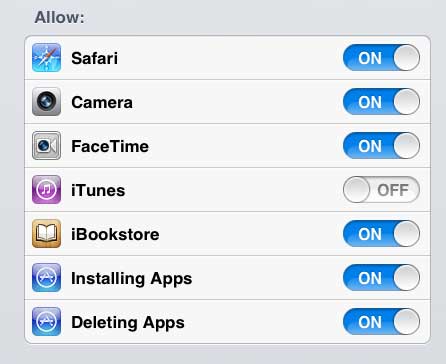
If you have an iTunes user in your life, then iTunes gift cards can make a great gift. You can buy them in a number of different denominations from Amazon.
Now that you know how to disable iTunes on an iPad, you can better control the ways that money can be spent on the device.
You can also disable in-app purchases on your iPad 2, which will prevent users from buying things inside of games and apps.

Matthew Burleigh has been writing tech tutorials since 2008. His writing has appeared on dozens of different websites and been read over 50 million times.
After receiving his Bachelor’s and Master’s degrees in Computer Science he spent several years working in IT management for small businesses. However, he now works full time writing content online and creating websites.
His main writing topics include iPhones, Microsoft Office, Google Apps, Android, and Photoshop, but he has also written about many other tech topics as well.