Have you noticed that when you hover over one of the emails in your inbox, a bunch of little icons appear at the far right side of the message line?
This is due to a feature in Gmail called “Hover Actions” and it’s meant to provide you with an easier way to perform some of the more common actions you might need to do with an email.
But if you find these hover actions to be unnecessary or even problematic, then you can turn them off by adjusting a setting in Gmail.
Gmail has a lot of settings and features, some of which aren’t easy to find. Our tutorial on how to change the subject line in Gmail can help you to edit an email’s subject.
How to Change the Hover Action Setting in Gmail
The steps in this article were performed in the desktop version of the Google Chrome Web browser. These steps will also work in other desktop browsers like Firefox and Safari.
Note that this setting is applied to your account, so it will change the hover actions whenever you sign into your account from any computer.
Step 1: Navigate to your Gmail inbox and sign into your account if you haven’t already.
Step 2: Click the gear icon at the top-right of the window, then choose the Settings option.
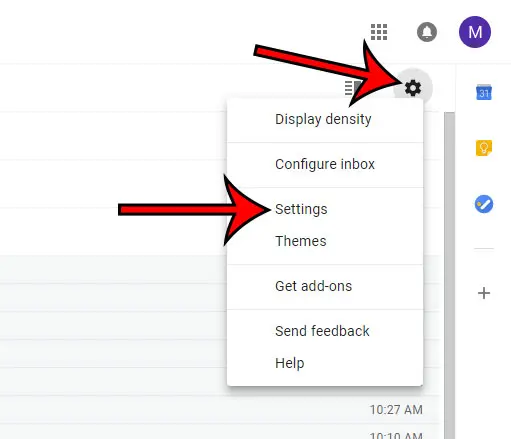
Step 3: Scroll down to the Hover actions option, then click the circle to the left of Disable hover actions.
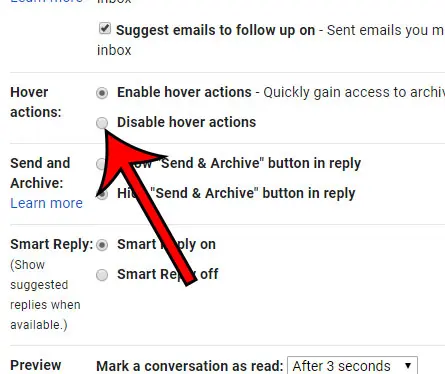
Step 4: Scroll to the bottom of the menu and click the Save Changes button.
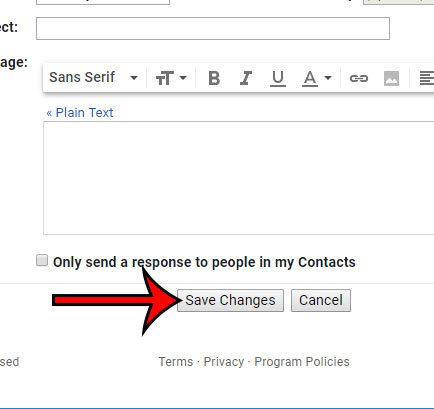
Now that you know how to disable hover actions in Gmail, you can turn them off if you never use them and they are just getting in the way.
Do you need to change the way your replies work in Gmail? Find out how to make reply or reply all your default in Gmail, depending on your needs.

Matthew Burleigh has been writing tech tutorials since 2008. His writing has appeared on dozens of different websites and been read over 50 million times.
After receiving his Bachelor’s and Master’s degrees in Computer Science he spent several years working in IT management for small businesses. However, he now works full time writing content online and creating websites.
His main writing topics include iPhones, Microsoft Office, Google Apps, Android, and Photoshop, but he has also written about many other tech topics as well.