There are tons of apps available in Apple’s App Store, and many of them can be downloaded for free.
But this can lead to an excessive amount of apps on your iPad, each of which takes up space.
So if you are reaching a point where you do not have enough available space on the device to download any additional apps, or if you simply don’t like some of the apps you have downloaded, it is possible to delete some of those apps from your iPad.
Uninstall an iPad 2 App
One of the reasons that people have trouble deleting apps from their iPads is because the method for doing so is based on gestures.
And if the majority of your computing and device experience is on non-touch technology, then performing a task with gestures is not always the obvious solution.
Step 1: Locate the app that you want to uninstall.
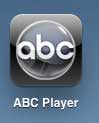
Step 2: Tap and hold your finger on the app until it starts to shake and an X appears in the upper-left corner of the app icon.
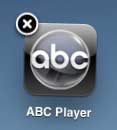
Step 3: Tap the X.
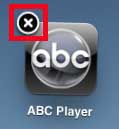
Step 4: Tap the Delete button to confirm that you want to delete the app and its’ data from your iPad.
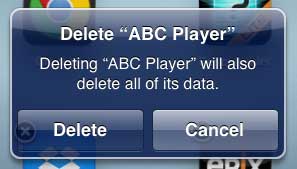
Now that you know how to delete an app on an iPad 2, you can use these steps to remove apps that you aren’t using anymore and free up some storage space on your device.
Read this article to learn how to delete an app from your iPhone instead.

Matthew Burleigh has been writing tech tutorials since 2008. His writing has appeared on dozens of different websites and been read over 50 million times.
After receiving his Bachelor’s and Master’s degrees in Computer Science he spent several years working in IT management for small businesses. However, he now works full time writing content online and creating websites.
His main writing topics include iPhones, Microsoft Office, Google Apps, Android, and Photoshop, but he has also written about many other tech topics as well.