While typing on a smartphone keyboard has improved by leaps and bounds since touchscreen became common on mobile devices, it’s still preferable to tap a link or a button to perform an action on your iPhone.
The Microsoft Edge browser app on your iPhone includes links to a number of popular sites when you open a new tab, and you can simply tap on one of those site icons to launch the site in question.
But you may not regularly use the sites that are shown in that space, so you may be looking for a way to delete one of them.
Our tutorial below will show you how to delete a site icon from the new tab page in the Edge iPhone app if you would prefer that it not appear in that location.
Deleting Site Links on the Edge New Tab Page
The steps in this article were performed on an iPhone 7 Plus in iOS 11.3. The version of the Edge app being used is the most current version available at the time this article was written.
Once you complete these steps, you will have deleted one of the site icons that appear under the search bar when you open a new tab page in the Edge iPhone app.
Step 1: Open the Microsoft Edge app on your iPhone.
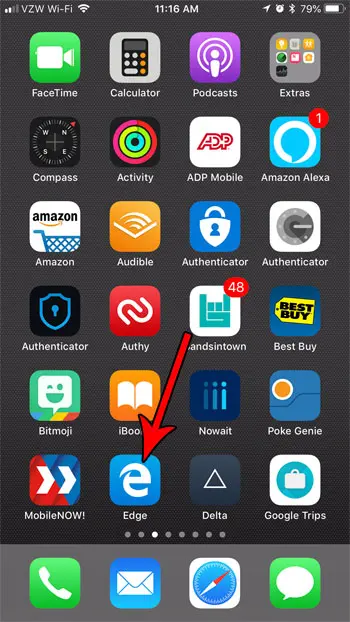
Step 2: Touch the icon with three dots at the bottom-right corner of the screen, then choose the New tab option. If you are already on the New tab page, you can skip this step.

Step 3: Tap and hold on the site icon that you wish to remove from the New tab page.

Step 4: Select the Delete option to remove the icon.
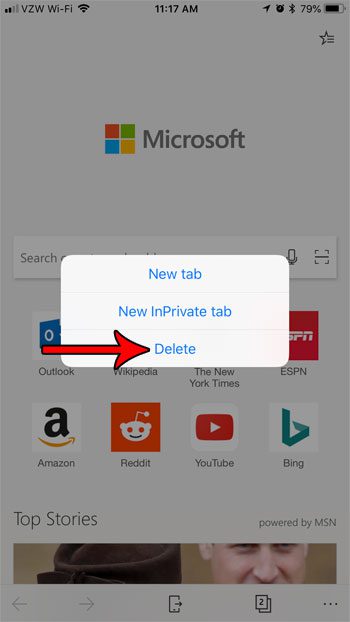
Now that you know how to delete a site icon from the new tab page in the Microsoft Ede iPhone app, you can use this feature to further customize the content that appears in that location.
Would you like to visit some websites without saving them to your history? Or do you find that you are regularly clearing your browsing history? Start using private browsing tabs in Edge on your iPhone and eliminate the need to constantly delete sites from your history.
Continue Reading

Matthew Burleigh has been writing tech tutorials since 2008. His writing has appeared on dozens of different websites and been read over 50 million times.
After receiving his Bachelor’s and Master’s degrees in Computer Science he spent several years working in IT management for small businesses. However, he now works full time writing content online and creating websites.
His main writing topics include iPhones, Microsoft Office, Google Apps, Android, and Photoshop, but he has also written about many other tech topics as well.