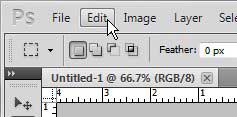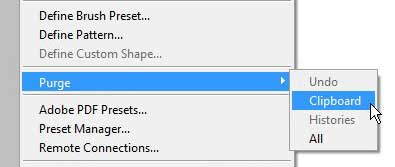Copying and pasting in Photoshop CS5 is an incredibly helpful means for quickly copying large or helpful pieces of data or images.
Anything that you copy for Photoshop, whether it is copied from Photoshop or another program on your computer, will be added to your clipboard.
The item copied to the clipboard can then be pasted into your Photoshop image.
However, if you have copied a lot of data to the clipboard, you might start noticing a performance slowdown in the Photoshop application.
If this decrease in performance becomes so noticeable that it is preventing you from effectively using the program, you can learn how to clear the clipboard in Photoshop CS5.
This is accomplished through the use of a specific utility on the Edit menu in Photoshop, and it also contains a few other options for removing other stored data that could be slowing down your Photoshop installation.
Related: How to Make a Transparent Background in Photoshop
Use the Purge Command in Photoshop CS5 to Clear the Clipboard
You may have noticed this option before when attempting to perform an option in Photoshop, but you might have been needlessly worried about the negative connotations of the word “Purge.”
While it might seem like a very serious action that can have negative implications on your image, it is actually a simple way to empty a clipboard that has become too large.
Click Edit at the top of the window.
Click Purge, then click Clipboard.
Click Yes to confirm that you want to delete the clipboard contents.
Now that you know how to clear the clipboard in Photoshop CS5, you can use this feature if you are experiencing problems with copying and pasting content in your image files.
You also have the option of purging the Undo and Histories option, but you should only perform those actions if you are entirely sure that you want to do so. These options contain helpful information that you can use if you want to undo a previous action or return to a previous state of your image. Deleting these options will prevent you from being able to restore these previous states at any point in the future.
There are a couple of other options for emptying the clipboard that you can apply as alternatives to the Purge command. You could also copy a small amount of information, such as a word or small number of pixels, which will replace the large amount of data currently stored on the clipboard. Additionally, closing Photoshop CS5 will empty the clipboard, so there will be nothing on it the next time that you restart the program.

Matthew Burleigh has been writing tech tutorials since 2008. His writing has appeared on dozens of different websites and been read over 50 million times.
After receiving his Bachelor’s and Master’s degrees in Computer Science he spent several years working in IT management for small businesses. However, he now works full time writing content online and creating websites.
His main writing topics include iPhones, Microsoft Office, Google Apps, Android, and Photoshop, but he has also written about many other tech topics as well.