The default tab behavior in Microsoft Word 2013 is for a tab location at every half inch. But the needs of your document might dictate that this tab positioning is not ideal, causing you to create your own custom tab stops.
But if you find later that your added tab stops are not helpful, or if you are working on a document that has tab stops in place, then you may be looking for a method to quickly delete all of the tab stops that have been added to the document.
Fortunately, Microsoft Word 2013 has a tab menu where you can create and remove tab stops in your document.
You can even delete all of the custom tab stops at once by selecting the entire document, then clearing all of the tab stops that have been applied to the selected text.
Deleting All of the Tab Stops from a Document in Word 2013
The steps in this article will show you how to clear all of the tab stops that have been added to the document that is currently open in Microsoft Word 2013.
Step 1: Open your document in Microsoft Word 2013.
Tab stops are set at the document level, so you need to open the document that contains the tab stops that you wish to clear.
Step 2: Click somewhere inside the document, then press Ctrl + A on your keyboard to select the entire contents of the document.
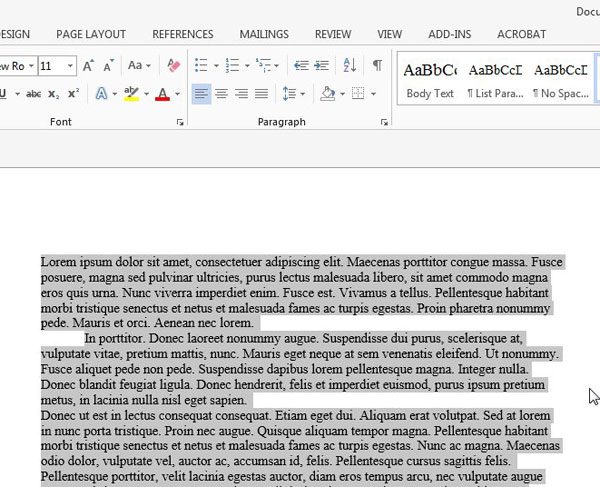
Step 3: Click the Home tab at the top of the window.
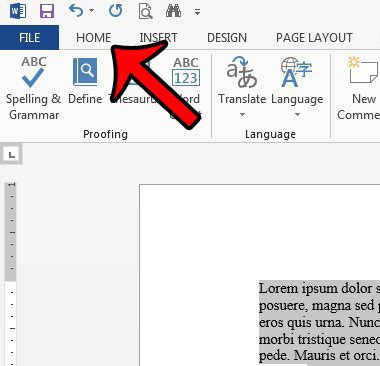
Step 4: Click the small Paragraph Settings button at the bottom-right corner of the Paragraph section of the navigational ribbon.
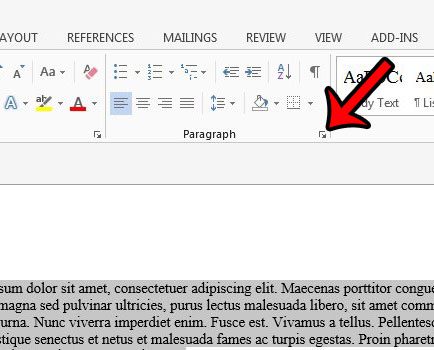
Step 5: Click the Tabs button at the bottom-left corner of the window.
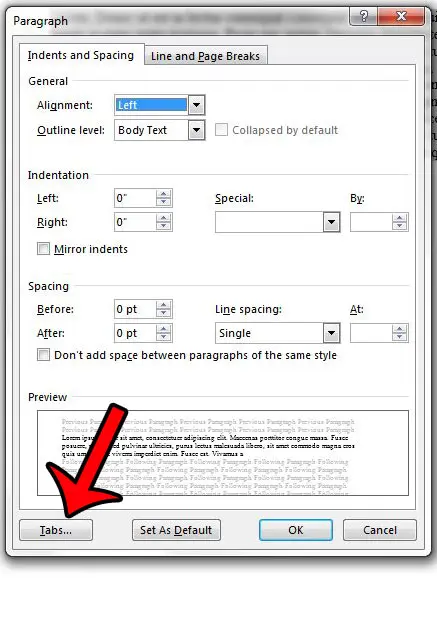
Step 6: Click the Clear All button to delete the tab stops, then click the OK button to close the window.
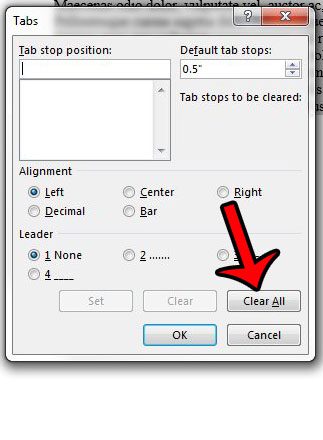
Now that you know how to clear all tab stops in Word 2013, you will be able to quickly remove every existing one from your document.
Would you like to remove all of the formatting that has been applied to a selection of text in a Word document? learn how to clear all formatting in Word 2013 and restore your document content to its’ default style.

Matthew Burleigh has been writing tech tutorials since 2008. His writing has appeared on dozens of different websites and been read over 50 million times.
After receiving his Bachelor’s and Master’s degrees in Computer Science he spent several years working in IT management for small businesses. However, he now works full time writing content online and creating websites.
His main writing topics include iPhones, Microsoft Office, Google Apps, Android, and Photoshop, but he has also written about many other tech topics as well.