If you are working on a spreadsheet with a lot of rows that contain different information, it can make it easier to read if you change the height of a few rows.
But if you want to keep things uniform, especially on a spreadsheet that is being printed, some data can get overlooked if it is in between some larger rows.
One way to avoid this is to set the height of multiple rows to the same size. While it can be tedious to do this individually for each row, it is possible to set the height of multiple rows at the same time.
Excel can do this another way, too, if you don’t need everything to be the same height. Our how to expand all rows in Excel guide can show you how.
As an Amazon affiliate, I earn from qualifying purchases.
Set Multiple Rows to the Same Height in Excel 2010
I mostly use this trick when I am printing out something that needs to be written on, such as a checklist.
The default row height in Excel is very small, and is usually difficult for writing. But if you follow the steps below to make your rows larger, it makes for a much handier checklist.
Step 1: Open your spreadsheet in Excel 2010.
Step 2: Click the number to the left of the first row whose height you want to change, then drag your mouse down to select the rest of the rows.
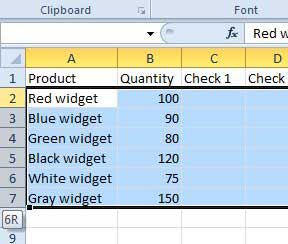
Step 3: Right-click one of the selected rows, then click the Row Height option.
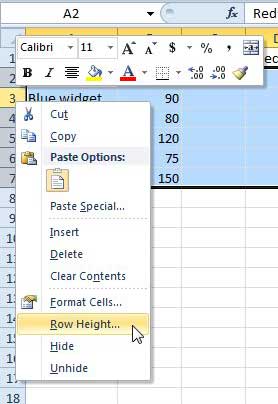
Step 4: Enter a value into the Row height field, then click the OK button.
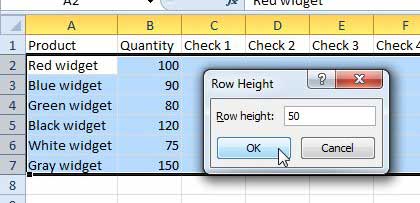
Your selected rows will change to the height that you just entered, as in the image below.
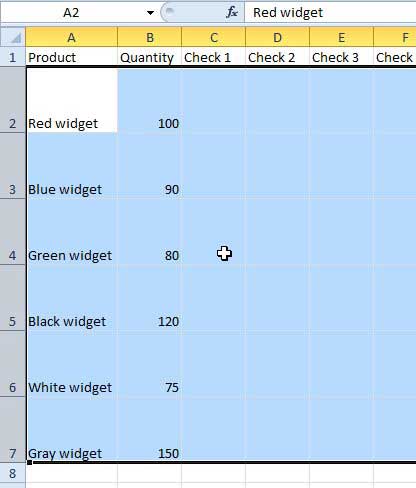
Now that you know how to change the row height for multiple rows in Excel 2010, you can make this process a lot simpler than if you were performing the task for each individual row instead.
If you’ve been looking for a new laptop but don’t want to get one with Windows 8, there are still a number of good options available. Click here to see a selection of affordable Windows 7 laptops from Amazon.
Learn more about changing row, column and cell sizes in Excel 2010.

Matthew Burleigh has been writing tech tutorials since 2008. His writing has appeared on dozens of different websites and been read over 50 million times.
After receiving his Bachelor’s and Master’s degrees in Computer Science he spent several years working in IT management for small businesses. However, he now works full time writing content online and creating websites.
His main writing topics include iPhones, Microsoft Office, Google Apps, Android, and Photoshop, but he has also written about many other tech topics as well.