You may have used formulas in Excel 2010 to find things like the sum of a range of cells, but Excel is capable of some other mathematical operations as well.
For example, it can find the average of a range of cells using a formula found within the program.
This can be a time saver if you had previously been finding your averages manually or if you had been using two formulas to find the answer that you required.
The steps in this article will show you how to use the average function in Excel 2010.
Averages in Excel work in a very similar way to other formulas that you might have used, such as the SUM formula that can add together values in multiple cells.
How to Find an Average in Excel 2010
We are going to find the average of a column of 10 numbers, and we are going to enter the formula manually.
While you can also insert the formula from the More Functions -> Statistical menu on the Formulas tab, I find that it is more helpful to learn the formula by typing it out yourself a few times. You can, however, see in the image below where the average function is located –
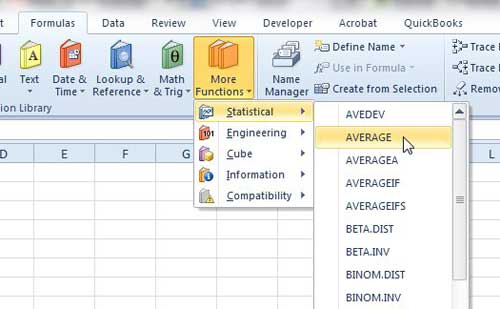
With that in mind, follow the steps below to learn how to get the average of a group of cells in Excel 2010.
Step 1: Open the spreadsheet containing the cells for which you want to find an average.
Step 2: Click inside the cell in which you want the average to be displayed.
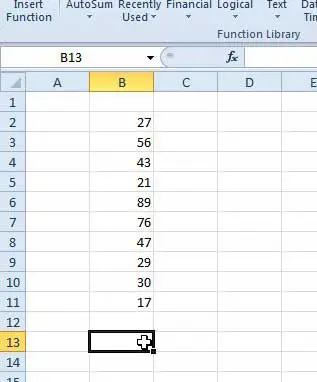
Step 3: Type =AVERAGE( XX:YY) into the cell. Replace XX with the first cell in your range, and YY with the last cell in your range, then press Enter on your keyboard. For example, in the image below I am finding the average of cells B2 -> B11.
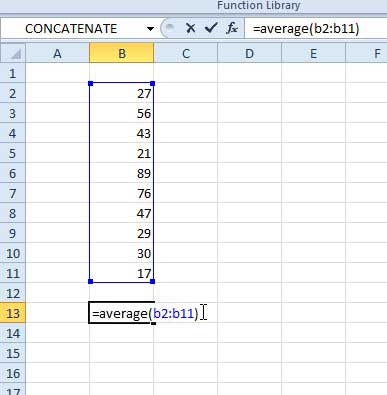
The average will then be displayed in the cell in which you entered the formula.
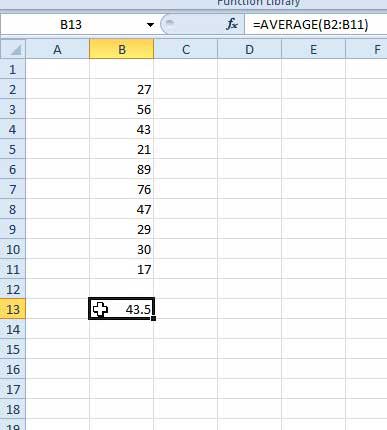
If you want to change or adjust the cells in the formula, you can click on the cell with the average, then edit the formula in the formula bar at the top of the window.
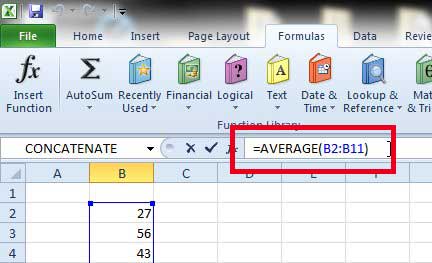
You are also not restricted to finding the average of a range of cells. You can specify individual cells by editing the formula so that it looks like =AVERAGE(XX, YY, ZZ). Note the space after each comma in the series.
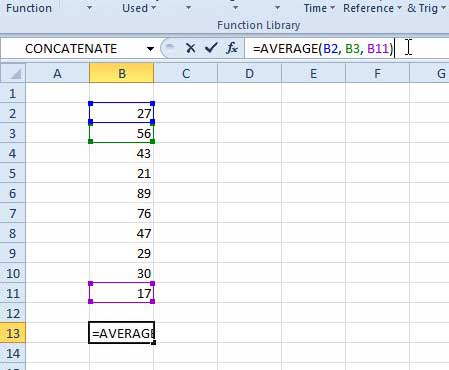
Summary – How to use the average function in Excel 2010
- Click inside the cell where you want to display the average.
- Type =AVERAGE(XX:YY) into this cell, but replace XX with the first cell in the range, then replace YY with the last cell in the range.
- Press Enter on your keyboard to calculate the formula.
Now that you know how to calculate average in Excel 2010, you can use this formula to help you make these calculations in your spreadsheets.
Looking for another helpful formula? Try out CONCATENATE if you want to combine the values from multiple cells into one cell. Read this article to learn more.

Matthew Burleigh has been writing tech tutorials since 2008. His writing has appeared on dozens of different websites and been read over 50 million times.
After receiving his Bachelor’s and Master’s degrees in Computer Science he spent several years working in IT management for small businesses. However, he now works full time writing content online and creating websites.
His main writing topics include iPhones, Microsoft Office, Google Apps, Android, and Photoshop, but he has also written about many other tech topics as well.