The steps in this article are going to show you how to change a setting in MTG Arena so that any friend requests you receive will be blocked automatically.
MTG Arena has a feature that lets people add other players to their friends list, enabling play between both parties.
This is accomplished through a friend request that is sent to an MTG Arena player’s username.
Typically this is difficult to do because there is a number that is required after the username. However, if you’ve posted your full username in a forum or shared it in another way where the full name becomes public, then it’s possible that you are receiving unwanted friend requests.
Fortunately, you won’t need to abandon your MTG Arena profile and create a new one, as it’s possible to block all incoming friend requests in MTG Arena.
How to Block Friend Requests in MTG Arena
The steps in this article were performed in the most recent version of the MTG Arena application that was available on the date this article was written.
Step 1: Launch MTG Arena.
Step 2: Select the menu button (the one that looks like a gear) at the top-right of the window.
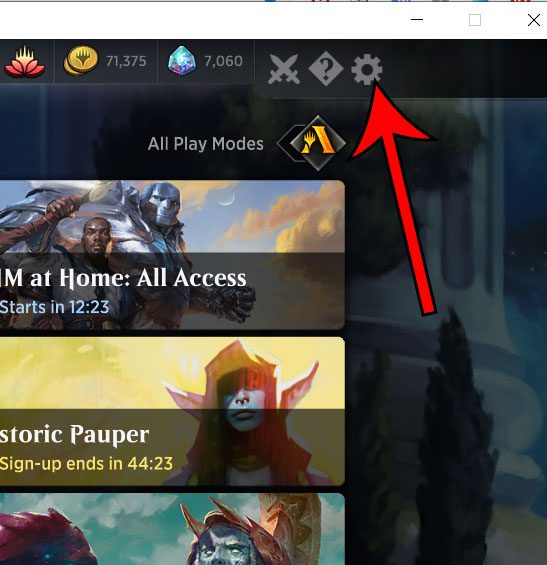
Step 3: Click the Account link.
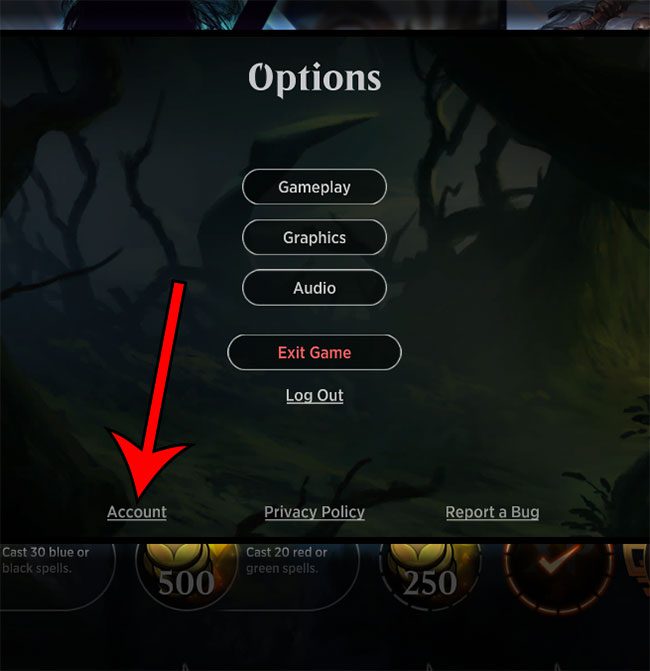
Step 4: Check the box to the left of Block Incoming Friend Requests to enable the setting.
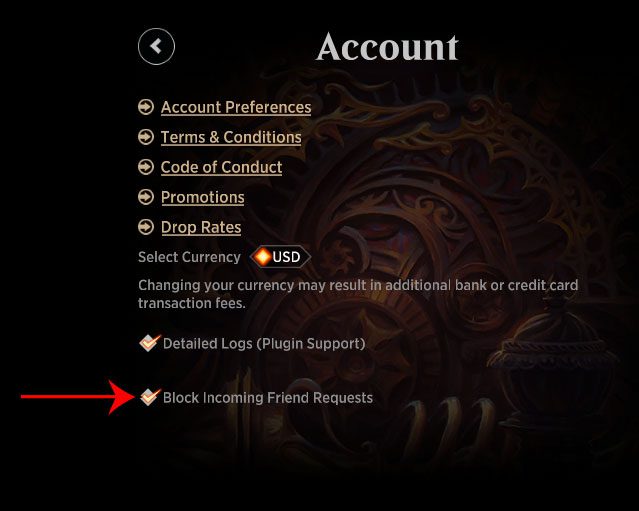
Now that you know how to block incoming friend request on MtG Arena, you can prevent people from trying to add you as a friend in the game.
Find out how to play MTG Arena on your iPad by setting up SteamLink on your laptop or desktop computer.
Summary – Disable MTG Arena Friend Requests
- Open MTG Arena.
- Select the gear icon at the top-right of the screen.
- Choose the Account option.
- Check the box to the left of Block Incoming Friend Requests.

Matthew Burleigh has been writing tech tutorials since 2008. His writing has appeared on dozens of different websites and been read over 50 million times.
After receiving his Bachelor’s and Master’s degrees in Computer Science he spent several years working in IT management for small businesses. However, he now works full time writing content online and creating websites.
His main writing topics include iPhones, Microsoft Office, Google Apps, Android, and Photoshop, but he has also written about many other tech topics as well.