You’ve likely seen all of the tiny little images called emojis that you can add to messages and documents on your iPad.
But what you may be wondering is how you can start typing them yourself. This is accomplished through the use of a separate keyboard that you access from your default keyboard.
The emoji keyboard is included on your iPad by default, but you need to follow the steps below to activate it so you can start using emojis on your iPad.
How to Enable Emojis on the iPad 2
We have previously written about how to add the emoji keyboard on the iPhone 5, and the emoji keyboard on the iPad works much the same way. By navigating through the emoji keyboard you will see all of the assorted emoji that you can use to express emotions and feelings in ways other than words. So continue reading below to learn how to use the emoji keyboard on your iPad.
Step 1: Touch the Settings icon.
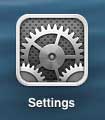
Step 2: Select the General option at the left side of the screen.
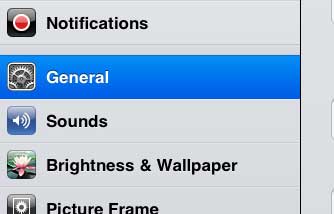
Step 3: Touch the Keyboard button at the bottom of the screen.
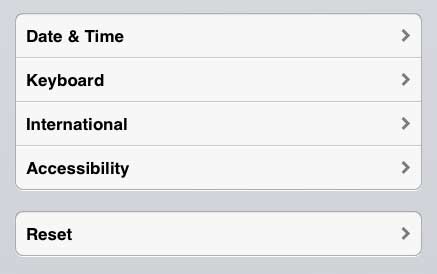
Step 4: Tap the Keyboards button.
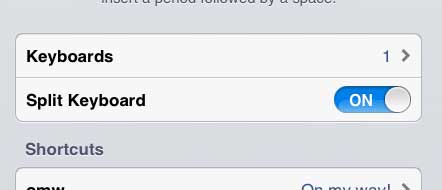
Step 5: Touch the Add New Keyboard button.
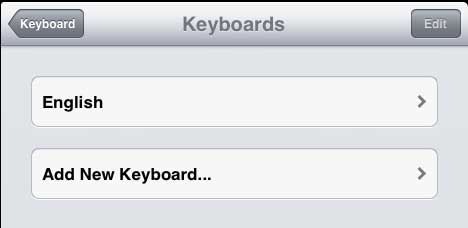
Step 6: Select the Emoji option.
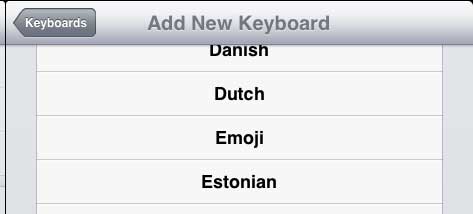
Now that you know how to add the emoji keyboard to your iPad 2, you can use this option to start including those characters when you type text messages, emails, and more.
Are you frustrated with the clicking sound that you hear whenever you type on your keyboard. You can turn off the keyboard sounds on your iPad so that you can type silently.

Matthew Burleigh has been writing tech tutorials since 2008. His writing has appeared on dozens of different websites and been read over 50 million times.
After receiving his Bachelor’s and Master’s degrees in Computer Science he spent several years working in IT management for small businesses. However, he now works full time writing content online and creating websites.
His main writing topics include iPhones, Microsoft Office, Google Apps, Android, and Photoshop, but he has also written about many other tech topics as well.