There are a lot of different ways to navigate through Windows 7, but one of the ones that I use the most is simply clicking the folder icon in the taskbar at the bottom of the screen.
This opens Windows Explorer, which I can use to locate files and folders that I need.
But it is possible to delete icons from the taskbar by accident, meaning that you need to go through the process of locating that program in order to restore its’ taskbar accessibility.
This can be more difficult with Windows Explorer, as you might not be familiar with how to find it. Our article below will show you a simple way to locate the application in order to restore it to your taskbar.
Restore the Folder Icon to the Windows 7 Taskbar
The steps in this tutorial will assume that the Windows Explorer folder icon is not currently in the taskbar at the bottom of your screen.
We will be locating the Windows Explorer application using the search field at the bottom of the Start menu. Alternatively you can locate Windows Explorer at –
Start > All Programs > Accessories > Windows Explorer
Step 1: Click the Start button at the bottom-left corner of the screen.
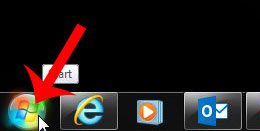
Step 2: Type “windows explorer” (without the quotes) into the search field at the bottom of the Start menu.
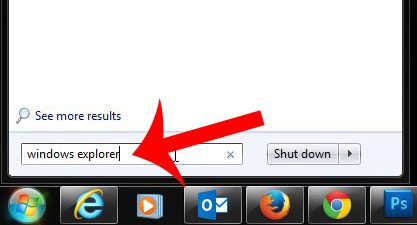
Step 3: Right-click the Windows Explorer search result, then click the Pin to Taskbar option.
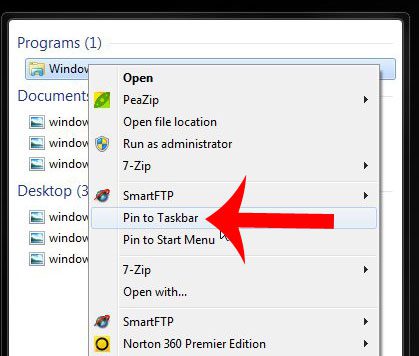
Now that you know how to get Windows Explorer in the Windows 7 taskbar, you can make it a little faster to open the files and folders that you have on your computer.
Would you prefer to have Windows Explorer open to a different folder by default? Change the default folder with the steps in this article.

Matthew Burleigh has been writing tech tutorials since 2008. His writing has appeared on dozens of different websites and been read over 50 million times.
After receiving his Bachelor’s and Master’s degrees in Computer Science he spent several years working in IT management for small businesses. However, he now works full time writing content online and creating websites.
His main writing topics include iPhones, Microsoft Office, Google Apps, Android, and Photoshop, but he has also written about many other tech topics as well.