One change from iOS 9 that I personally dislike is how the keyboard switches between upper and lowercase letters. I have written about turning off the lowercase keyboard on the iPhone, and the process for doing it on the iPad is fairly similar. There isn’t a rational reason why I dislike it, just something about the switching cases on the keyboard bothers me.
So if you dislike how your iPad switches letter cases based on what it thinks you are about to type, then you can follow our guide below to turn off the lowercase setting. The result will be a keyboard that always displays the uppercase versions of letters, as it did in earlier versions of iOS. These steps were performed on an iPad 2, in iOS 9.3.
Here is how to turn off the lowercase iPad keyboard in iOS 9 –
- Open the Settings menu.
- Select the General option.
- Select the Accessibility option.
- Select the Keyboard option.
- Turn off the Show Lowercase Keys option.
These steps are also shown below with pictures –
Step 1: Tap the Settings icon.
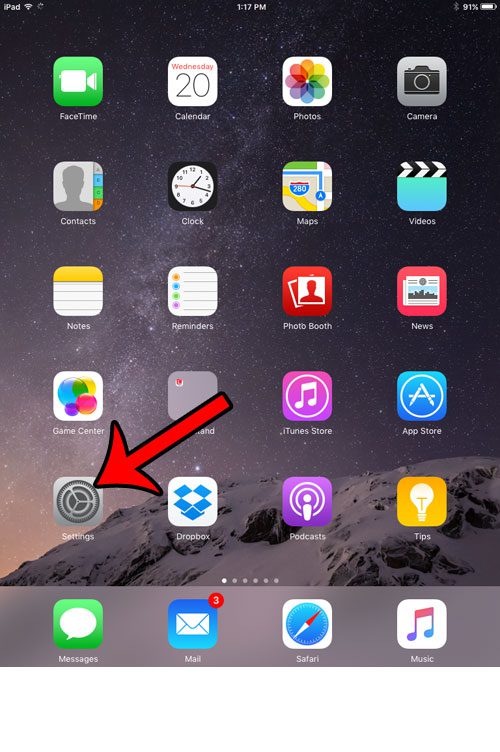
Step 2: Select General in the column at the left side of the screen.
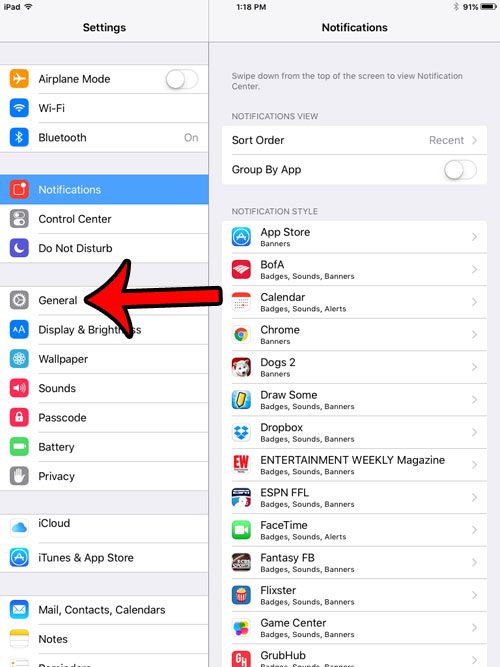
Step 3: Select Accessibility at the right side of the screen.
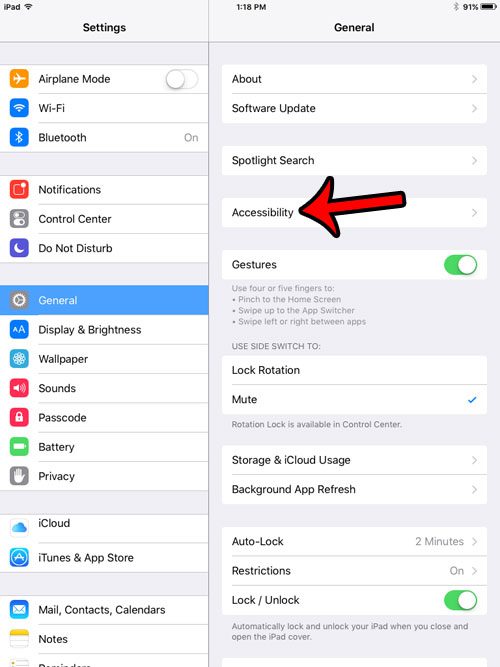
Step 4: Scroll down and tap the Keyboard button.
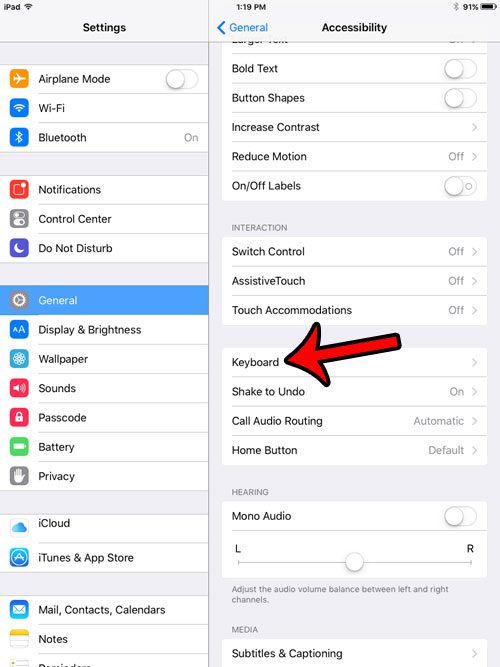
Step 5: Tap the button to the right of Show Lowercase Keys to turn it off. The setting is turned off when there is no green shading around the button. It is turned off in the picture below.
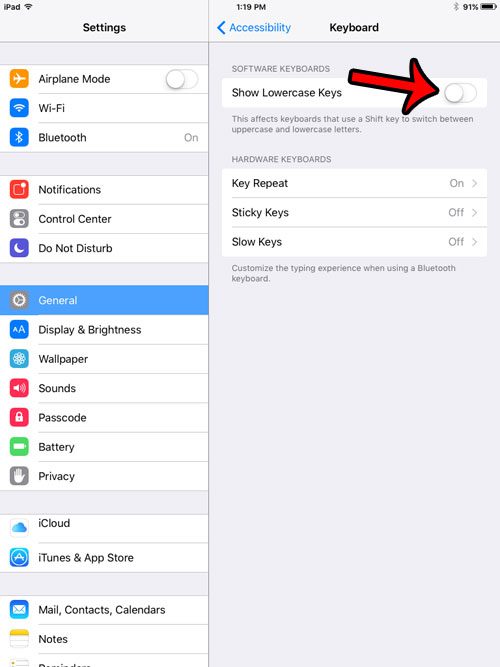
Now that you know how to get rid of the lowercase letters on the iPad keyboard, you can make it easier to find the letters you want to type by keeping them in their capital versions.
Is your iPhone forwarding calls to your iPad, and you would like it to stop doing so? Learn how to change the call forwarding options on your iPhone so that your iPad stops receiving phone calls.

Matthew Burleigh has been writing tech tutorials since 2008. His writing has appeared on dozens of different websites and been read over 50 million times.
After receiving his Bachelor’s and Master’s degrees in Computer Science he spent several years working in IT management for small businesses. However, he now works full time writing content online and creating websites.
His main writing topics include iPhones, Microsoft Office, Google Apps, Android, and Photoshop, but he has also written about many other tech topics as well.