Setting up restrictions on your iPad 2 is a great way to ensure that a friend, family member, or child can use the device without inadvertently spending money or making major changes.
But if you want to be able to use the iPad in its initial, fully functioning state, then you are going to need to disable your restrictions to do so.
This process is similar to the one that you initially used to set up the restrictions, so it should feel familiar as you follow the tutorial below to disable your iPad restrictions.
As an Amazon affiliate, I earn from qualifying purchases.
Are you thinking about giving an iPad as a gift, or are you looking to upgrade your old model? Amazon sells iPads, including iPad minis and older models, often at lower prices than you can find elsewhere. Click here to check out their selection.
Turn Off Restrictions That You Enabled on Your iPad 2
Note that the method outline below is going to require that you know the passcode that you initially used to set up the restrictions.
If you do not remember the passcode, then you are going to need to restore your iPad from the computer with which it was last synced.
You can read this article to learn how to perform that operation. But if you know the passcode and simply want to be able to use the settings that you had previously disabled, you can follow the steps below.
Step 1: Open the Settings app on your iPad.
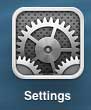
Step 2: Select the General option at the left side of the screen.
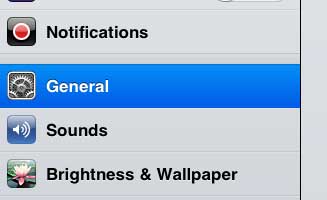
Step 3: Select the Restrictions option at the right side of the screen.
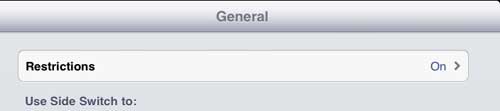
Step 4: Enter the passcode that you previously used to enable restrictions. This may be different than the passcode that you use to lock your device.
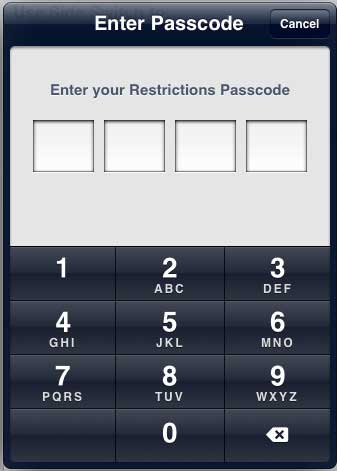
Step 5: Touch the Disable Restrictions button at the top of the screen.
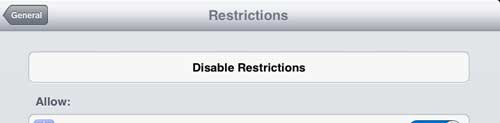
Step 6: Enter your Restrictions passcode one more time to disable the restrictions.
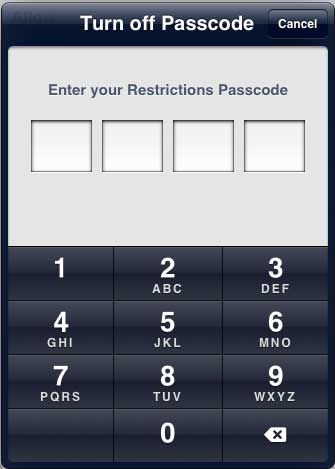
Now that you know how to disable restrictions on the iPad 2, you can remove any settings that are blocking you from performing certain actions on the device.
Did you know that many games and apps include the option to make purchases from within the app? You can learn how to disable in app-purchases on your iPad 2 here.

Matthew Burleigh has been writing tech tutorials since 2008. His writing has appeared on dozens of different websites and been read over 50 million times.
After receiving his Bachelor’s and Master’s degrees in Computer Science he spent several years working in IT management for small businesses. However, he now works full time writing content online and creating websites.
His main writing topics include iPhones, Microsoft Office, Google Apps, Android, and Photoshop, but he has also written about many other tech topics as well.