Flash drives are a simple solution for transferring or sharing large files between multiple computers. But few people will immediately delete files from their flash drives once they are done with those files, which eventually means that you will run out of space.
This can be a problem with smaller capacity flash drives that can only accommodate a small number of files. This means that you will need to learn how to delete files from the flash drive so that you can continue to use it for its’ intended purpose. You can learn how to do this on a Windows 7 computer by following our simple guide below.
Deleting Flash Drive Files in Windows 7
The tutorial below is going to delete all of the files that are on your flash drive. You will not be able to recover them once you have finished the steps, so make sure that you want to delete them. If you think you might need the files later, consider copying them to your computer first, then deleting them to free up space on the flash drive.
Larger capacity flash drives are available from Amazon at very low prices. Check out a 32 GB drive here.
Step 1: Click the Start icon at the bottom-left corner of your screen.
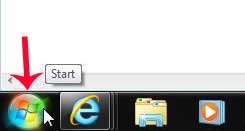
Step 2: Click Computer in the column at the right side of the menu.
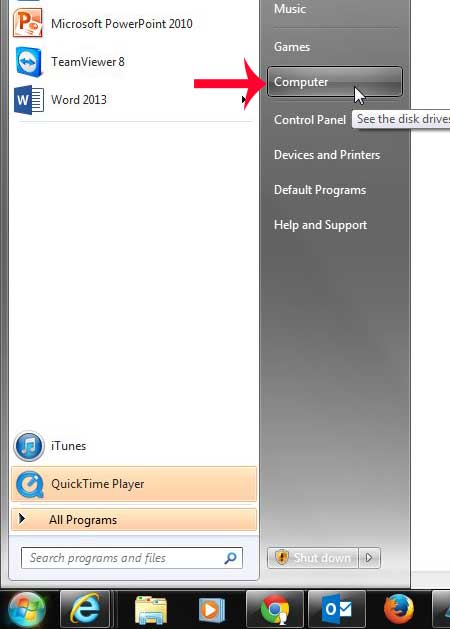
Step 3: Double-click your flash drive at the center of the window. It will be listed under either Hard Disk Drives or Devices with Removable Storage. If you aren’t sure which option is your flash drive, you can follow this article to learn how to eject a flash drive, then you can navigate back to this window and re-insert the flash drive to see which drive option is added.
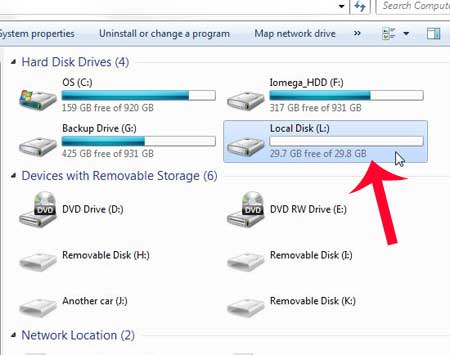
Step 4: Hold down the Ctrl key on your keyboard, then click each file or folder that you want to delete. You can select all of the files in here by pressing Ctrl + A on your keyboard.
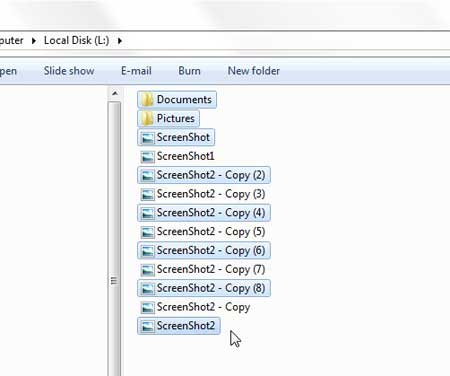
Step 5: Right-click one of the selected files, then click the Delete option.
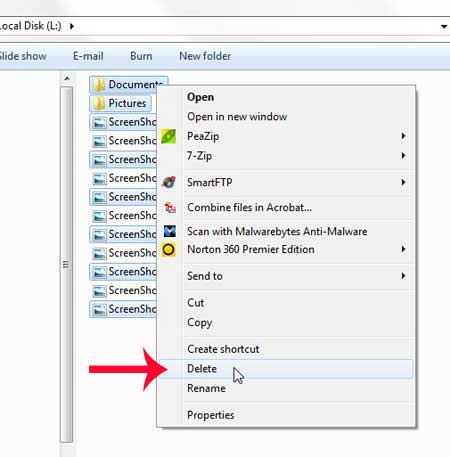
Step 6: Click Yes to confirm that you want to delete these files.
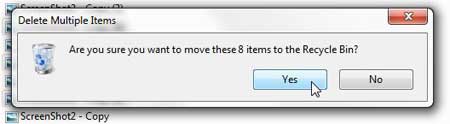
Flash drives should always be ejected from the computer before they are physically removed to prevent possible file corruption. Learn how to eject a flash drive in Windows 7.

Matthew Burleigh has been writing tech tutorials since 2008. His writing has appeared on dozens of different websites and been read over 50 million times.
After receiving his Bachelor’s and Master’s degrees in Computer Science he spent several years working in IT management for small businesses. However, he now works full time writing content online and creating websites.
His main writing topics include iPhones, Microsoft Office, Google Apps, Android, and Photoshop, but he has also written about many other tech topics as well.