It is helpful to add page numbers to your Excel 2010 worksheet if there are a lot of pages, or if you think it is likely that the pages might become separated. But if your worksheet is part of a larger printed document, then it could be confusing to the reader if the page numbers start back at 1 as they are reading the data.
In situations like this, which may arise when you are collaborating on a project with a team at school or the office, you will need to use some custom page numbering where the page number on the first page of your worksheet needs to start at a number other than 1. Our guide below will show you where to go to change this setting.
Changing the Starting Page Number in Excel 2010
The steps in this article will change the page number that appears on the first page of your Excel 2010 spreadsheet. This guide will assume that you have already added page numbers to your worksheet. If not, you can use this article to add page numbers.
Here is how to change the first page number in Excel 2010 –
- Open your worksheet in Excel 2010.
- Click the Page Layout tab.
- Click the small Page Setup button at the bottom-right corner of the Page Setup section in the ribbon.
- Click inside the First page number field, delete the current value, then enter the number that you want to use as your starting page number. Click the OK button when you have finished.
These steps are also repeated below with images –
Step 1: Open your spreadsheet.
Step 2: Click the Page Layout tab at the top of the window.
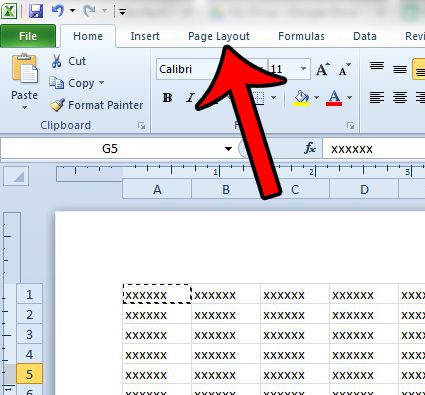
Step 3: Click the small Page Setup button at the bottom-right corner of the Page Setup section in the ribbon.
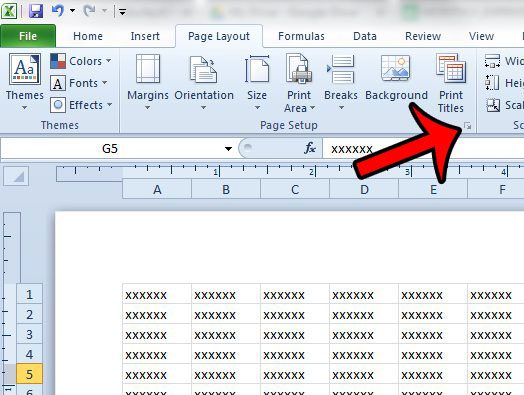
Step 4: Click inside the First page number field at the bottom of the Page Setup window, delete the existing value, enter the number that you would like to use as the first page number, then click the OK button.
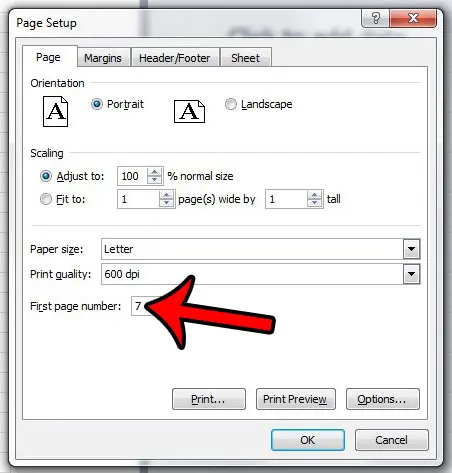
Now that you know how to change the first page number in an Excel 2010 spreadsheet, you can customize its printing characteristics so that it fits into your existing project.
Do you print a lot of similar spreadsheets in Excel 2010, and would like an easier way to identify? Learn how to add the worksheet name to the header so that it is included at the top of every page that you print.

Matthew Burleigh has been writing tech tutorials since 2008. His writing has appeared on dozens of different websites and been read over 50 million times.
After receiving his Bachelor’s and Master’s degrees in Computer Science he spent several years working in IT management for small businesses. However, he now works full time writing content online and creating websites.
His main writing topics include iPhones, Microsoft Office, Google Apps, Android, and Photoshop, but he has also written about many other tech topics as well.