Phones are becoming an increasingly important part of everyday life for a lot of people, which means that there is as much of a need to back up your phone as there is to back up a computer.
Fortunately, Apple has made the backup process relatively simple, and it can be accomplished with just a couple of clicks in iTunes.
All you need is the most current version of iTunes installed on your computer, your iPhone’s USB cable, and a few minutes of time.
So follow the steps below to learn how to back up your iPhone to your computer with iTunes.
As an Amazon affiliate, I earn from qualifying purchases.
If you have a lot of content in iTunes, or if you have an Amazon Prime, Netflix or Hulu Plus subscription, then you can use an Apple TV to watch any of it on your TV. Click here to learn more about the Apple TV and check the pricing.
Creating an iPhone 5 Backup in iTunes
Note that this method is going to assume that you already have the most current version of iTunes installed on your computer. If you do not have iTunes on your computer, then you can download it from Apple here.
Additionally, if you have iTunes configured to automatically sync your device whenever it is connected to your computer, then that sync will begin once you connect the iPhone to your computer.
While your iPhone is syncing, the Back Up Now button will be grayed out. It will not be available until the sync has completed. With that in mind, grab your iPhone USB cable and follow the steps below to create a backup of your iPhone 5 in iTunes.
Step 1: Connect the USB cable to the bottom of your iPhone 5, then connect the other end to a USB port on the computer on which iTunes is installed.
iTunes should launch automatically but, if not, then you will also need to launch iTunes.
Step 2: Click the iPhone device button at the upper-right corner of the iTunes window (the button highlighted below).
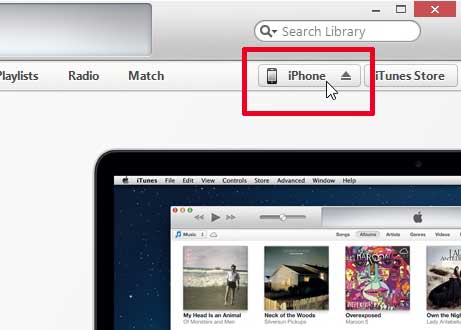
Step 3: Click the This computer option in the Backups section of the window.
Note that you can use the iCloud option if you wish, but you may not have enough available space in your iCloud account if you have not purchased additional iCloud storage space.
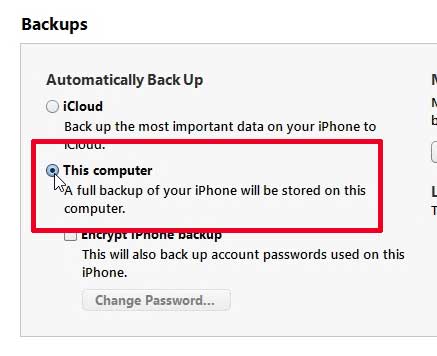
Step 4: Click the Back Up Now button and wait for the backup to complete.
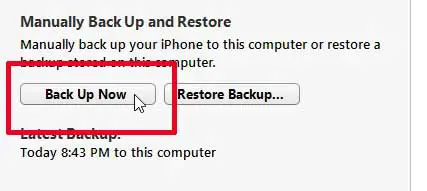
If you’ve been thinking about getting an iPad but were reluctant to spend the money on the latest model, then you can save some money by purchasing one of the previous generation models. Click here to visit Amazon’s iPad store and check pricing on the models they carry.
Click here to see a full list of the information that is included in your backup.
One of the easiest ways to back up the pictures on your iPhone 5 is to automatically upload them to Dropbox directly from your phone. Click here to learn how.
If you added an iTunes or Apple gift card to your iTunes account but did not use it all, you may be wondering how to check the amount. In the following part, we’ll show you how.
How to Check the Balance of an iTunes Gift Card
Giving someone an Apple or iTunes gift card allows them to purchase entertainment immediately from their phone.
Learn more with our whole how to check iTunes gift card balance article.
If you used some of the gift card value to purchase something but not all of it, you may be seeking for a means to determine the worth of the remaining amount. You can accomplish this by following the steps below.
- Open the iTunes Store app.
- From the top of this menu, select the Featured tab.
- Scroll down to find the gift card balance stated below your Apple ID.
Now that you know where to go to check your iTunes gift card balance, you can keep track of it before making a purchase.

Matthew Burleigh has been writing tech tutorials since 2008. His writing has appeared on dozens of different websites and been read over 50 million times.
After receiving his Bachelor’s and Master’s degrees in Computer Science he spent several years working in IT management for small businesses. However, he now works full time writing content online and creating websites.
His main writing topics include iPhones, Microsoft Office, Google Apps, Android, and Photoshop, but he has also written about many other tech topics as well.