Your iPhone has several different ways to organize the music on your device, including songs, artists and albums. And while you may know how to search by album with the default settings, you might prefer to be able to access the album sorting more easily.
The iPhone 5 Music app can actually be modified slightly, allowing you to customize the icons that are displayed at the bottom of the app. So if you want to add an album icon to the bottom of the Music app, then you can read our tutorial below to find out how.
Add an Album Tab at the Bottom of the iPhone 5 Music App
The steps below were performed on an iPhone 5 running the iOS 7 operating system.
The maximum number of tabs that you can have at the bottom of the Music app is five. So you will need to replace an existing icon with the Album icon. We will be replacing the Artists tab in the steps below, but you can replace any tab that you wish.
Step 1: Open the Music app.
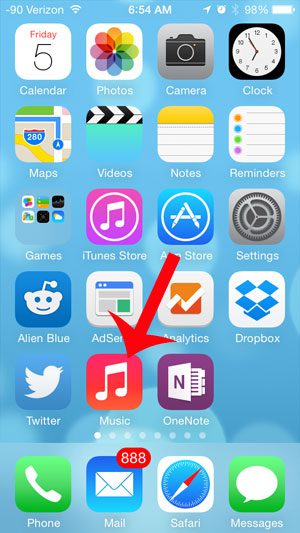
Step 2: Select the More option at the bottom of the screen.
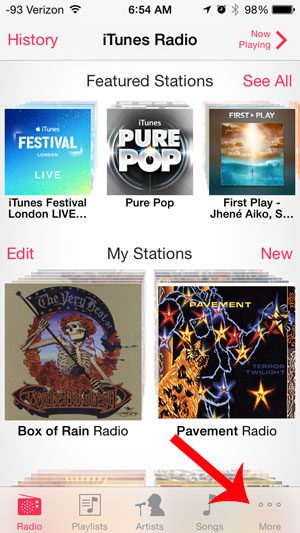
Step 3: Tap the Edit button at the top-right of the screen.
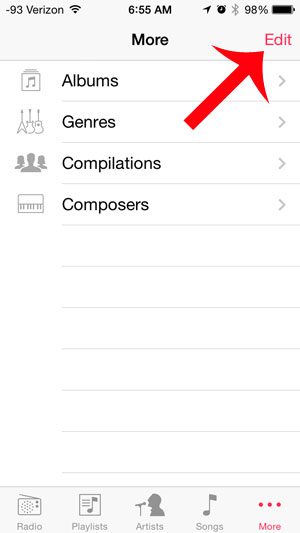
Step 4: Tap the Albums icon at the center of the screen, then drag it on top of the icon that you want to replace.
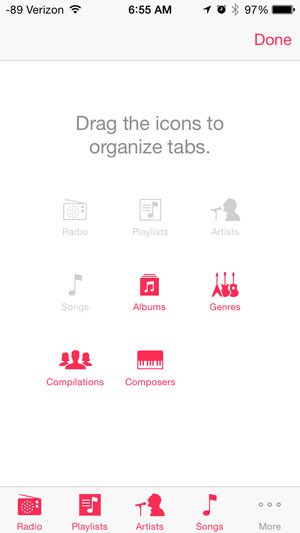
Step 5: Tap the Done button at the top-right of the screen once the Albums icon is displayed at the bottom of the screen.
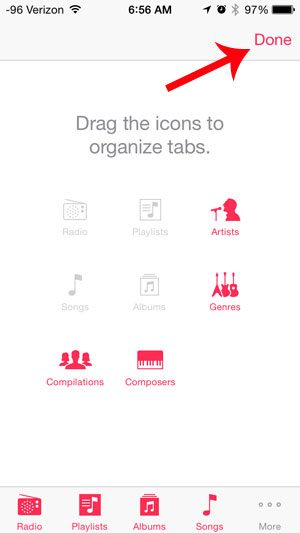
Now that you know how to add an album icon in the iPhone 5 Music app, you can make this adjustment for music that you have added from your computer or other sources.
Is your music taking up a lot of space on your iPhone that you need for pictures or other apps? Learn how to delete all of your iPhone music at once to free up some space.

Matthew Burleigh has been writing tech tutorials since 2008. His writing has appeared on dozens of different websites and been read over 50 million times.
After receiving his Bachelor’s and Master’s degrees in Computer Science he spent several years working in IT management for small businesses. However, he now works full time writing content online and creating websites.
His main writing topics include iPhones, Microsoft Office, Google Apps, Android, and Photoshop, but he has also written about many other tech topics as well.