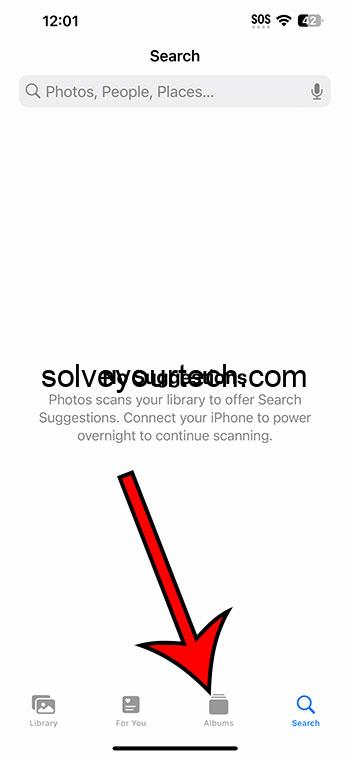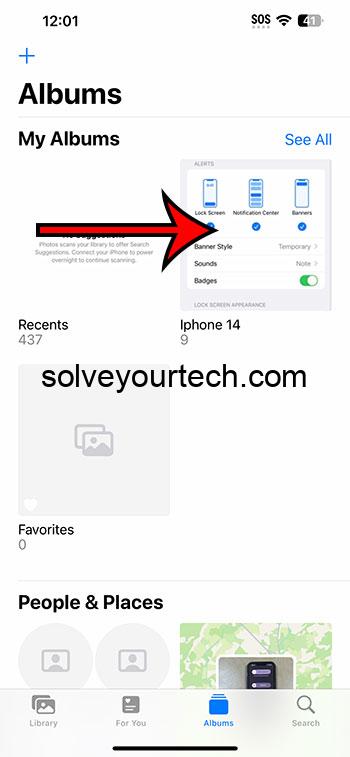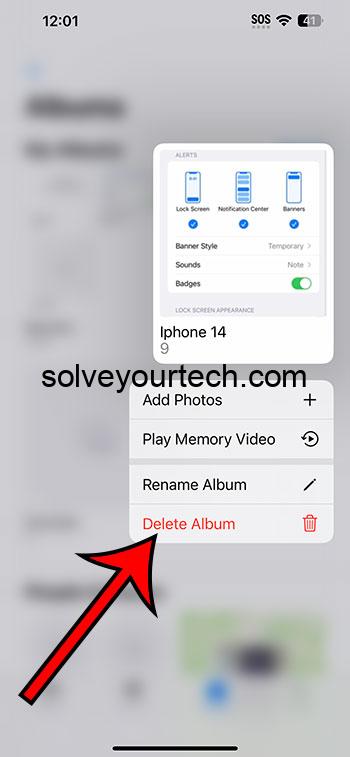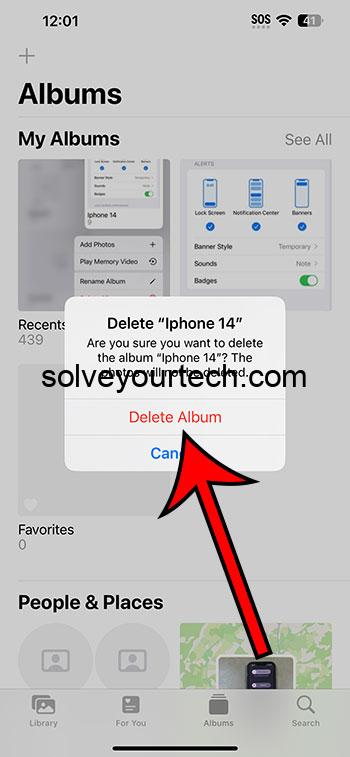You can delete an iPhone 14 photo album by opening the Photos app, choosing the Albums tab, tapping and holding on the album to delete, choosing Delete Album, and then selecting Delete Album again to confirm.
Our guide continues below with additional information about getting rid of a photo album, including pictures of these steps.
You can also watch our video about how to delete photo albums on iPhone 14 for more on this topic.
How to Delete an iPhone Photo Album (Guide with Pictures)
The steps in this article were performed on an iPhone 14 Plus in the iOS 16.6 operating system.
These steps work for many other versions of iOS, as well as many other iPhone models, including the following:
- iPhone 14
- iPhone 14 Pro
- iPhone 14 Pro Max
Step 1: Open the Photos app on your iPhone.
Step 2: Choose the Albums tab at the bottom of the screen.
Step 3: Tap and hold on the album that you wish to delete.
Step 4: Choose the Delete Album option.
Step 5: Tap Delete Album again to confirm.
As noted on this confirmation pop-up window, this will not delete the pictures that are in the album. Those will still be accessible from the “Recents” album.
If you wish to delete those pictures instead of just the album, then you will need to do so from within the Recents album instead.
Now that you know how to delete photo albums on iPhone 14, you can clear up this tab in the Photos app if it contains a lot of albums that you don’t need anymore.
Video About Deleting Photo Albums
Summary – Remove an Album from the Photos App
- Open Photos.
- Choose the Albums tab.
- Tap and hold on the album.
- Select Delete Album.
- Touch Delete Album again.
Related: How to Hide iPhone 14 Pictures
Conclusion
The iPhone 14 camera takes some pretty good pictures, and its accessibility means that you may find yourself with a lot of images saved on the device.
One way that you can make it easier to locate specific images is to sort them into different albums.
But this can lead to difficulty if you eventually find yourself with too many photo albums, so you may be wondering how to remove an album that you no longer want or need.
Hopefully, our tutorial above about how to delete photo albums on iPhone 14 has helped you to get rid of the albums that you want to remove so that you can more easily find the pictures that you want to use or revisit.

Matthew Burleigh has been writing tech tutorials since 2008. His writing has appeared on dozens of different websites and been read over 50 million times.
After receiving his Bachelor’s and Master’s degrees in Computer Science he spent several years working in IT management for small businesses. However, he now works full time writing content online and creating websites.
His main writing topics include iPhones, Microsoft Office, Google Apps, Android, and Photoshop, but he has also written about many other tech topics as well.