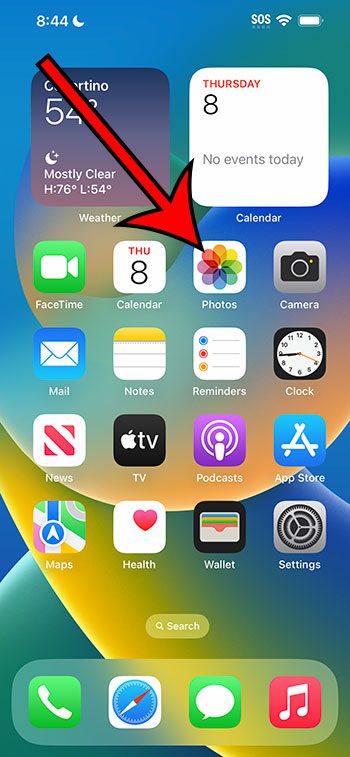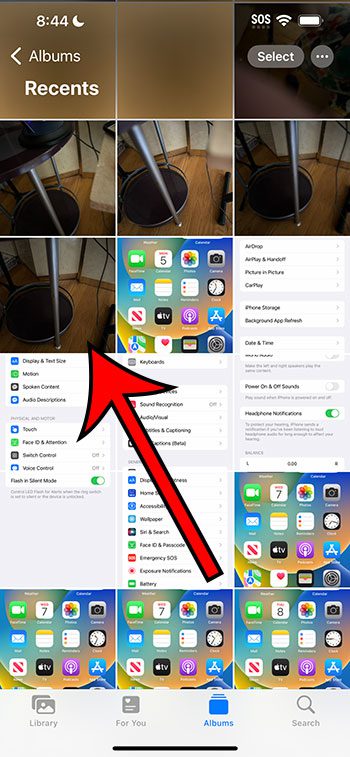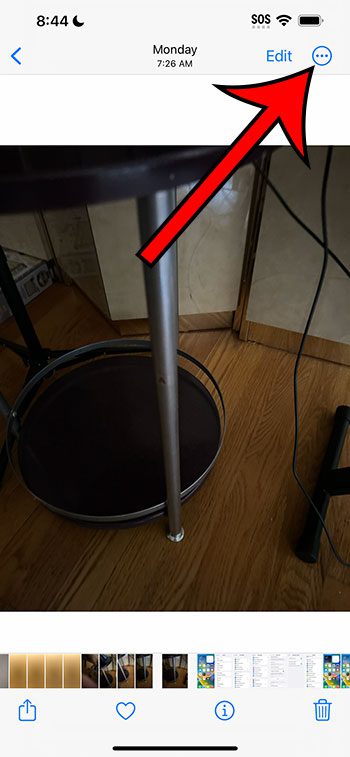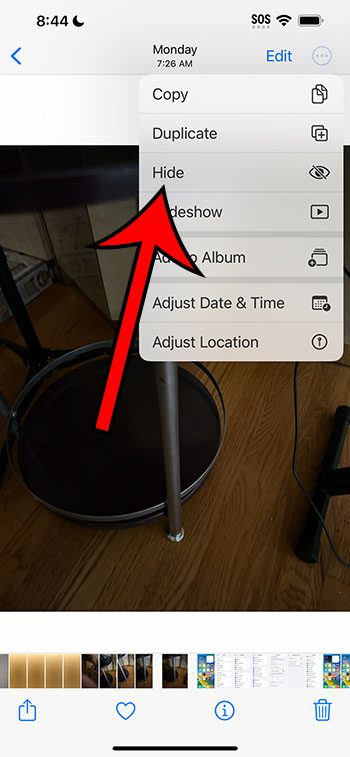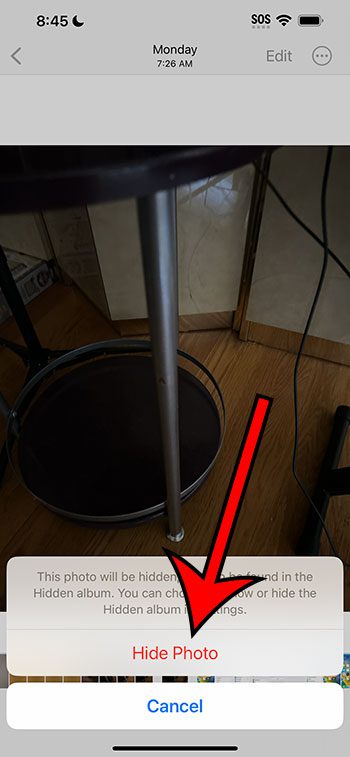You can hide pictures on your iPhone 14 by opening the Photos app, selecting the photo, tapping the three dots, choosing Hide, then tapping Hide Photo.
Our guide continues below with additional information about how to hide iPhone 14 pictures, including pictures of these steps.
You can also check out our video about how to hide photos on iPhone 14 for more on this topic.
How to Hide Pictures on an iPhone 14 (Guide with Pictures)
The steps in this article were performed on an iPhone 14 in the iOS 16.5 operating system. These steps will work in many other versions of iOS as well, plus on other iPhone models including:
- iPhone 14
- iPhone 14 Pro
- iPhone 14 Pro Max
Step 1: Find the Photos app on your Home screen and select it.
Step 2: Find the picture that you would like to hide.
Step 3: Tap the button with three dots at the top-right corner of the screen.
Step 4: Choose Hide from the list of options on this dropdown menu.
Step 5: Tap the Hide Photo button at the bottom of the screen to confirm.
Now that you know how to hide iPhone 14 pictures, you can use this technique to remove pictures from the Photos app that you don’t want visible there, and you don’t want to delete the pictures from your device.
Video About Photo Hiding on iPhone 14
Summary – Hiding iPhone 14 Pictures
- Open the Photos app.
- Select the picture.
- Tap the three dots at the top-right.
- Choose Hide.
- Touch Hide Photo to confirm.
More Information
You can view the pictures on your iPhone 14 by opening the Photos app, choosing the Albums tab at the bottom of the screen, then scrolling down and choosing the Hidden option in the Utilities section.
You will then be prompted for a Face ID or passcode before you can view the pictures.
If you want to unhide a picture, then you can tap; the three dots on that picture while you’re in the Hidden album, then choose the Unhide option.
If you don’t want people to even see that there is a hidden album, then you can go to Settings > Photos > and disable the Show Hidden Album option.
Conclusion
Hiding pictures on your iPhone 14 is a great choice if there are pictures that you either don’t want to see yourself and don’t want to delete, or if someone else might look at your phone and you don’t want them to see the pictures.
Plus, with the hidden folder option, you can always see those pictures again and unhide them, or you can completely hide the Hidden folder itself so someone looking through your albums won’t even realize that you might have hidden pictures.

Matthew Burleigh has been writing tech tutorials since 2008. His writing has appeared on dozens of different websites and been read over 50 million times.
After receiving his Bachelor’s and Master’s degrees in Computer Science he spent several years working in IT management for small businesses. However, he now works full time writing content online and creating websites.
His main writing topics include iPhones, Microsoft Office, Google Apps, Android, and Photoshop, but he has also written about many other tech topics as well.