It’s very likely that you will eventually be working with a spreadsheet that contains a lot of data.
Sometimes this data might be a little too extensive, meaning that you have entire columns of information that you don’t need. But deleting that data might not be something that you want to do in the event that you find out you need it later.
Fortunately Excel Online has a feature that lets you hide entire columns of data. This removes that data from view but leaves it in the spreadsheet so that you can use it later or if you are referencing it with a formula. Our tutorial below will show you how to hide a column in Excel Online.
This guide is going to show you how to hide columns in Excel. We perform these steps in Excel Online, but they will work in other Excel versions as well.
How to Hide Columns in Excel Online
The steps in this article were performed in the desktop version of Google Chrome. These steps will also work in other desktop Web browsers like Microsoft Edge and Firefox.
Note that a hidden column is not deleted from a spreadsheet, and that you can still use formulas to reference cells in hidden columns. Additionally, columns can be unhidden later if you decide that you would like to display the information again.
Step 1: Navigate to Excel Online at https://office.live.com/start/Excel.aspx and sign into your Microsoft Account.
Step 2: Open the Excel workbook containing the column that you would like to hide.
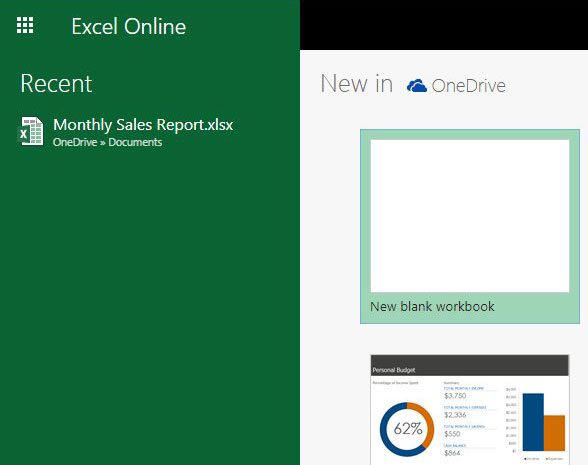
Step 3: Click the column heading at the top of the spreadsheet to select the entire column. You can also choose to select multiple columns if desired. You can hold down the Ctrl key on your keyboard as you click additional columns. This will add those columns to the selection, and will be included when you go to hide the columns in the next step.
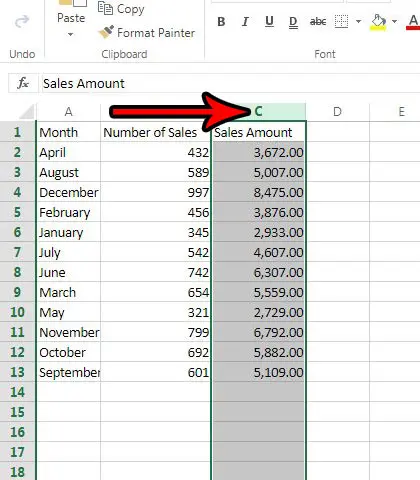
Step 4: Right-click one of the selected columns, then choose the Hide Columns option.
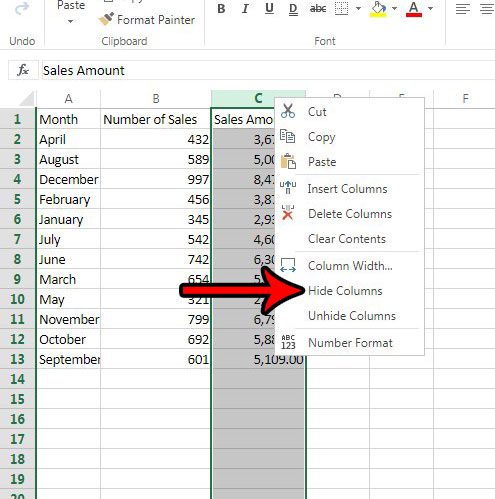
If you want to unhide a column, then select the two columns surrounding the hidden column, then choose the Unhide Columns option.
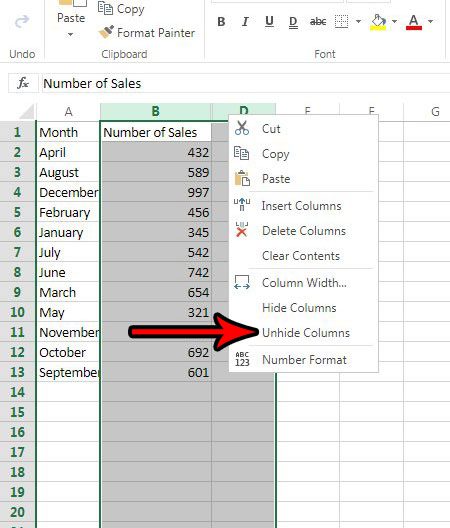
Now that you know how to hide and unhide columns in Excel Online, you can use these steps to easily control the way that data is displayed inside of your spreadsheet.
How to Hide a Column in Excel – Alternate Method
Excel provides another way for you to hide selected columns as well. This can be accomplished with the following steps.
- Select the column or columns that you want to hide.
- Click the Home tab.
- Click the Format button in the Cells section of the ribbon.
- Choose the Hide & Unhide option.
- Select the Hide Columns option.
Note that there is also a button on that dropdown menu that you can use the Unhide Columns as well.
Does your Excel file contain a worksheet tab that you don’t need? Find out how to delete a worksheet tab in Excel Online and quickly remove an entire worksheet from your Excel workbook.

Matthew Burleigh has been writing tech tutorials since 2008. His writing has appeared on dozens of different websites and been read over 50 million times.
After receiving his Bachelor’s and Master’s degrees in Computer Science he spent several years working in IT management for small businesses. However, he now works full time writing content online and creating websites.
His main writing topics include iPhones, Microsoft Office, Google Apps, Android, and Photoshop, but he has also written about many other tech topics as well.