The app ecosystem on your iPhone makes it easy for you to have coexisting apps from both Apple and third-party developers.
But in order for third-party apps to use elements from the Apple apps, you need to grant permissions.
Permission to use certain features is usually given when you first launch the app, or attempt to use a new feature. It can be easy to skip through these permissions if you are excited to use an app, and it can be easy to forget that you have previously granted permissions to an app.
So if you decide that you no longer want an app to have access to your photos, you might be looking for a way to change your setting.
Fortunately your iPhone’s Privacy menu contains all of the different apps for which you have granted permissions, and you can revoke access that you have previously allowed. Continue below to learn how to change permissions for your iPhone Photos app.
How to Change Photo Permissions for an App on an iPhone 5
This guide was performed on an iPhone 5, in iOS 9.3. These same steps will work on other iPhone models that are using iOS 9 as well. Note that revoking an app’s access to your pictures will affect how the app works in some ways. Additionally, if you attempt to use a feature in the app that requires access to your photos, you may be prompted to re-enable photo access. If you do decide to enable it, you can always follow these steps again to remove permission.
Step 1: Open the Settings menu.
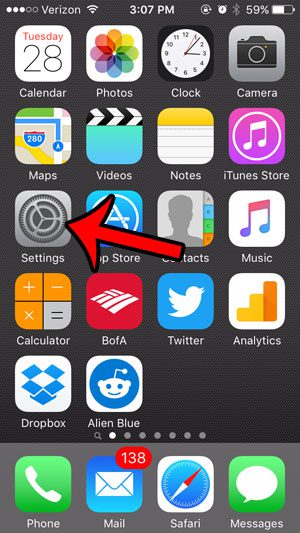
Step 2: Scroll down and select the Privacy option.
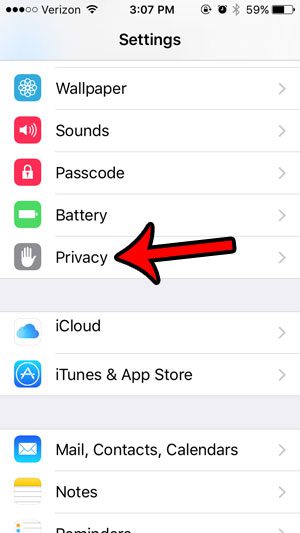
Step 3: Select the Photos option.
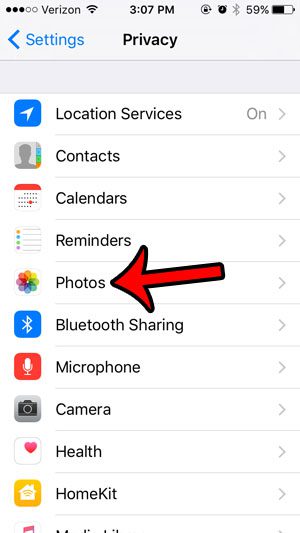
Step 4: Tap the button next to the app for which you wish to remove Photos permissions. An app no longer has access to your photos when there is no green shading around the button. I have revoked permission for the Chrome app in the picture below.
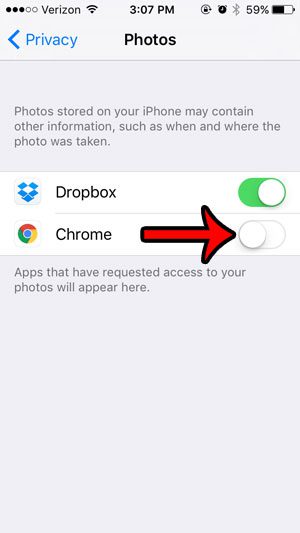
Now that you know how to revoke app access to photos on the iPhone 5, you will be able to control which of your apps can access those files.
You can use a similar method to revoke permissions for your contacts as well. This article – https://www.solveyourtech.com/see-apps-iphone-6-access-contacts/ – will show the specific steps to take in order to control which apps have access to your contacts.

Matthew Burleigh has been writing tech tutorials since 2008. His writing has appeared on dozens of different websites and been read over 50 million times.
After receiving his Bachelor’s and Master’s degrees in Computer Science he spent several years working in IT management for small businesses. However, he now works full time writing content online and creating websites.
His main writing topics include iPhones, Microsoft Office, Google Apps, Android, and Photoshop, but he has also written about many other tech topics as well.