Microsoft Excel has a number of different ways in which you can customize how a spreadsheet will print.
Since spreadsheets are prone to printing poorly, and due to the frequency with which they often need to be printed, properly configuring the print settings for your Excel file can be difficult.
One option that you can use, especially if you have a very colorful document, is to print in black and white.
This can make many documents easier to read while also having the benefit of saving tour colored ink. So continue reading below to learn how to print in black and white in Excel 2013.
Tip: You can perform common mathematical functions in Excel. Find out how to subtract in Excel with a formula.
As an Amazon affiliate, I earn from qualifying purchases.
How to Stop Printing Color in Excel 2013
Note that following the steps below is only going to change the setting for the spreadsheet in which you are currently working.
If you create a new file or open a different one, you will need to change the settings to print in black and white for that spreadsheet as well.
Step 1: Open your spreadsheet in Excel 2013.
Step 2: Click the Page Layout tab at the top of the window.
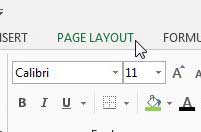
Step 3: Click the Page Setup button at the bottom-right corner of the Page Setup section of the ribbon.
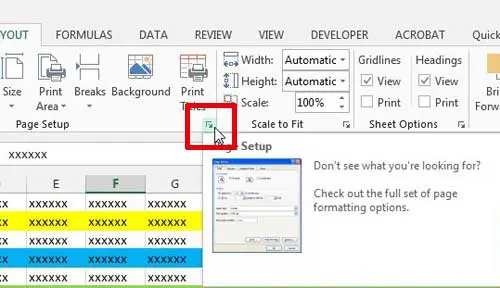
Step 4: Click the Sheet tab at the top of the window.
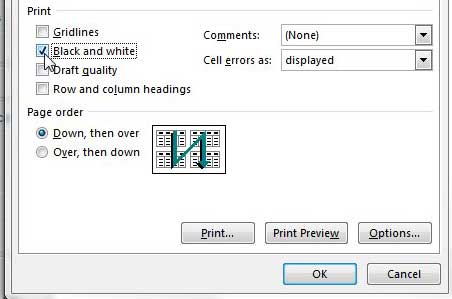
Step 5: Check the box to the left of Black and White, then click the OK button at the bottom of the window. You can then go to print your spreadsheet normally, and all of the color will be removed from the document.
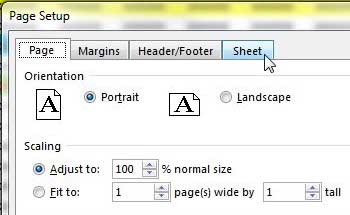
Now that you know how to print in black and white in Excel 2013, you can use these steps anytime you want to print a spreadsheet without using any color ink.
If you only print in black and white, then you can ave some money by purchasing a black and white printer. This wireless Brother laser printer has excellent reviews, a low price, and it prints very quickly.
If you are having issues getting a spreadsheet to print correctly, one helpful thing to do is learn how to print all of your columns on one page. This can prevent wasted paper that prints with just one column.

Matthew Burleigh has been writing tech tutorials since 2008. His writing has appeared on dozens of different websites and been read over 50 million times.
After receiving his Bachelor’s and Master’s degrees in Computer Science he spent several years working in IT management for small businesses. However, he now works full time writing content online and creating websites.
His main writing topics include iPhones, Microsoft Office, Google Apps, Android, and Photoshop, but he has also written about many other tech topics as well.