The iPhone is a very robust tool for traveling workers, and many will find that they respond to a lot of emails and edit documents primarily on their phones.
But even skilled touchscreen typists may find that their productivity is hampered on the iPhone keyboard and seek to use a regular keyboard.
This can be done with any Bluetooth keyboard, including the wireless Apple Bluetooth model included with iMacs.
You can pair the Apple wireless keyboard to your iPhone in a manner similar to how you would pair any other Bluetooth device.
Our tutorial below will show you the exact process that you need to follow so that you can start typing on your iPhone with the Apple wireless keyboard.
As an Amazon affiliate, I earn from qualifying purchases.
Pairing an Apple Wireless Bluetooth Keyboard with an iPhone
The steps in this article were performed on an iPhone 6 Plus, in iOS 9.
Note that this guide shows you specifically how to pair the Apple branded wireless Bluetooth keyboard with your iPhone. You can also pair other Bluetooth keyboards with your iPhone, but these exact instructions are for the Apple one.
Step 1: Tap and hold the power button at the top-right side of the Apple keyboard until it enters discovery mode.
You will know that it is in discovery mode when the green light near the power button is blinking intermittently.
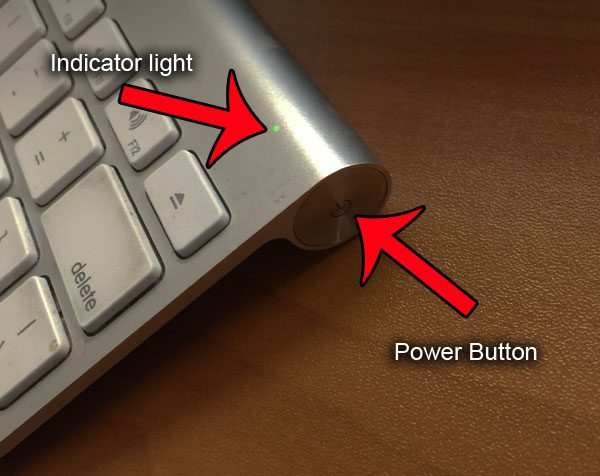
Step 2: Open the Settings app on your iPhone.
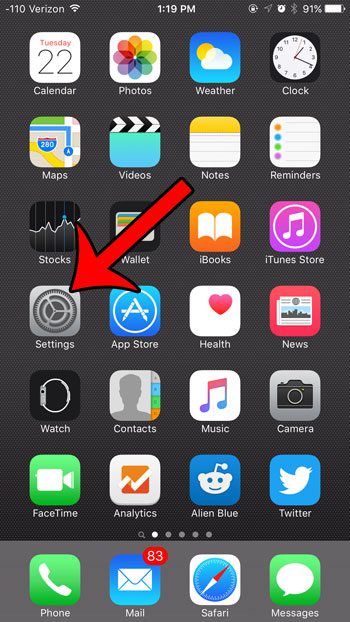
Step 3: Select the Bluetooth option near the top of the screen.
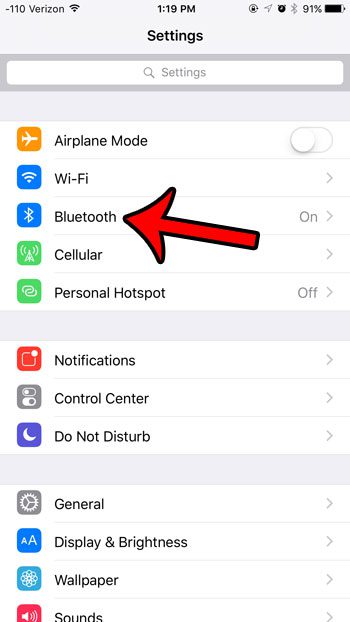
Step 4: Turn on Bluetooth if it isn’t already on, then select the Apple Wireless Keyboard option.
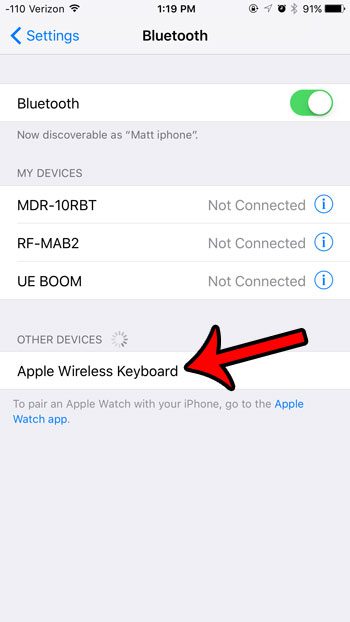
Step 5: Type the passcode on the Apple wireless keyboard, then press the Enter key on the keyboard.
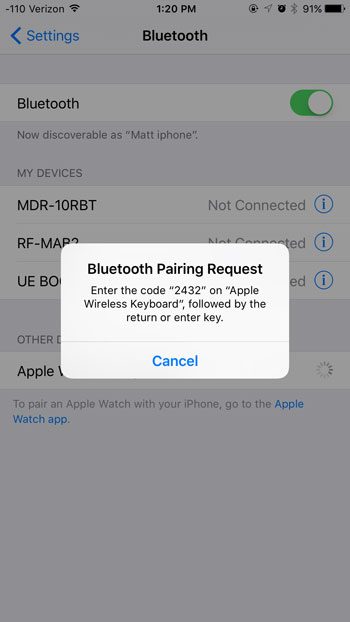
The keyboard should now be paired with your iPhone, and you can use it to type.
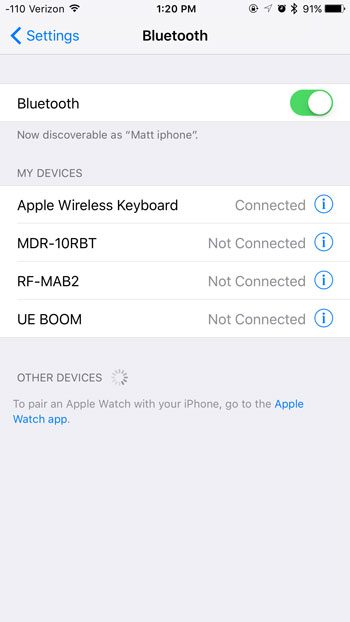
Now that you know how to use an Apple wireless keyboard with an iPhone, you will be able to use this as an option if you want to use an external keyboard to type on your phone.
Would you also like to connect a pair of Bluetooth headphones to your iPhone while you are typing? This article will provide you with some information regarding pairing multiple Bluetooth devices with your iPhone.

Matthew Burleigh has been writing tech tutorials since 2008. His writing has appeared on dozens of different websites and been read over 50 million times.
After receiving his Bachelor’s and Master’s degrees in Computer Science he spent several years working in IT management for small businesses. However, he now works full time writing content online and creating websites.
His main writing topics include iPhones, Microsoft Office, Google Apps, Android, and Photoshop, but he has also written about many other tech topics as well.