You can use Screen Time to help reduce the amount of time you spend on your phone.
But it can also be configured ot block or limit certain device features.
Our tutorial below will show you how to turn off the iPhone Screen Time feature if it’s preventing you from doing something.
You can adjust the amount of time the iPhone screen stays on with the steps in this guide.
Summary – How to Disable the iPhone 7 Screen Time Option
- Open Settings.
- Choose Screen Time.
- Select Turn Off Screen Time.
- Tap Turn Off Screen Time again.
- Enter the passcode if prompted.
Our guide continues below with additional information on how to turn off screen time on an iPhone, including pictures of these steps.
Your iPhone has a feature called screen time that will give you a report each week on how often you use your phone. It also includes the ability to restrict app usage and certain types of content, replacing the previous “Restrictions” option that was available in some older versions of iOS.
But if you have set up screen time and discovered that you don’t need it, or that you aren’t really concerned with the information on the weekly report, then you are able to turn it off. Our guide below will show you how.
The iPhone can be locked to portrait orientation. You can read our how to rotate screen on iPhone 7 article and find out more about toggling that feature on or off.
How to Stop Using Screen Time on an iPhone 7 (Guide with Pictures)
The steps in this article were performed on an iPhone 7 Plus in iOS 12.2. By completing the steps in this guide you will be turning off the Screen Time feature on the iPhone that you had previously enabled. You can always come back to this menu and turn Screen Time back on if you change your mind.
Step 1: Open the Settings app.
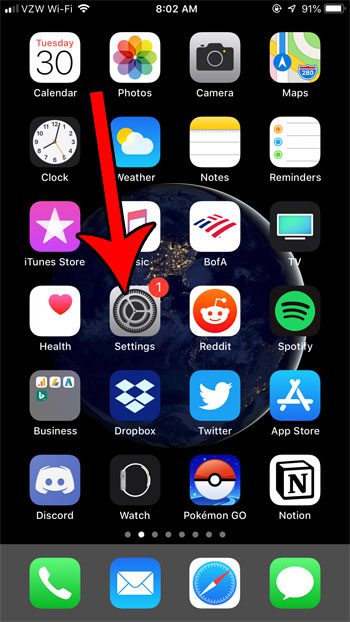
Step 2: Choose the Screen Time option.
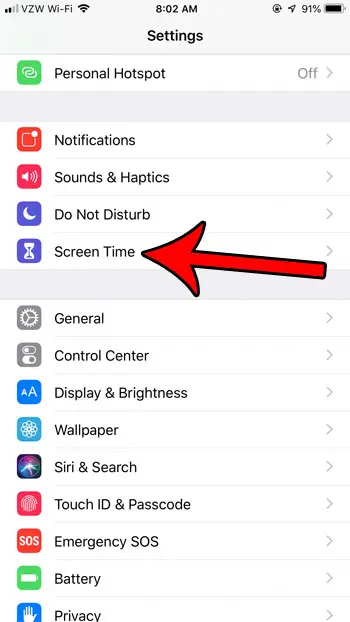
Step 3: Scroll to the bottom of the screen and tap the Turn Off Screen Time button.
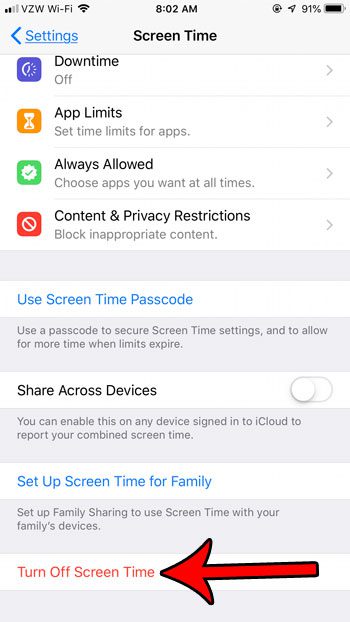
Step 4: Touch the Turn Off Screen Time button again to confirm.

If you have decided to keep using screen time and are setting up app restrictions, you may have noticed an app with a weird name. Find out what this app is and ease concerns that it is something troubling, as it is not.
Related: Why Isn’t My iPhone 7 Screen Turning Off?

Matthew Burleigh has been writing tech tutorials since 2008. His writing has appeared on dozens of different websites and been read over 50 million times.
After receiving his Bachelor’s and Master’s degrees in Computer Science he spent several years working in IT management for small businesses. However, he now works full time writing content online and creating websites.
His main writing topics include iPhones, Microsoft Office, Google Apps, Android, and Photoshop, but he has also written about many other tech topics as well.