To select all cells in an Excel 2010 spreadsheet, click the ‘Select All’ button located at the top-left corner of the spreadsheet or use the keyboard shortcut Ctrl + A. If within a table or range, pressing Ctrl + A twice will select the entire worksheet. These methods make managing vast amounts of data simple and efficient.
When you need to make changes that affect multiple cells in Excel, the best way to do so is typically to use your mouse to select all of the cells that you want to modify
. But if you need to make a change that affects every cell in your spreadsheet, that is not always the fastest way to select all of the cells. This is especially true when you are working with very large spreadsheets.
But there is a helpful button on an Excel spreadsheet that can help you to select all of the cells in your worksheet very quickly. Our short tutorial below will show you where to find this button.
How to Select All in Excel – Quickly Select All Cells in Excel 2010
The steps in this article are going to show you how to select every cell in your spreadsheet. Once all of the cells are selected, you can universally apply changes, such as clearing formatting from the worksheet, or copying all of your data so that it can be pasted into a different spreadsheet. If you need to select all of the worksheets in a workbook, instead of all the cells in a worksheet, then you can continue to the next section.
Step 1: Open your spreadsheet in Excel 2010.
Step 2: Click the button at the top-left corner of the spreadsheet, between the 1 and the A.
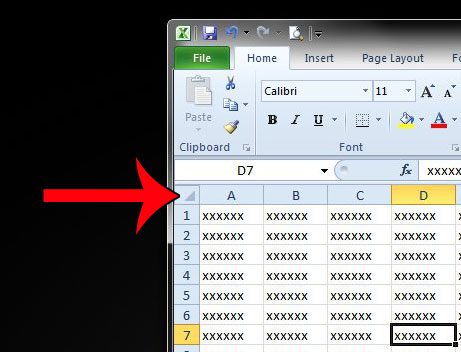
You can also select all of the cells in your spreadsheet by clicking on one of the cells in the spreadsheet, then pressing the Ctrl + A keys on your keyboard.
How to Select All in Excel 2010 – How to Select All of the Worksheets in a Workbook
While the above method provides two options for selecting all of the cells in Excel, you might find that you need to select all of the worksheets in a workbook instead. This is helpful when you have a workbook with a lot of different sheets, and you need to make a change that will apply to all of them. Selecting all of the sheets allows you to do perform that change one time, instead of individually for each sheet.
Step 1: Locate the worksheet tabs at the bottom of the window.
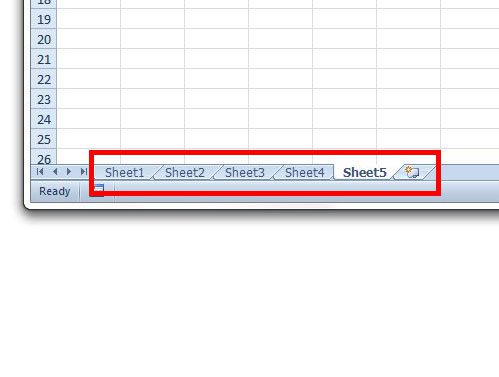
Step 2: Right-click on one of the worksheet tabs, then click the Select All Sheets option.
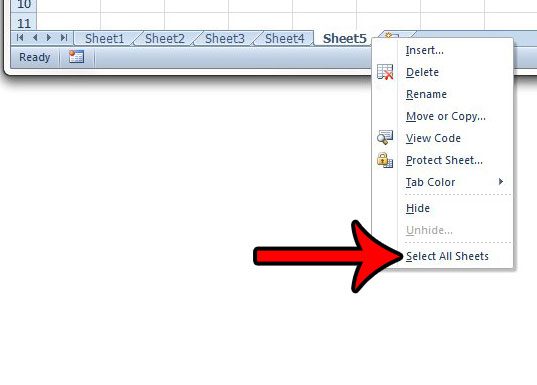
Now that you know how to select all of the cells in an Excel 2010 sheet, you can use this method to make changes to your entire spreadsheet much more easily.
Is Excel only printing part of your spreadsheet, and you can’t figure out why? Read here to learn about a setting that you should check.
Picture this: you’re staring at a vast spreadsheet in Excel 2010, rows and columns stretching beyond your screen. Now, imagine you want to format, copy, or change everything at once. Sounds like a challenge, right? But, with a few clicks, you can select everything. Yep, it’s like having a magic wand for your data!
Waving the Excel Wand
Excel 2010 makes it easy-peasy to select all cells in a jiffy. Think of it like throwing a big net over your data fish.
- The ‘Select All’ Button Trick Open your spreadsheet and gaze to the top-left corner. See that little rectangle above the row numbers and to the left of the column letters? Click on it! Voila! Every cell gets selected. It’s like a switch you never knew existed.
- Keyboard Shortcut Magic If you’re a fan of keyboard shortcuts (who isn’t?), press Ctrl + A together. You’ll see the whole spreadsheet light up, signaling that everything’s selected. It’s like playing a secret chord on a piano and unlocking a hidden song!
Additional Information
Sometimes, Excel can be a little sneaky. If you’ve clicked inside a table or a defined range of cells and you press Ctrl + A, only that particular table or range will get selected. No worries! Press Ctrl + A again, and it will expand the selection to include the whole worksheet. It’s like turning the key twice to start a car when it’s being a tad stubborn.
FAQs
- Q: Why would I need to select all cells in a spreadsheet? A: From formatting everything uniformly, copying data to another worksheet, or deleting everything in a snap, selecting all cells can be a huge timesaver.
- Q: I clicked the ‘Select All’ button, but only a portion of my data got selected. Why? A: This can happen if you’re inside a specific table or range. Click that button again, or click outside the table and try once more.
- Q: Can I select all cells in multiple worksheets simultaneously? A: Yep! First, select all the worksheets by right-clicking on a worksheet tab and choosing “Select All Sheets”. Then, use the ‘Select All’ button or Ctrl + A.
- Q: What if I only want to select all cells with data and not the blank ones? A: Click on the first cell with data (typically A1) and press Ctrl + Shift + End. This will select all cells from the starting point to the last cell with data.
- Q: Is there a way to select all cells with a specific format or value? A: Yes! Use the “Find and Select” option in the Excel toolbar. It allows you to find specific formats or values and select all matching cells.
In Conclusion
Selecting all the cells in an Excel 2010 spreadsheet is like mastering a magic trick – with a click or a keyboard combo, you’re in control. Whether it’s for formatting, copying, or any other wizardry, knowing how to select everything makes you the spreadsheet sorcerer in the room. So, the next time you’re faced with a sea of data, remember these tricks. You’ve got this!

Matthew Burleigh has been writing tech tutorials since 2008. His writing has appeared on dozens of different websites and been read over 50 million times.
After receiving his Bachelor’s and Master’s degrees in Computer Science he spent several years working in IT management for small businesses. However, he now works full time writing content online and creating websites.
His main writing topics include iPhones, Microsoft Office, Google Apps, Android, and Photoshop, but he has also written about many other tech topics as well.