The default file format in Excel 2010 is .xlsx, and the default file format in Excel 2003 in .xls. While they may seem similar, this difference is problematic when you create a file in Excel 2010 and someone using Excel 2003 tries to open it. Excel 2003 cannot open .xlsx files, which means that the recipient of your file will be unable to view it. Fortunately you can save a file in Excel 2010 to the .xls file format instead, ensuring that the file can be opened by older versions of Excel.
Save as .xls in Excel 2010
People using Excel 2003 do have a compatibility pack available to them that allows them to open .xlsx files, but not all users may have installed it. Therefore, the simplest way to be certain that your Excel files can be opened is by saving them as a different file type. You can follow the steps below to learn how to do so.
Step 1: Open your file in Excel 2010.
Step 2: Click the File tab at the top-left corner of the window.
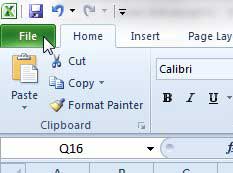
Step 3: Click the Save As option at the top of the column on the left side of the window.
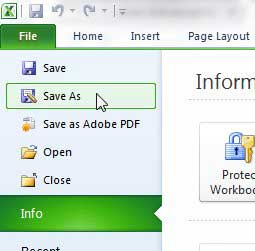
Step 4: Click the drop-down menu to the right of Save as type, then click the Excel 97-2003 workbook option.
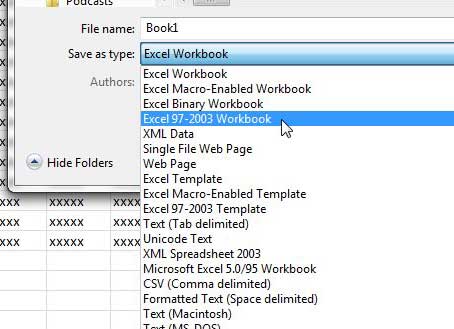
Step 5: Type a name for the file into the File Name field, then click the Save button at the bottom-right corner of the window.
You can also change the file type to which Excel 2010 saves by default, if you prefer that option. Read this article to learn how to change the default file type in Excel 2010.

Matthew Burleigh has been writing tech tutorials since 2008. His writing has appeared on dozens of different websites and been read over 50 million times.
After receiving his Bachelor’s and Master’s degrees in Computer Science he spent several years working in IT management for small businesses. However, he now works full time writing content online and creating websites.
His main writing topics include iPhones, Microsoft Office, Google Apps, Android, and Photoshop, but he has also written about many other tech topics as well.