There are many reasons why you might insert a picture into an Excel 2013 worksheet, but you may find that the picture is problematic when you go to print that spreadsheet.
Whether the picture is not important for the data that you are printing, or you simply don’t want to waste the ink to print the picture, you may be looking for a way to keep the picture in the spreadsheet, but stop it from printing.
Fortunately Excel provides a setting that can control the printing of each picture in your sheet. Our guide below will show you how to change this setting and stop the picture from being included in the printed version.
Preventing a Picture from Printing in Excel 2013
The steps in this article will show you how to modify the properties of a picture in your Excel spreadsheet so that the picture is not included when you print. You will need to adjust this setting for each individual picture that you wish to prevent from printing.
Here is how to prevent a picture from printing in your Excel 2013 spreadsheet –
- Open the spreadsheet in Excel 2013.
- Locate the picture.
- Right-click the picture, then click the Size and Properties option. This will open a new column at the right side of the window.
- Click the box to the left of Print Object to remove the checkmark.
These steps are shown below with pictures –
Step 1: Open the spreadsheet in Excel 2013.
Step 2: Find the picture that you do not want to print.
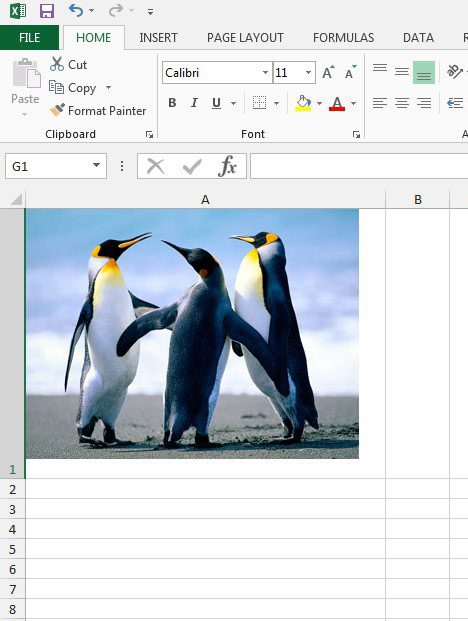
Step 3: Right-click the picture, then click the Size and Properties option. This is going to open a new gray column at the right side of the window called Format Picture.
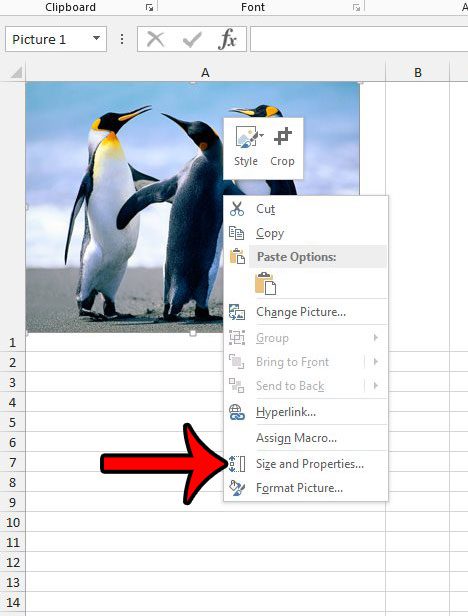
Step 4: Click the box to the left of Print Object in the Properties section of the column to remove the check mark.

Now when you go to print the spreadsheet, the picture will not be included.
Now that you know how to prevent a picture from printing in Excel 2013, you can save yourself some ink if you want to keep the image in the worksheet but don’t need to include it in printed copies.
Would you like someone to be able to click a picture in your spreadsheet, and be taken to a website? Learn how to hyperlink a picture in Excel 2013 and add some additional functionality to your data.

Matthew Burleigh has been writing tech tutorials since 2008. His writing has appeared on dozens of different websites and been read over 50 million times.
After receiving his Bachelor’s and Master’s degrees in Computer Science he spent several years working in IT management for small businesses. However, he now works full time writing content online and creating websites.
His main writing topics include iPhones, Microsoft Office, Google Apps, Android, and Photoshop, but he has also written about many other tech topics as well.