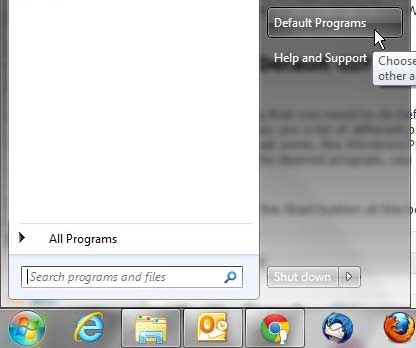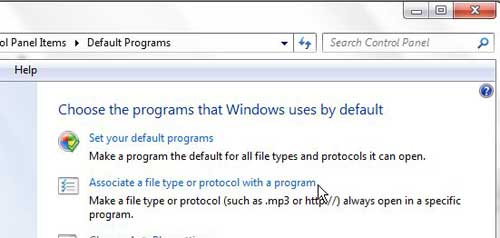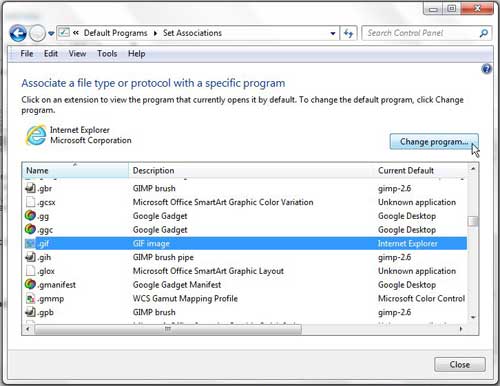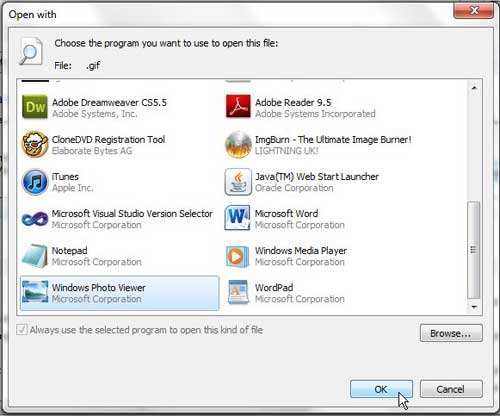GIF files are among the most popular form of images that you will find on the Internet.
If you choose to download or save those images to your Windows 7 computer, then you will be able to double-click the file at any time to view it.
However, depending on how your computer is currently configured, that GIF file might open in an unusual program, such as a Web browser. This can be inconvenient and limit the things that you might typically want to do with the image.
Fortunately, it is possible for you to determine how to open a GIF file in Windows 7 by choosing the default program that is used when you double-click on any GIF file from Windows 7.
Setting Default GIF Program on Windows 7
The first thing that you need to do before you decide how to open your GIF files is select the program that you want to use to view them.
There are a lot of different programs that you probably have on your computer which are up to the task, but some, like Windows Photo Viewer, are better suited for viewing images.
However, Windows Photo Viewer will only show static GIF images. If you are attempting to view an animated GIF file, then you may be better served using Windows Media Player or Internet Explorer.
Additionally, you could download and install a third-party image program like IrfanView. Once you have determined the desired program, you can follow the steps below.
Step 1: Click the Start button at the bottom-left corner of the screen, then click the Default Programs option.
Step 2: Click the Associate a File Type or Protocol with a Program link at the center of the window.
Step 3: Scroll to the .gif option in the list at the center of the window, click it once to select it, then click the Change program button at the top-right corner of the window.
Step 4: Choose the program that you want to use to view your GIF files, then click the OK button. If you want to use Windows Photo Viewer, you will need to click the Other programs arrow at the bottom of the window.
Now that you know how to open a GIF file in Windows 7, you will be able to view these files in the future when people share them with you.
The next time you double-click a GIF file to view it, the file will open with the program that you just selected.

Matthew Burleigh has been writing tech tutorials since 2008. His writing has appeared on dozens of different websites and been read over 50 million times.
After receiving his Bachelor’s and Master’s degrees in Computer Science he spent several years working in IT management for small businesses. However, he now works full time writing content online and creating websites.
His main writing topics include iPhones, Microsoft Office, Google Apps, Android, and Photoshop, but he has also written about many other tech topics as well.