Most workbooks in Microsoft Excel 2013 will include three worksheets by default.
Using multiple worksheets within an Excel workbook is helpful when you have a lot of related data that does not belong in the same spreadsheet, but a large percentage of Excel users will rarely ever use more than one sheet within their workbooks.
Fortunately, you can adjust the number of worksheets that are in a default Excel 2013 workbook, and that number can be changed to one if you are so inclined.
Our guide below will show you where the default worksheet setting is located so that you can change it.
Set Default Number of Worksheets to One In Excel 2013
The steps in this article will show you how to change the default number of worksheets in new Excel 2013 workbooks to 1.
This will not affect the number of worksheets in existing workbooks, and you will still be able to delete worksheets or add them as needed.
Step 1: Open Excel 2013.
Step 2: Click the File tab at the top-left corner of the window.
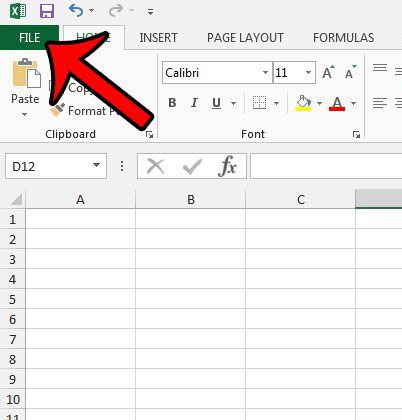
Step 3: Click the Options button at the bottom of the column on the left side of the window.
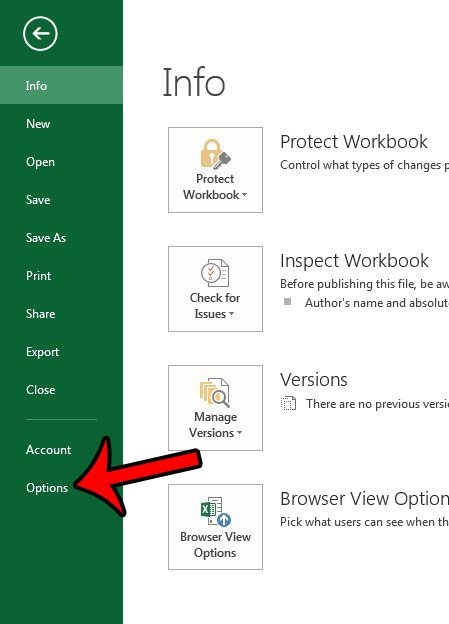
Step 4: Confirm that the General tab is selected in the left column of the Excel Options window, then change the number in the field to the right of Include this many sheets to “1”. You can then click the OK button at the bottom of the window to save your changes.
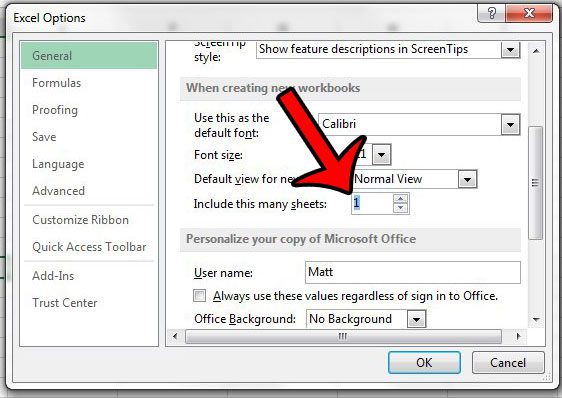
The next new workbook that you create in Excel 2013 will now have just one worksheet tab. If you wish to add more tabs to a workbook, but do not want to change the default setting, you can simply click the + button at the bottom of the window, to the right of the existing worksheet tabs.
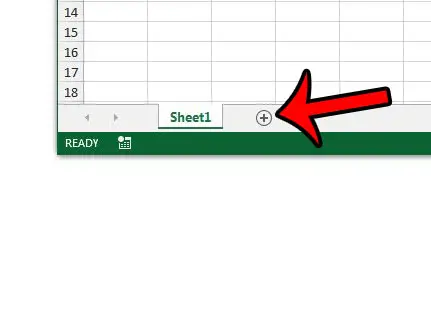
Now that you know how to only have one worksheet in an Excel workbook by default, you won’t need to worry about removing any unnecessary worksheets from the workbooks you create in the future.
If you are having trouble identifying the different worksheets in an Excel workbook, then it can be helpful to give them more helpful names. Learn how to edit the name of a worksheet in Excel 2013 with something more descriptive than the default naming convention.

Matthew Burleigh has been writing tech tutorials since 2008. His writing has appeared on dozens of different websites and been read over 50 million times.
After receiving his Bachelor’s and Master’s degrees in Computer Science he spent several years working in IT management for small businesses. However, he now works full time writing content online and creating websites.
His main writing topics include iPhones, Microsoft Office, Google Apps, Android, and Photoshop, but he has also written about many other tech topics as well.