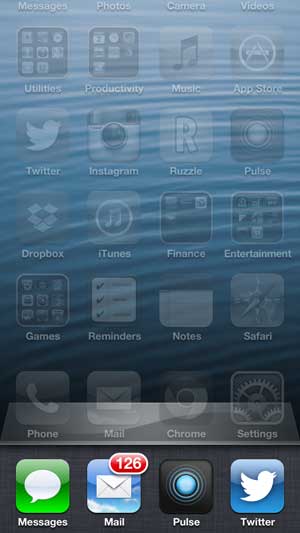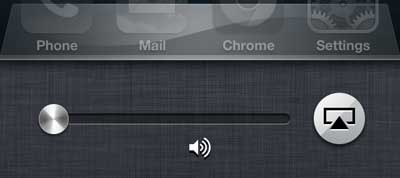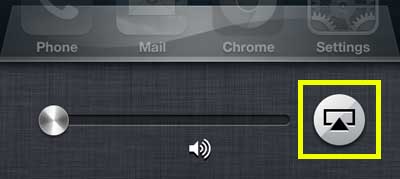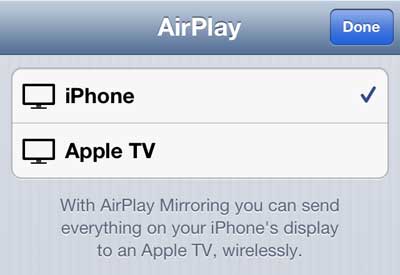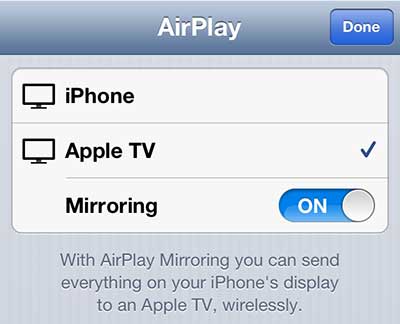We have previously written about five of the reasons that you should buy an Apple TV, but perhaps the biggest reason is AirPlay.
This allows you to view content from your Mac computer or iOS device on your TV. It also allows you to mirror your iPhone 5 screen on your TV and view content from some apps on a larger screen.
However, the method for activating the mirroring feature of your iPhone 5 can be a little difficult to find, so you can read below to learn the process.
As an Amazon affiliate, I earn from qualifying purchases.
Use AirPlay to Watch Your iPhone 5 Screen Through Your Apple TV
It is important to note that this will work for a lot of apps, but not all of them. Content and licensing subscriptions prevent certain apps from being used in this manner.
So if you find that mirroring is working for some apps and not for others, then it is probably due to these restrictions.
This tutorial is going to assume that you already have the following set up –
- Apple TV and iPhone 5 connected to the same wireless network
- TV switched to the input to which the Apple TV is connected
- Apple TV powered on
Once you have these criteria in place, continue reading below to learn how to watch your iPhone 5 screen on your television.
Step 1: Double-tap the Home button at the bottom of your iPhone 5. This will bring up a screen that looks something like the image below.
Step 2: Swipe your finger to the right twice to reveal this screen.
Step 3: Tap the AirPlay button (it’s boxed in yellow below).
Step 4: Select the Apple TV option.
Step 5: Move the Mirroring slider to the On position. After a few seconds you will see your iPhone 5 screen on your TV.
If this process is not working, then you should check to make sure that the AirPlay feature is enabled on your Apple TV.
Now that you know how to mirror your iPhone screen on your Apple TV, you can use this option to seamlessly view phone content on your larger television display.
You can also use the AirPlay mirroring feature on an iPad. If you’ve been thinking about buying an iPad, you should check out a few of the models available at Amazon by clicking any of the links below.

Matthew Burleigh has been writing tech tutorials since 2008. His writing has appeared on dozens of different websites and been read over 50 million times.
After receiving his Bachelor’s and Master’s degrees in Computer Science he spent several years working in IT management for small businesses. However, he now works full time writing content online and creating websites.
His main writing topics include iPhones, Microsoft Office, Google Apps, Android, and Photoshop, but he has also written about many other tech topics as well.