Separating data into multiple worksheets within a workbook can be helpful in a lot of situations for which you would use Microsoft Excel 2010.
But if you need to add the same data to each of those worksheets, then it can be tedious to do so individually.
Excel has a feature that allows you to group worksheets together, then perform an edit on one worksheet and have it be applied to all of the grouped sheets.
Our tutorial will show you how to use this feature to quickly add the same piece of data to multiple worksheets at the same time.
Adding Data to a Group of Worksheets in Excel 2010
The steps below will show you how to group a collection of worksheets so that you can add the same data to all of them at once.
Note that the data you enter or paste into one of the grouped worksheets will be added to the exact same location in each of the worksheets.
Step 1: Open the workbook containing the worksheets to which you wish to add the new data.
Step 2: Hold down the Ctrl key on your keyboard, then click each of the worksheets tabs into which you wish to add the new data.
If you are selecting a large number of contiguous sheets, then you can click the leftmost worksheet tab, hold down the Shift key on the keyboard, then click the rightmost sheet tab. This will select all of the worksheets from the leftmost tab to the rightmost tab.
Selected tabs become white, and the word [Group] appears to the right of your workbook title at the top of the window. If you do not see any worksheet tabs in your workbook, then they may be hidden. This article will show you how to unhide them.
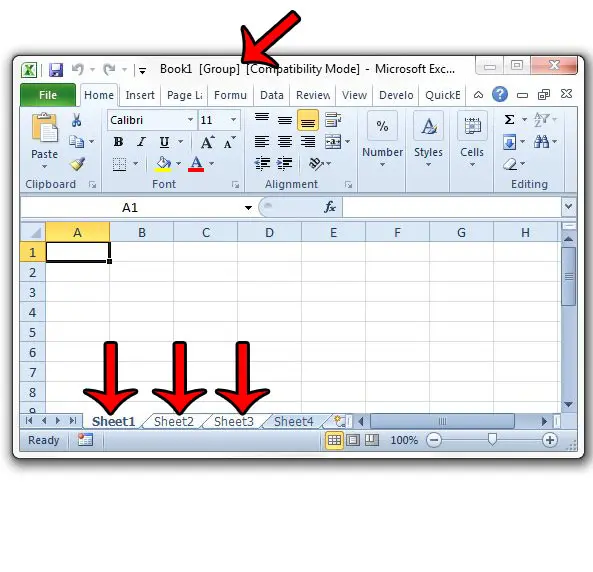
Step 3: Click inside the desired cell on one of the selected worksheets, then enter the new data.
Note that you can also paste copied text into a selected worksheet and that pasted text will be added to every worksheet. Make sure that the target range of cells is empty in each worksheet, however, as the pasted data will overwrite any existing data.
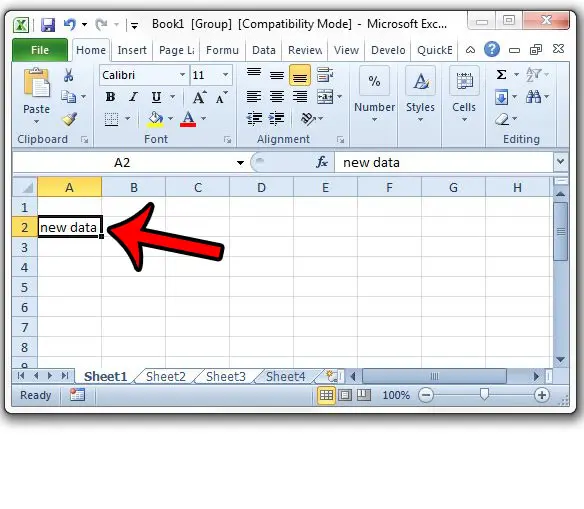
You can then click on an ungrouped tab to exit the worksheet grouping, or you can hold down the Ctrl key on your keyboard and click on a worksheet tab to remove it from the group. Note that you can also use grouped worksheets as a simple way to delete data from multiple sheets at once.
Now that you know how to enter data into multiple worksheets at the same time in Excel 2010, you can use this capability to expedite your spreadsheet work.
Is it becoming difficult to identify the correct worksheet in a large workbook? Learn how to change the name of a worksheet to make it more identifiable.

Matthew Burleigh has been writing tech tutorials since 2008. His writing has appeared on dozens of different websites and been read over 50 million times.
After receiving his Bachelor’s and Master’s degrees in Computer Science he spent several years working in IT management for small businesses. However, he now works full time writing content online and creating websites.
His main writing topics include iPhones, Microsoft Office, Google Apps, Android, and Photoshop, but he has also written about many other tech topics as well.