Your iPhone has an interesting feature called Measure that makes it possible for you to measure objects that you encounter in real life. This is made possible by the Camera app, and it’s something that can come in handy if you are looking for an easy way to measure things.
But once you start using the app, you may find that it is measuring things in a unit of measurement that you don’t want.
Fortunately, you can change the settings for Measure by adjusting something on the device’s settings menu.
Our tutorial below will show you where to locate this option and change it so that you can display your measurements in either the Imperial or Metric unit of measurement.
You can read our 1 inch margins in CM guide for more information on using different units of measurement in Microsoft Word.
How to Select Imperial or Metric in the Measure App on an iPhone
The steps in this article were performed on an iPhone 7 Plus in iOS 12.1.
By completing the steps in this guide, you will be changing the unit of measurement that is displayed when you use the default Measure app on your iPhone to measure something. This setting can be changed at any time.
Step 1: Open the Settings app.
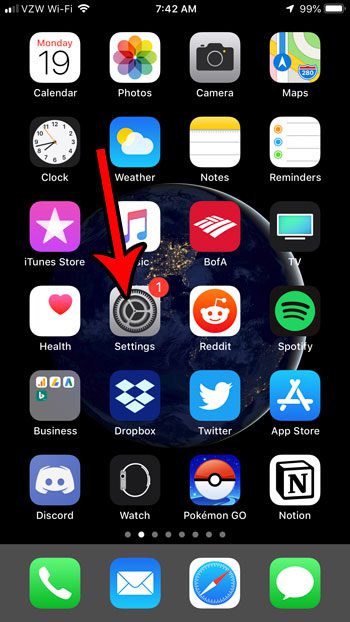
Step 2: Scroll down and choose the Measure option.
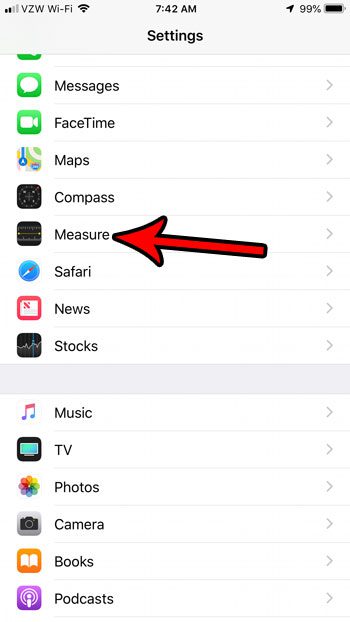
Step 3: Tap the unit of measurement that you would like to use.
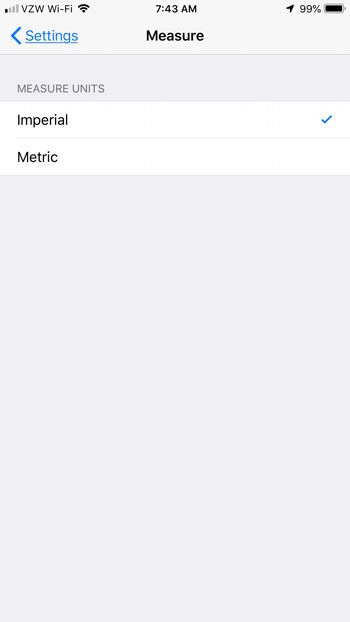
Now that you know how to change units for the iPhone Measure app, you can start to use that app and get measurements in the unit that you need.
Your iPhone also has something called a magnifier that lets you zoom in on far away objects. Find out how to add the Magnifier app to the Control Center and make it easy to use that feature whenever you would like.

Matthew Burleigh has been writing tech tutorials since 2008. His writing has appeared on dozens of different websites and been read over 50 million times.
After receiving his Bachelor’s and Master’s degrees in Computer Science he spent several years working in IT management for small businesses. However, he now works full time writing content online and creating websites.
His main writing topics include iPhones, Microsoft Office, Google Apps, Android, and Photoshop, but he has also written about many other tech topics as well.