The Camera app on your iPhone includes a zoom feature that lets you take pictures of objects that are far away. You may have even used it in the past to try and get a better look at something that is difficult to see with the naked eye.
But your iPhone also has a magnifier feature that works in a similar way, and there is a dedicated way to open it.
One of those ways involves enabling the Magnifier feature from the Accessibility menu, but you can also use it by putting a shortcut on your Control Center.
Our tutorial below will show you how to do this and make the magnifier feature easy to access.
Related: If you have an Apple Watch that’s zoomed in, then click here to learn how to fix it.
How to Put a Magnifier Shortcut on the iPhone Control Center
The steps in this article were performed on an iPhone 7 Plus in iOS 11.4. Once you have completed these steps you will have a shortcut in your Control Center that, when pressed, will open the Magnifier tool.
Step 1: Open the Settings app.
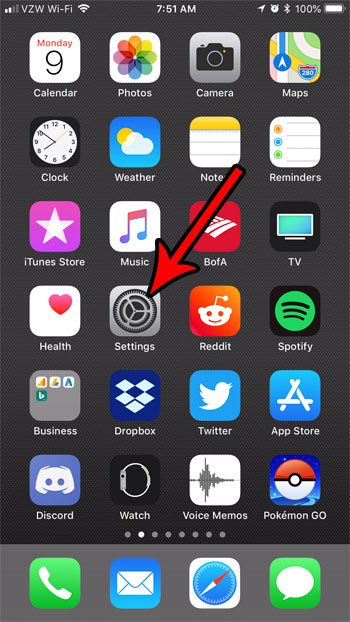
Step 2: Choose the Control Center item.
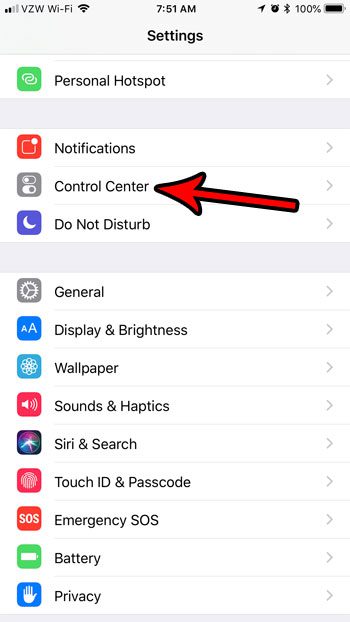
Step 3: Touch the Customize Controls button.
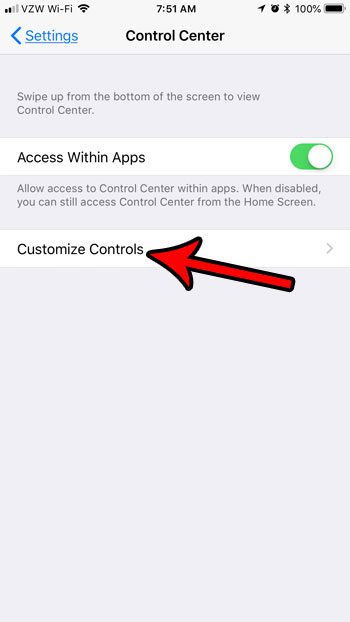
Step 4: Tap the green + symbol to the left of the Magnifier option under More Controls.
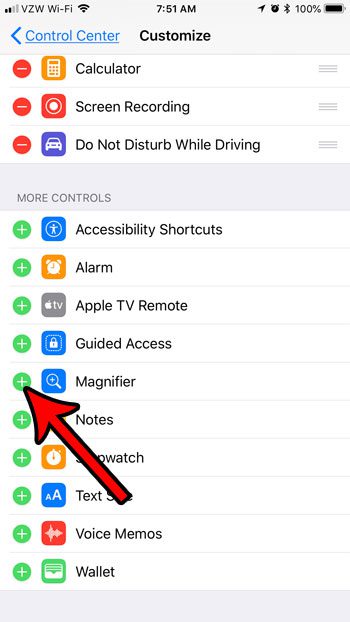
You will then be able to access this shortcut by swiping up from the bottom of your screen to open the Control Center.
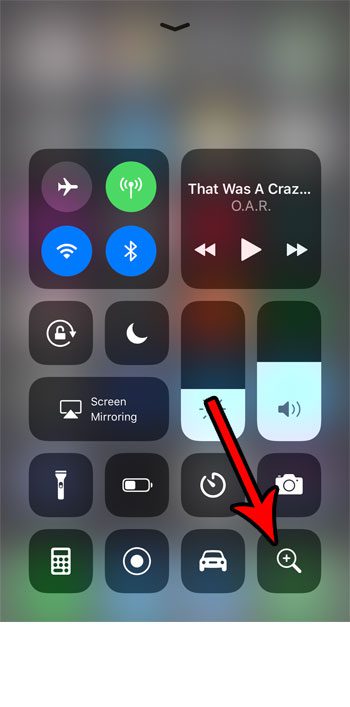
You can then drag the slider at the bottom of the screen to increase or decrease the level of magnification.

Now that you know how to add the magnifier to the Control Center on your iPhone, you can make it much easier to access this feature on your device.
This new ability to customize the options on the Control Center offers a helpful new utility that lets you record your iPhone screen. Find out more about screen recording on the iPhone 7 if that is something that you may wish to use.

Matthew Burleigh has been writing tech tutorials since 2008. His writing has appeared on dozens of different websites and been read over 50 million times.
After receiving his Bachelor’s and Master’s degrees in Computer Science he spent several years working in IT management for small businesses. However, he now works full time writing content online and creating websites.
His main writing topics include iPhones, Microsoft Office, Google Apps, Android, and Photoshop, but he has also written about many other tech topics as well.