Storing contact information in your iPhone 5, such as phone numbers, is a very effective way of connecting with a friend, family member, or colleague.
You don’t need to remember phone numbers, and you can just scroll through a list and tap a button to start a call.
But people occasionally change their phone numbers, and it is easy to make a mistake when entering a phone number into your phone.
So if you find out that the phone number for one of the contacts on your iPhone 5 is no longer correct, you can follow the steps below to edit the phone number and replace it with a new one.
You can also check out this video about how to update a contact phone number on an iPhone for more on this topic.
As an Amazon affiliate, I earn from qualifying purchases.
Edit a Phone Number for an Existing Contact on the iPhone 5
While this article is specifically focused on editing a phone number for a contact, you can also edit other information stored for a contact, such as an email address or physical address.
Step 1: Tap the Phone icon.
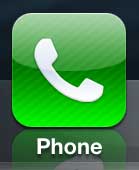
Step 2: Select the Contacts option at the bottom of the screen.
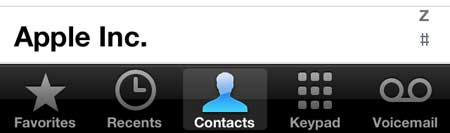
Step 3: Touch the name of the contact that you want to edit.
Step 4: Touch the Edit button at the top of the screen.
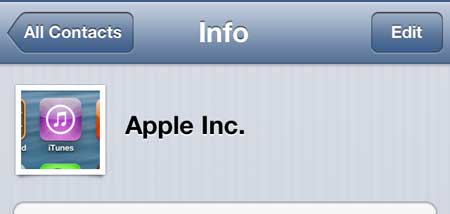
Step 5: Tap inside the field containing the phone number that you want to edit, then touch the small gray x to delete the existing number.
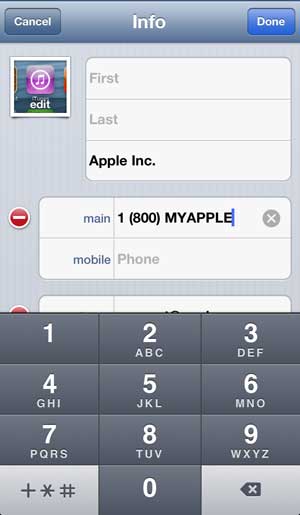
Step 6: Enter the new phone number, then touch the Done button at the top of the screen.
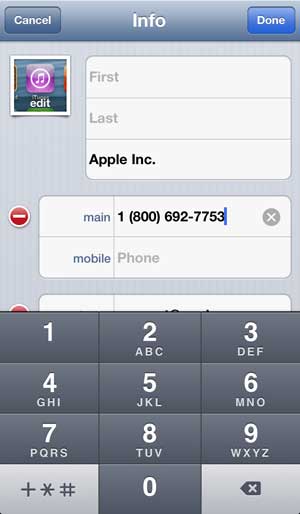
If you’ve been looking for a simple way to watch your iTunes videos on your TV, as well as services like Netflix, Hulu Plus and HBO Go, then the Apple TV is just what you are looking for. Click here to learn more about the Apple TV.
Now that you know how to change a contact’s phone number on an iPhone 5, you can use these steps to update information that might change about one of the existing contacts on your device.
Learn how to add a picture for a contact on the iPhone 5 so that the image appears on your screen when they are calling you.
Video About Updating a Contact Number
Continue Reading

Matthew Burleigh has been writing tech tutorials since 2008. His writing has appeared on dozens of different websites and been read over 50 million times.
After receiving his Bachelor’s and Master’s degrees in Computer Science he spent several years working in IT management for small businesses. However, he now works full time writing content online and creating websites.
His main writing topics include iPhones, Microsoft Office, Google Apps, Android, and Photoshop, but he has also written about many other tech topics as well.