Does your iPad speak auto-corrections whenever it replaces a word or capitalizes something that you are typing?
This is a feature that many people dislike, but it can be difficult to find the location where you need to go to disable it.
Fortunately, it is something that you can turn off, and it is found on the same menu as a couple of other options that may automatically speak text on your iPad.
So continue reading below and learn the steps to follow when you need to stop your iPad from speaking your auto-corrections.
As an Amazon affiliate, I earn from qualifying purchases.
Turn Off the Auto-Correct Speech on the iPad
The steps below were performed on an iPad 2 in the iOS 8 operating system. The steps are very similar to earlier versions of iOS, but your screens may look slightly different than those in the images below.
Step 1: Touch the Settings icon.
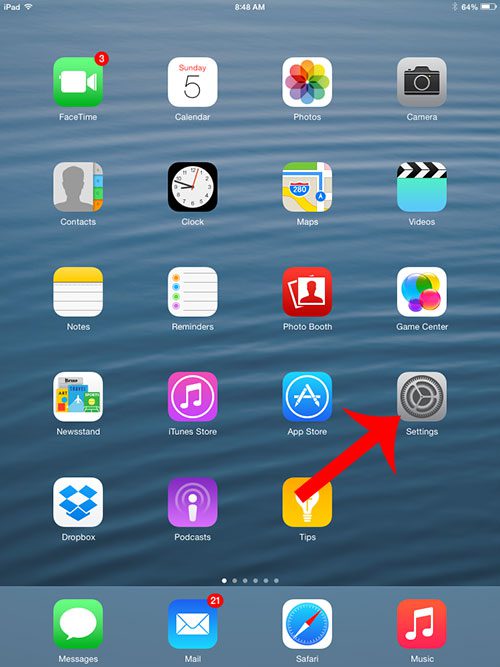
Step 2: Select General from the column at the left side of the screen.
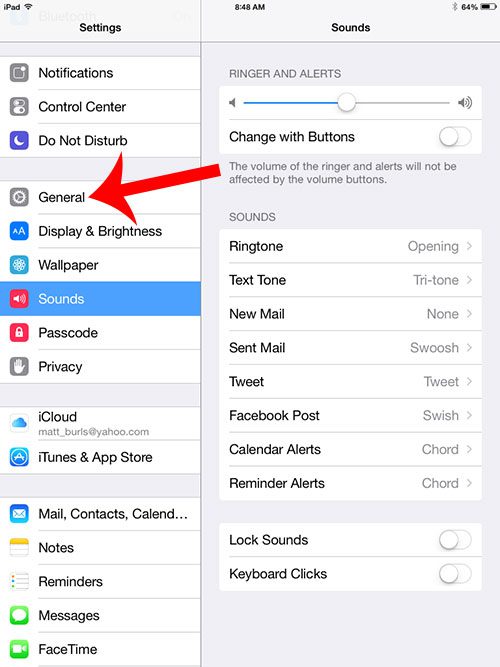
Step 3: Select the Accessibility option.
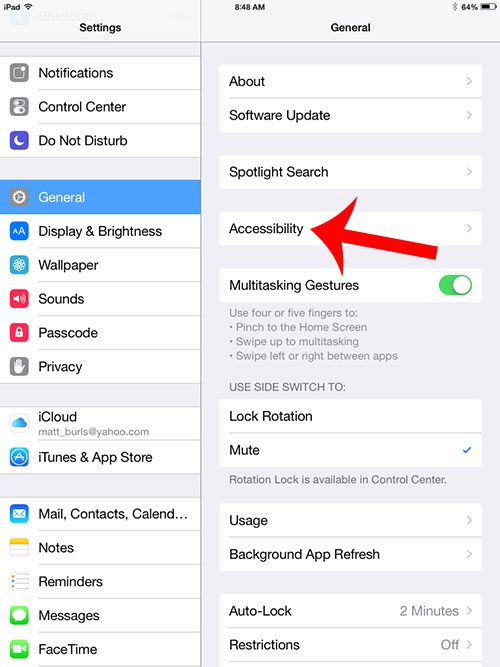
Step 4: Select the Speech option.
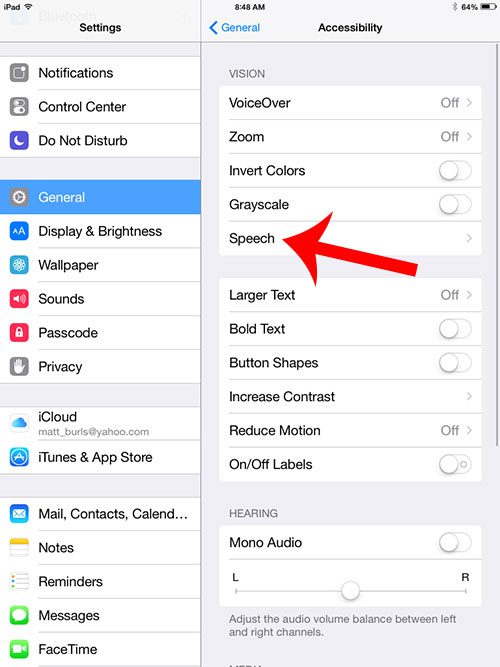
Step 5: Touch the button to the right of Speak Auto-text to turn it off. You will know that it is disabled when there is not any green shading around the button. For example, it is turned off in the image below.
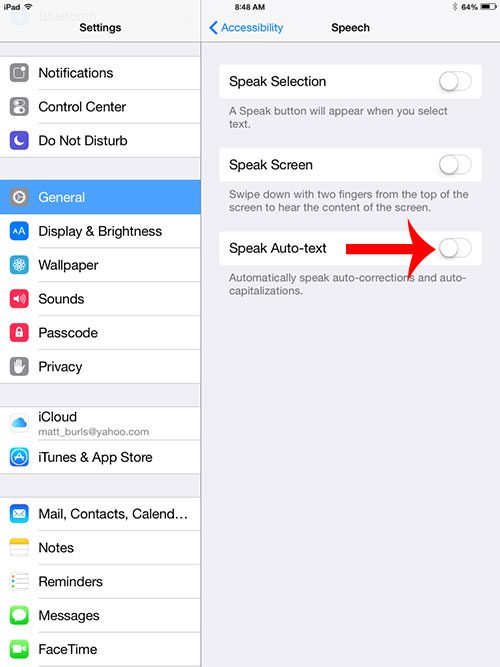
Now that you know how to get rid of the auto-correct voice on the iPad, you won’t need to hear that speech whenever you need to fix an error in something that you have typed.
Looking for another tablet for a family member, or to give as a gift? The Kindle Fire HD is less than $100, and can perform almost every task that you would want from a tablet.

Matthew Burleigh has been writing tech tutorials since 2008. His writing has appeared on dozens of different websites and been read over 50 million times.
After receiving his Bachelor’s and Master’s degrees in Computer Science he spent several years working in IT management for small businesses. However, he now works full time writing content online and creating websites.
His main writing topics include iPhones, Microsoft Office, Google Apps, Android, and Photoshop, but he has also written about many other tech topics as well.