Keyboard shortcuts can be very helpful in programs and applications that support them. You might already be using some common ones, like Ctrl + C to copy, or Ctrl + Z to undo an action, but many applications will support a large number of shortcuts that can enable you to perform specific actions much more quickly than might otherwise be possible.
Gmail supports some shortcuts, although that support might not currently be enabled for your Gmail account. Continue below to see where you can find the setting that lets you use keyboard shortcuts in Gmail, plus find out more information about the shortcuts that will be available to you once the setting is turned on.
How to Turn on Keyboard Shortcuts When Working in Gmail in a Browser
The steps in this tutorial are going to enable keyboard shortcuts when you are using Gmail in a Web browser on your computer.
Step 1: Open a Web browser tab and go to your inbox at https://mail.google.com/. If you are not yet signed in, enter your Gmail address and password to proceed.
Step 2: Click the gear icon at the top-right of the window, then select the Settings option.
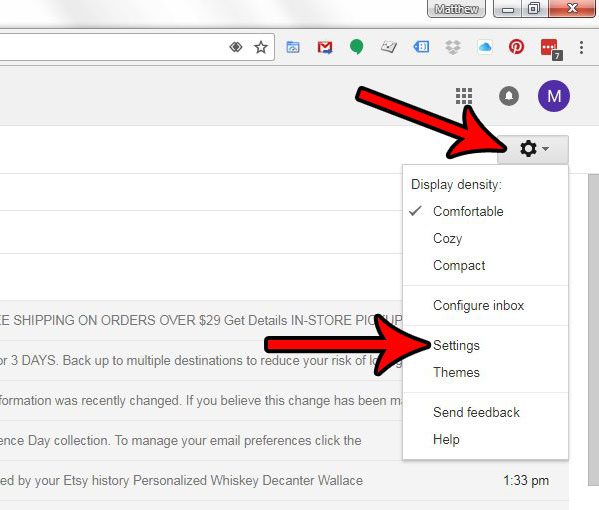
Step 3: Scroll down to the Keyboard shortcuts section of the menu, then select the Keyboard shortcuts on option.

Step 4: Scroll to the bottom of this menu and click the Save changes button.
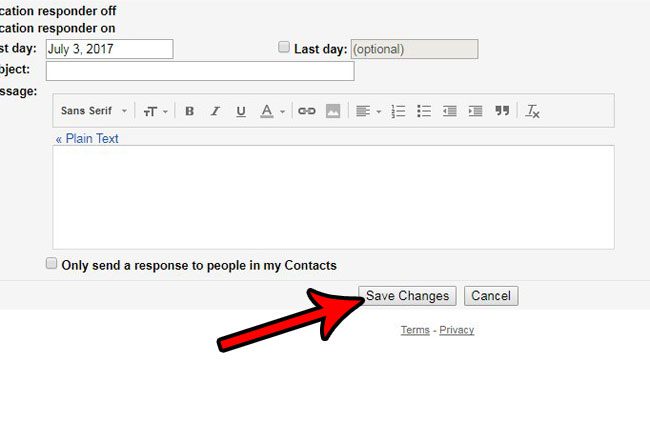
You should now be able to use keyboard shortcuts while you are working in Gmail. Click here to view more information about using shortcuts in Gmail, including the shortcuts that are available to you.
Now that you know how to enable keyboard shortcuts in Gmail, you will be able to use these tools to navigate through the application much more easily.
Have you ever sent an email, only to instantly realize that you shouldn’t have sent it, or that you made a mistake that you would like to fix? Find out how to enable the Undo send option in Gmail and give yourself some time right after sending an email to decide if you would like to recall it.

Matthew Burleigh has been writing tech tutorials since 2008. His writing has appeared on dozens of different websites and been read over 50 million times.
After receiving his Bachelor’s and Master’s degrees in Computer Science he spent several years working in IT management for small businesses. However, he now works full time writing content online and creating websites.
His main writing topics include iPhones, Microsoft Office, Google Apps, Android, and Photoshop, but he has also written about many other tech topics as well.