Different people need different things out of their contact information, so the level of detail that you include for every new contact that you create will be based largely on personal preference.
But even if the extent of your usual contact data stops at a phone number, there will occasionally be times when it is beneficial to include additional information, including a physical street address.
You can add address information to an iPhone 5 contact with just a few simple steps, which will provide you with a convenient way to access and use that address information in the future if you ever need directions, or if you need to mail something to that contact.
Edit Address for iPhone 5 Contact
The steps in this article were performed in iOS 8, on an iPhone 5. Screens may look slightly different in earlier versions of iOS.
Step 1: Open the Phone app.
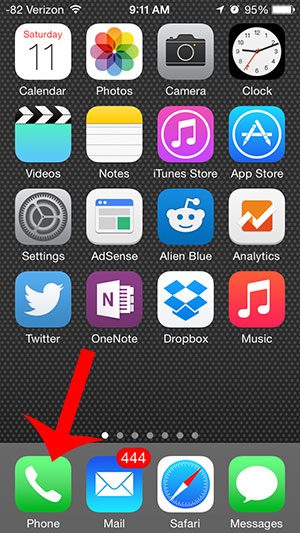
Step 2: Select Contacts from the options on the bottom of the screen.
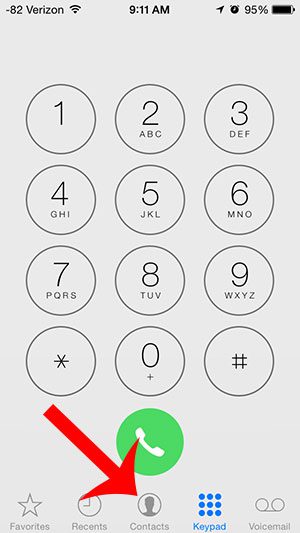
Step 3: Select the contact for whom you wish to add a street address.
Step 4: Tap the Edit button at the top-right of the screen.

Step 5: Scroll down and select the add address option.
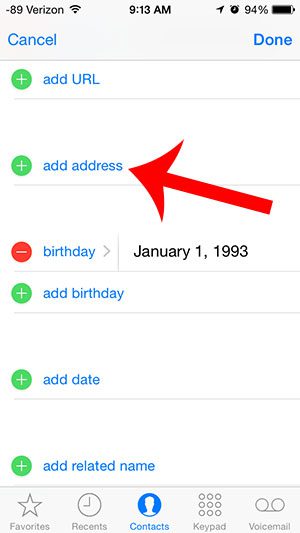
Step 6: Enter the address, then touch the Done button at the top-right of the screen to save it.

Now that you know how to add a street address for a contact on the iPhone 5, you can include this information on the contact card along with phone numbers and other data.
Did you know that there is a fast way to switch between apps and access your favorite and recent contacts? Find out about the app switcher and learn some simple ways to make your iPhone easier to navigate.

Matthew Burleigh has been writing tech tutorials since 2008. His writing has appeared on dozens of different websites and been read over 50 million times.
After receiving his Bachelor’s and Master’s degrees in Computer Science he spent several years working in IT management for small businesses. However, he now works full time writing content online and creating websites.
His main writing topics include iPhones, Microsoft Office, Google Apps, Android, and Photoshop, but he has also written about many other tech topics as well.