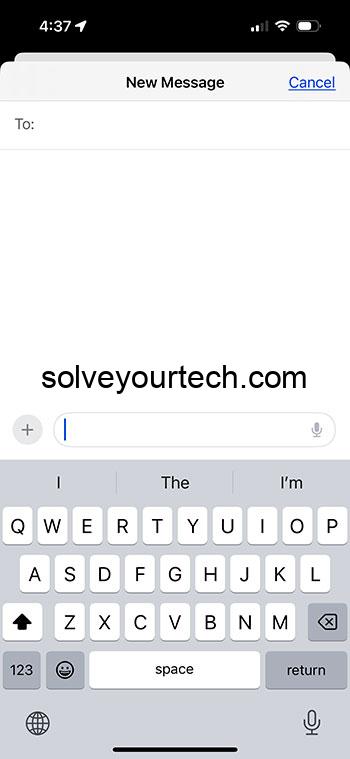This article will explore various methods to access and utilize the clipboard on an iPhone 15, enhancing your efficiency and workflow on the device.
By the end of this read, you’ll not only be familiar with the ways to access the clipboard but also understand the pros and cons associated with them.
Introduction
In today’s fast-paced digital world, smartphones have become indispensable, and the iPhone 15 is no exception. One of the many features that makes this device so user-friendly is its clipboard functionality. The clipboard is a temporary storage area where your iPhone keeps the text or images that you’ve copied or cut. Whether you’re a student, professional, or anyone in between, learning how to access the clipboard on your iPhone 15 can significantly enhance your productivity. Think about it – how many times have you found yourself needing to copy a chunk of text from a webpage or a message and paste it somewhere else? The clipboard is the behind-the-scenes hero that makes all of this possible. So, buckle up as we dive into the various ways to tap into this powerful feature and make the most out of your iPhone experience.
Related: How to Copy and Paste on the iPhone
Ways to Access the Clipboard
In this section, we will cover five ways to access and interact with the clipboard on your iPhone 15.
Through the Keyboard
Discover how to use the built-in keyboard functions to access the clipboard.
Once you’ve copied or cut something on your iPhone, the next step is to paste it, and this is where the keyboard comes into play. To paste the copied content, simply navigate to the area where you want to paste it, tap and hold on the screen until you see the “Paste” option, and then tap it. The content from your clipboard will appear in the selected area.
Using a Third-Party App
Learn about utilizing third-party apps to manage your clipboard more efficiently.
There are several third-party apps available on the App Store that are designed to enhance clipboard functionality. These apps often provide additional features such as the ability to save multiple items to the clipboard and easily switch between them. Some popular options include Clipboard++, Paste – Clipboard Manager, and Copied.
Through Siri
Explore how Siri can assist you in accessing your clipboard’s contents.
Siri, Apple’s virtual assistant, can also help you access your clipboard. For text that you’ve copied, you can activate Siri and say “Paste,” and Siri will insert the copied text into the text field that is currently active. This is particularly useful when you are working hands-free or when your hands are occupied.
Using the Notes App
Discover the synergy between the clipboard and the Notes app for copying, pasting, and editing content.
The Notes app on your iPhone is a great tool for managing copied content. You can paste text or images from your clipboard into a new or existing note, make any necessary edits, and then copy it again if needed. This is especially handy for making quick adjustments to the content you’ve copied.
Via the Share Sheet
Understand how the Share Sheet provides a straightforward way to access the clipboard for certain types of content.
The Share Sheet is a powerful feature in iOS that lets you share content directly from one app to another. If you’ve copied a link, text, or image, you can access the Share Sheet by tapping the share icon (usually represented by a square with an upward arrow) and then select the app or action you want to use. This is a quick and seamless way to move content around on your device.
Pros
Now, let’s take a look at the advantages of knowing how to access the clipboard on your iPhone 15.
Enhanced Productivity
Discover how mastering the clipboard can streamline your workflow.
When you know how to efficiently use the clipboard, you can save a significant amount of time, especially when working with text or images. Instead of retyping or redownloading content, you can simply copy and paste, allowing you to work smarter, not harder.
Flexibility in Text Management
Learn about the flexibility that comes with proficient clipboard use.
The clipboard gives you the ability to easily move text and images between apps, providing a level of flexibility that is crucial in today’s multitasking world. Whether you are compiling research, organizing notes, or crafting a message, the clipboard is an essential tool.
Convenience for Quick Edits
Explore how the clipboard facilitates quick and easy edits to text and images.
Having ready access to the clipboard means that making quick edits to text or images becomes a breeze. Instead of navigating through multiple steps to make a simple change, you can copy, edit, and paste with ease.
Cons
Every rose has its thorns, and the clipboard feature on the iPhone 15 is no different. Let’s take a look at some of its limitations.
Limited Storage
Understand the limitations of the iPhone clipboard’s storage capacity.
The iPhone clipboard is designed to store only the most recent item that you’ve copied or cut. This means if you copy something else, the previous item is overwritten and can’t be retrieved. For those who need to juggle multiple pieces of information at once, this can be a significant drawback.
Lack of Direct Access
Discover why the lack of a direct way to access the clipboard can be a hindrance.
Unlike some other smartphones or operating systems, iOS does not provide a direct way to view or manage the contents of the clipboard. You can only access the clipboard by pasting its contents into a text field, which can be inconvenient if you’re trying to check what’s stored there or if you want to clear the clipboard.
Potential for Accidental Overwriting
Learn about the risk of accidentally overwriting clipboard contents.
Because the clipboard can only store one item at a time, there’s always the risk of accidentally copying something new and overwriting what was previously stored. This can be frustrating, especially if the overwritten information was important and needed to be retained.
Additional Information
Knowing how to access and use the clipboard on your iPhone 15 is a key skill that can significantly enhance your efficiency. Here are a few additional tips to keep in mind:
- Practice makes perfect: The more you use the clipboard, the more intuitive it will become. Take the time to familiarize yourself with the different ways to access it, and soon it’ll become second nature.
- Explore third-party options: If you find the default clipboard functionality limiting, don’t hesitate to explore third-party apps that can provide additional features.
- Be mindful of what you copy: Since the clipboard can only store one item at a time, be mindful of what you’re copying and make sure you’ve pasted everything you need before copying something new.
Summary
- Use the built-in keyboard functions to paste copied content.
- Utilize third-party apps for enhanced clipboard management.
- Access your clipboard through Siri for hands-free assistance.
- Use the Notes app to manage and edit copied content.
- Employ the Share Sheet for quick sharing of copied links, text, or images.
Frequently Asked Questions
How do I copy text on my iPhone 15?
To copy text, simply highlight the text you wish to copy, tap “Copy” from the context menu that appears, and the text will be saved to your clipboard.
Can I store multiple items on the clipboard?
By default, the iPhone clipboard can only store one item at a time. However, you can use third-party clipboard manager apps to store multiple items.
How do I clear my iPhone’s clipboard?
To clear your iPhone’s clipboard, you can copy a blank space, and this will overwrite the current contents of the clipboard.
Is it possible to view the clipboard’s history on iPhone?
iOS does not provide a native feature to view the clipboard’s history. You would need to use a third-party app for this functionality.
Can I access the clipboard on all apps?
Most apps support clipboard functionality, but there might be some exceptions depending on the app’s permissions and design.
Conclusion
Mastering the clipboard on your iPhone 15 can be a game changer in terms of productivity and efficiency. From using keyboard shortcuts and Siri commands to exploring third-party apps and integrated features like the Share Sheet and Notes app, there are plenty of ways to access and utilize the clipboard to suit your needs. Remember, while the clipboard has its limitations, such as its one-item storage capacity and lack of direct access, the benefits it brings to the table, like enhanced productivity, flexibility, and convenience, far outweigh the drawbacks. So, take the time to get to know your clipboard – your workflow will thank you!

Matthew Burleigh has been writing tech tutorials since 2008. His writing has appeared on dozens of different websites and been read over 50 million times.
After receiving his Bachelor’s and Master’s degrees in Computer Science he spent several years working in IT management for small businesses. However, he now works full time writing content online and creating websites.
His main writing topics include iPhones, Microsoft Office, Google Apps, Android, and Photoshop, but he has also written about many other tech topics as well.