Copy and paste is one of the most useful features of a computer, simply because it prevents you from needing to retype something that already exists. Not only is it a time saver, it can also help to minimize errors that can occur during data entry.
The iPhone 5 has a copy and paste function, too, though it may not be immediately obvious how to go about taking advantage of it. So continue reading below to learn how you can coy and paste on your iPhone.
Copy and Paste on an iPhone in iOS 7
This tutorial was performed on an iPhone 5 that was using the iOS 7 version of the operating system. The method is very similar in earlier versions of iOS, however. If you have yet to update your iPhone 5 to iOS 7, you can read this article to learn how.
We are going to be copying and pasting information from the Notes app to the Messages app in the example below, but the copy and paste feature will work in most of the apps on your iPhone where you might want to use this feature.
Step 1: Open the app containing the data that you want to copy.
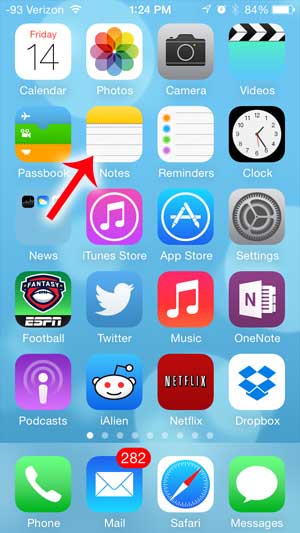
Step 2: Touch and hold your finger on the word or phrase that you want to copy, then touch the Select option. You can touch Select All instead if you want to copy all of the information.
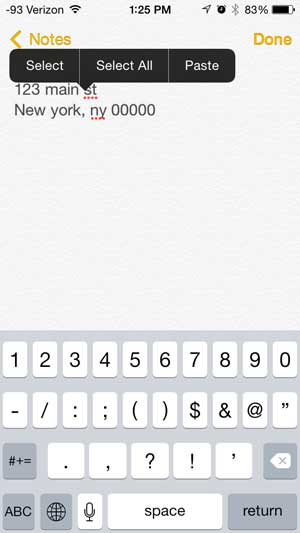
Step 3: Drag the blue dots as needed so that all of the information that you want to copy is selected, then touch the Copy button.
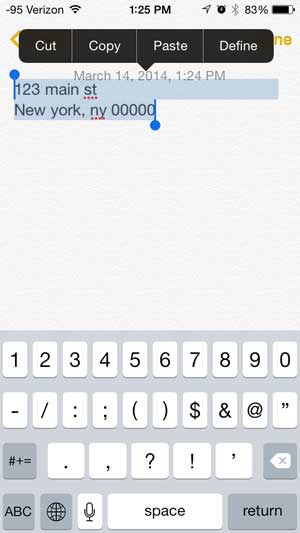
Step 4: Navigate to the app or location in which you want to paste your copied data.
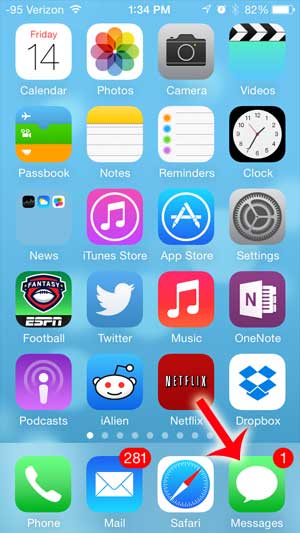
Step 5: Touch and hold your finger on the screen at the location where you want to insert the copied data, then touch the Paste button.
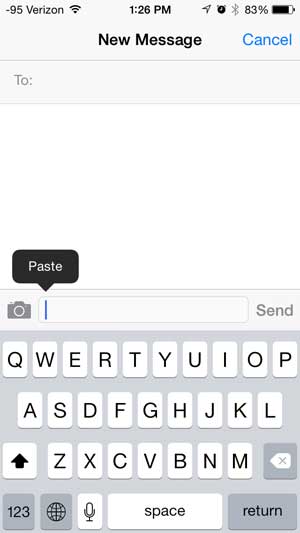
Now that you know how to copy and paste on the iPhone 5, you can use this feature to speed up the process of typing out long strings of information.
Did you know that you can stop a phone number from calling you in iOS 7? Read our article to learn how to block a caller on your iPhone.

Matthew Burleigh has been writing tech tutorials since 2008. His writing has appeared on dozens of different websites and been read over 50 million times.
After receiving his Bachelor’s and Master’s degrees in Computer Science he spent several years working in IT management for small businesses. However, he now works full time writing content online and creating websites.
His main writing topics include iPhones, Microsoft Office, Google Apps, Android, and Photoshop, but he has also written about many other tech topics as well.