Have you ever gone to copy a word from a text or email, only to accidentally have your iPhone speak the word out loud?
This can happen when you touch the Speak button that appears when you select a word and is controlled by a feature called Speak Selection.
Fortunately, this is something that you can disable on your device, preventing this potentially embarrassing scenario from occurring again. You can learn more about how to remove the Speak button on your iPhone 5 by following our guide below.
Disable the Option to Speak Selection on the iPhone 5
Following the steps below will remove the Speak option that would otherwise appear when you select a word or group of words on your iPhone.
This setting applies across all of the apps on your iPhone 5, so be sure that you no longer want to have the “Speak” option before following the steps below.
Step 1: Tap the Settings icon.
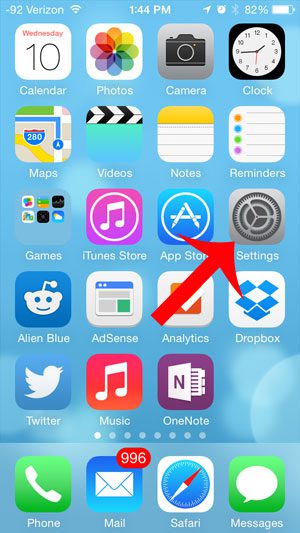
Step 2: Scroll down and select the General option.
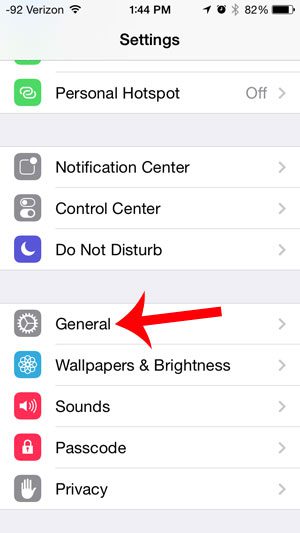
Step 3: Tap the Accessibility button.
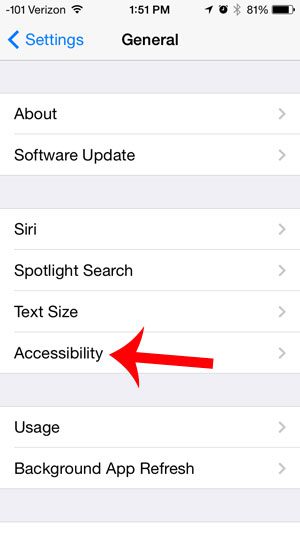
Step 4: Touch the Speak Selection button.
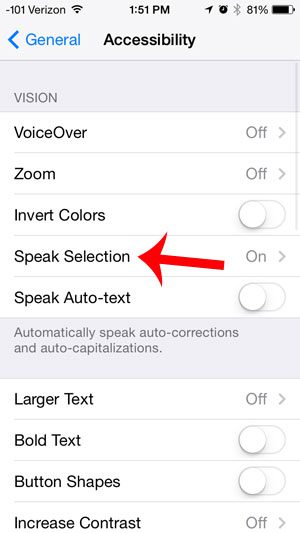
Step 5: Touch the button to the right of Speak Selection to turn it off. You will know that it is turned off when there is not any green shading around the button, as in the image below.
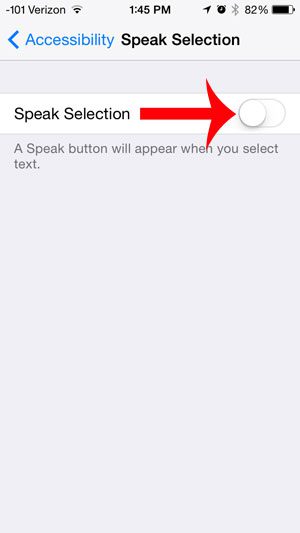
Now that you know how to turn off the speak selection feature on your iPhone, you can stop the device from verbalizing the content that it finds on the screen.
Do you find the typing sound on the iPhone 5 to be distracting or annoying? This article will teach you how to turn off keyboard sounds on the iPhone 5.

Matthew Burleigh has been writing tech tutorials since 2008. His writing has appeared on dozens of different websites and been read over 50 million times.
After receiving his Bachelor’s and Master’s degrees in Computer Science he spent several years working in IT management for small businesses. However, he now works full time writing content online and creating websites.
His main writing topics include iPhones, Microsoft Office, Google Apps, Android, and Photoshop, but he has also written about many other tech topics as well.