Storing dates along with data in an Excel spreadsheet can be helpful when the data in a row is related to that date.
But it can be difficult to evaluate when the dates are not in any kind of order. Fortunately you can sort a date column in Excel 2013 and automatically reorganize your data based upon the dates in a column.
The date sort feature is very similar to the sort method that you would use to sort data alphabetically or numerically, so if you are already familiar with that function then this should feel very familiar.
Looking to subtract one value from another? Find out how to subtract in Excel by using a formula.
Sort by Date in Excel 2013
You will have the choice of sorting your date column so that the most recent date is at the top of the column, or so the oldest date is at the top of the column. You will also be able to select whether or not you want corresponding data in your rows to be moved alongside the sorted dates.
Step 1: Open your spreadsheet containing the date column that you want to sort.
Step 2: Click the column letter at the top of the spreadsheet to select the date column.
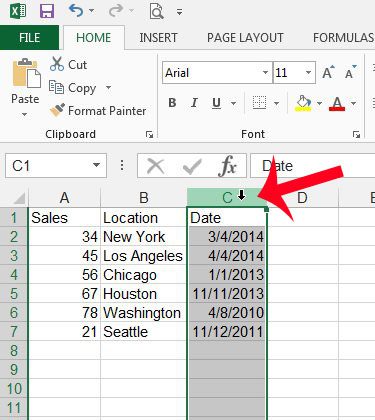
Step 3: Click the Data tab at the top of the window.
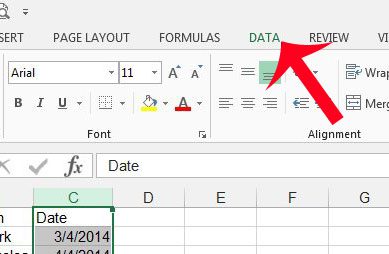
Step 4: Click the Sort Oldest to Newest button in the Sort & Filter section of the navigational ribbon to put the oldest date at the top of the column, or click the Sort Newest to Oldest to put the most recent date at the top of the column.
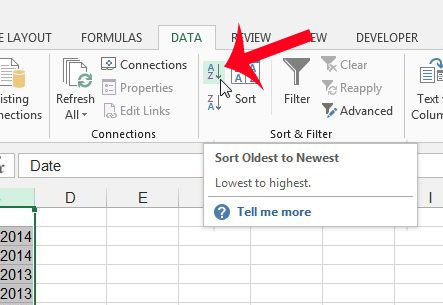
Step 5: Select the Expand the selection option if you want to sort the rest of the row data with your date column, or click the Continue with the current selection option if you only want to sort the date column. Click the OK button to execute the sort.
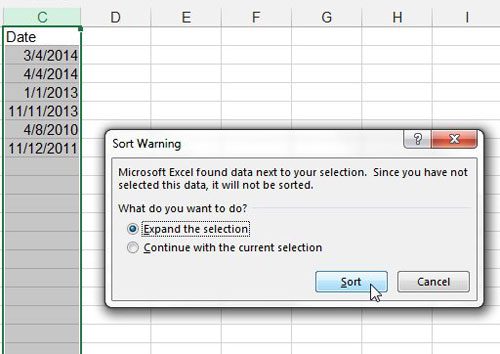
Now that you know how to sort a column of dates in your Microsoft Excel 2013 spreadsheet, you can use this option to better organize the data that you have in your cells.
Would you like to be able to find out how many days passed between two dates in your spreadsheet? Learn about the DATEDIF formula to calculate the number of days, weeks or years that separate two days.

Matthew Burleigh has been writing tech tutorials since 2008. His writing has appeared on dozens of different websites and been read over 50 million times.
After receiving his Bachelor’s and Master’s degrees in Computer Science he spent several years working in IT management for small businesses. However, he now works full time writing content online and creating websites.
His main writing topics include iPhones, Microsoft Office, Google Apps, Android, and Photoshop, but he has also written about many other tech topics as well.