Excel 2013 can provide you with additional information about some of the buttons and features in the program when you hover over them.
These pop-up descriptions are called ScreenTips, and they can either be simple, where they only display the name of the object, or they can be enhanced, where they display a description as well.
While these are generally useful, you might find that they are getting in the way of something that you need to do or look at.
Fortunately, you can turn off ScreenTips in Excel 2013 by adjusting an option on the Excel Options window. We will show you how to find and stop the ScreenTips from appearing in Excel in our guide below.
How to Disable ScreenTips in Excel 2013
There are actually three different ScreenTips options from which you can select in Excel 2013. The first option, and likely the one that is currently set on your computer, will show ScreenTips with descriptions. That looks something like this:
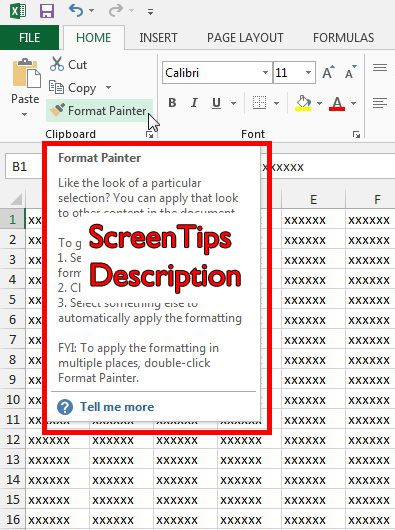
The second ScreenTips option will display the information without the descriptions, as in the image below:
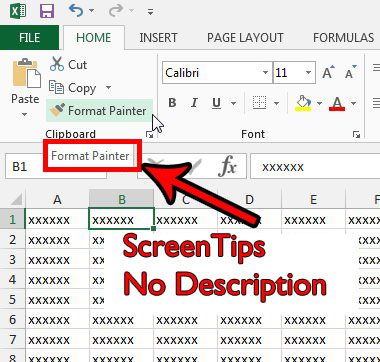
Our guide will be primarily focused on turning off the ScreenTips in Excel, which will remove any of the information that displays when you hover over a button. But if you would prefer one of the different options shown above, then you can select that option instead.
Step 1: Open Excel 2013.
Step 2: Click the File tab at the top-left corner of the window.
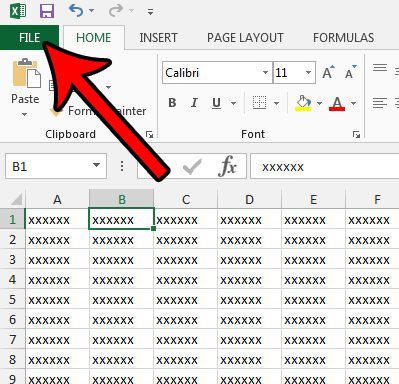
Step 3: Click the Options button at the bottom of the column on the left side of the window.

Step 4: Click the General tab at the left side of the Excel Options window, then click the drop-down menu to the right of ScreenTip Style and choose your desired setting. if you wish to disable ScreenTips in Excel, then select the Don’t show ScreenTips option. You can then click the OK button at the bottom of the window to save your changes.
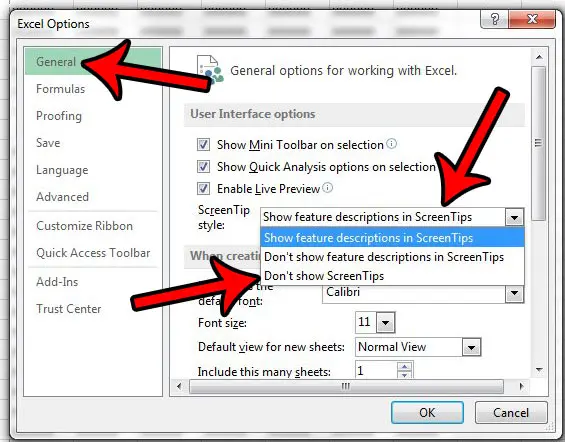
Do you have trouble getting your spreadsheets to print well? Read our Excel printing tips to see some of the more useful options that can make it easier to print your data.

Matthew Burleigh has been writing tech tutorials since 2008. His writing has appeared on dozens of different websites and been read over 50 million times.
After receiving his Bachelor’s and Master’s degrees in Computer Science he spent several years working in IT management for small businesses. However, he now works full time writing content online and creating websites.
His main writing topics include iPhones, Microsoft Office, Google Apps, Android, and Photoshop, but he has also written about many other tech topics as well.