Microsoft Excel is the common choice when you need to select a program to open .xls or .xlsx files.
In fact, it probably obtained those permissions automatically when you installed it.
Over time you may have allowed it to be the default program for other types of files, too, such as .csv files, but there may still be other compatible file types for which it is not the default program.
Our guide below will show you how to view the Excel default file type settings from within the Excel application, and even show you how to add or remove permissions for other file types.
View Excel 2013 Default Settings
The steps below will show you how to see which file extensions currently have Excel set as their defaults. Note that this may not actually be every file type that Excel can open. However, if you would like to make Excel the default program for every compatible file type, you will be able to do so on the screen in the final step below.
Step 1: Open Excel 2013.
Step 2: Click the File tab at the top-left corner of the window.
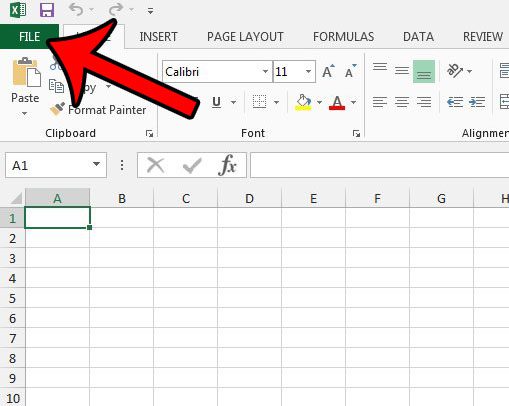
Step 3: Click Options in the column at the left side of the window.
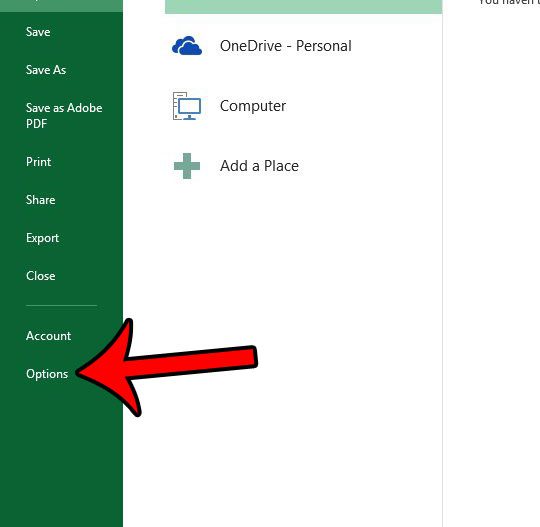
Step 4: Scroll to the Start up options section at the bottom of this menu, then click the gray Default Programs button.
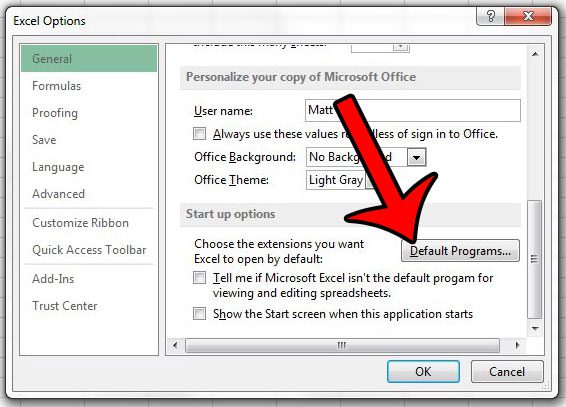
Step 5: Scroll through this list to view all of the file types with which Excel is compatible. If there is a check in the box to the left of the file type, then Excel is currently set as the default program for that file type. You can make Excel the default program for all of these file types by clicking the Select all option, then clicking the Save option.
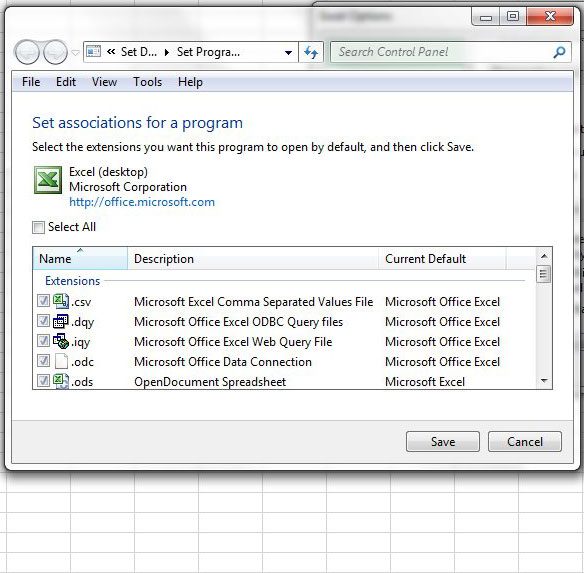
Now that you know how to see which files Excel 2013 will open by default, you can use this information to determine if there are other types of files you wan tot use Excel for, or if you might want to use a different application for one of the current Excel defaults.
Many of the other default settings can be changed in Excel 2013 as well. Click here and see how you can use a different font for new spreadsheets, for example.

Matthew Burleigh has been writing tech tutorials since 2008. His writing has appeared on dozens of different websites and been read over 50 million times.
After receiving his Bachelor’s and Master’s degrees in Computer Science he spent several years working in IT management for small businesses. However, he now works full time writing content online and creating websites.
His main writing topics include iPhones, Microsoft Office, Google Apps, Android, and Photoshop, but he has also written about many other tech topics as well.