The Notes app on your iPhone is a great place for grocery lists, ideas, or even documents.
But once you have the note created on the device, you might need to print it out, which may seem complicated.
Our tutorial below will show you how to print a note on the iPhone 5 using one of the sharing options on the device in combination with a compatible printer.
As an Amazon affiliate, I earn from qualifying purchases.
How to Print an iPhone Note
- Open the Notes app.
- Select the note to print.
- Tap the Share button.
- Choose the Print option.
- Select the Printer button.
- Tap the printer to use.
- Touch the Print button.
Our guide continues below with additional information on how to print a note on the iPhone 5, including pictures of these steps.
Printing from mobile devices has typically been impossible or, at the very least, very restrictive.
But your iPhone 5 has a really helpful feature called AirPrint that allows it to connect to any compatible printer and print things from within apps.
The best part about AirPrint is that you don’t need to worry about installing any print drivers, as any AirPrint-compatible printer will automatically work with your iPhone 5.
All you need to do is have your iPhone 5 connected to the same network as the printer that you want to print on.
So once you are connected to the same network as that printer, you can follow the steps below to print a note from your iPhone 5.
If you are looking for a good AirPrint compatible printer, then the HP Officejet 6700 is a strong option.
Printing from the Notes App in iOS 7 (Guide with Pictures)
Note that this method is going to require you to have an AirPrint-compatible printer connected to the same network as your iPhone 5.
You can view a list of AirPrint-compatible printers on Apple’s website here.
If you do not have an AirPrint-compatible printer, then you can either email the note to yourself or you can access your notes by signing into iCloud from a Web browser on a computer that can connect to a printer.
But you can print a note directly from your iPhone 5 by following the steps below.
Step 1: Open the Notes app.
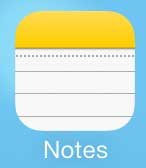
Step 2: Open the note that you want to print.
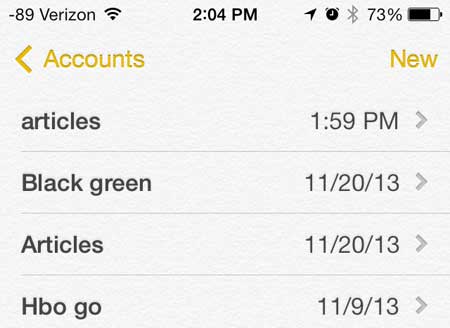
Step 3: Touch the Share icon at the bottom-left corner of the screen.

Step 4: Touch the Print option.
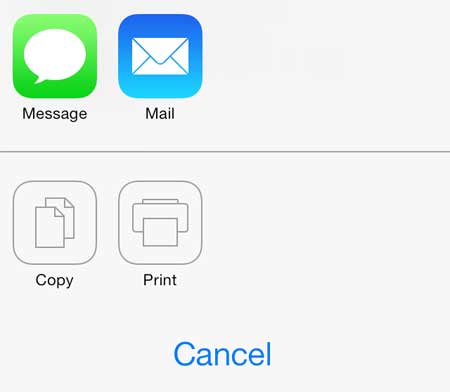
Step 5: Touch the Printer button at the top of the screen.
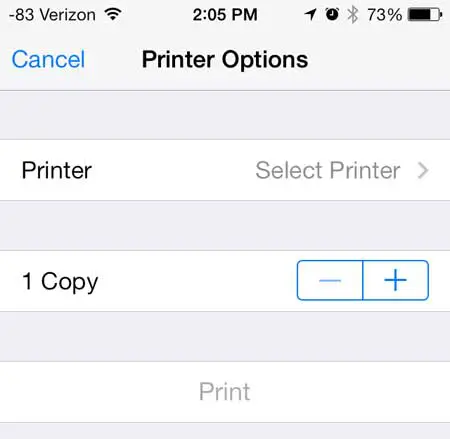
Step 6: Select the printer on which you want to print the note.
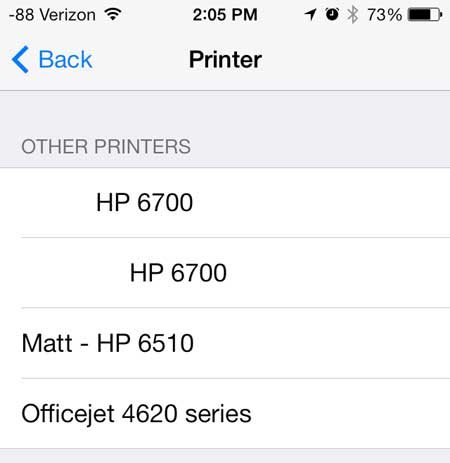
Step 7: Touch the Print button at the bottom of the screen.
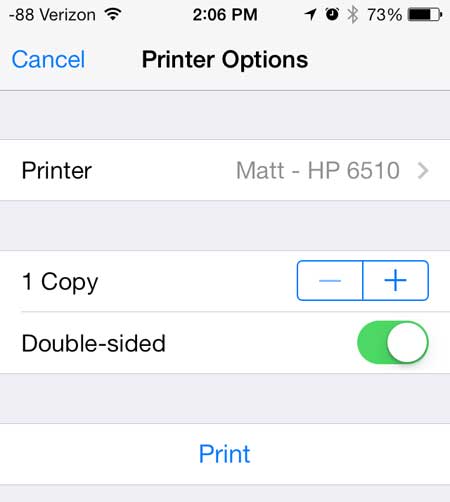
Now that you know how to print a note on the iPhone 5 you will be able to type anything that you need to put on a physical paper and print that directly from your phone.
An Apple TV is a great addition to any home with an iPhone in it. You can mirror your iPhone screen on your TV, plus you can stream videos from a number of services like Amazon.
You can use a similar method to print pictures from your iPhone as well.

Matthew Burleigh has been writing tech tutorials since 2008. His writing has appeared on dozens of different websites and been read over 50 million times.
After receiving his Bachelor’s and Master’s degrees in Computer Science he spent several years working in IT management for small businesses. However, he now works full time writing content online and creating websites.
His main writing topics include iPhones, Microsoft Office, Google Apps, Android, and Photoshop, but he has also written about many other tech topics as well.